Edit
![]()
Filters are constructed by setting conditions that control which data is used from a data set.
Source
If you are editing an existing filter, the name of the current file is displayed in the File input box.
If you are creating a new filter, enter or double click to select the file for which a filter will be created. Note that the name of the current (or the last used) file is automatically written in the File input box.
Records
(Optional) To limit the range of records on which the filter will operate, make entries in From record/To record. When left blank, the filter is applied to all records.
Mode
A filter can be created in one of two modes:
- Classic mode uses the fields, operators and values specified in a Filter Conditions grid:
- Expression mode uses the fields, operators and values specified in one or more expressions.
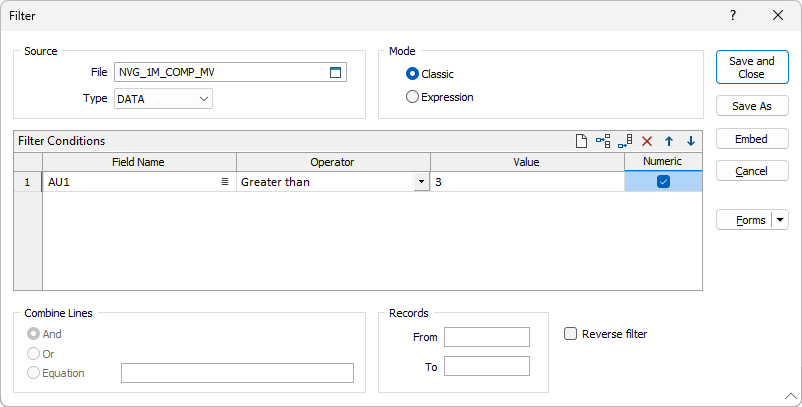
Wildcards can be used when defining values in filters:

You can also add multiple filter conditions in a single operation by using field expressions:


A function to match values to Wildcards (or a regular expressions) can be used:

When you switch between the two modes and changes have been made, a conversion is made from classic to expression format, or vice versa. When a filter tooltip is displayed in a form, the current format is shown.
Forms
Click the Forms button to select and open a saved form set, or if a form set has been loaded, save the current form set.
By design, the Forms button is not available for loaded Vizex layers (i.e. when opening the form set properties of a layer in the Vizex Layer Display pane). In Vizex, the Forms button is only available for new forms opened via the Home tab or the Vizex tab, in the Layer group (or by double-clicking on a form type node in the Vizex Layer Types pane).
Save and Save As
Click the Save button to save the changes you have made to the form set. Click Save As to save your changes as a new form set. Save As will default to the first available form set number.
Reset
Click Reset to clear the form of all values and reset the form to its default state.
Reset Tab
For tabbed forms, select Reset Tab to clear the active tab of all values and reset the tab to its default state - without making any changes to other tabs in the dialog.
Undo and Redo
Click Undo (CTRL + Z) to undo recent changes in the form. After an Undo, click Redo (CTRL + Y) to restore the last change that was undone.
Collapse
Collapse (roll-up) the form to preview a chart, or preview the results of an operation in Vizex, or obtain input values from Vizex, the Property Window, the File Editor, or the Plot Editor.
Save and Close
Click the Save and Close button to save the changes you have made and close the Filter form. If a form set has been loaded and modified it will be overwritten. If the Filter form was opened in the File Editor, the filter will automatically be applied to the current file.