Attach Filter
The Attach Filter function allows you to select a previously saved filter and attach it to a file which is open in the File Editor. Once you attach a filter, it remains attached to the file until you detach it. This is important in all forms where you have to specify a filename.
If you want to see if the correct (or any) filter is attached, display the file data by right-clicking the file name and then select Edit. When a filter is attached to a file in the File Editor, the letter F is placed in the status bar at the bottom of the screen in the third box from the right. Those records that do not pass the filter are shown in dark blue.
To attach a filter to the current file:
- On the File | File Editor tab, in the View group, select Attach Filter (F3).
- Highlight the filter you intend to apply.
- Click the Select button.
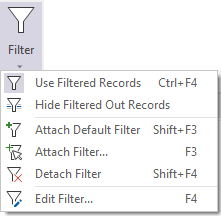
When you attach a filter it is applied by default and the Filter icon is highlighted. You can click on Filter again (or press CTRL + F4) to toggle the filter off.
Attach Default Filter
Select Attach Default Filter (SHIFT + F3) to attach the Default Filter to the current file.
The Default Filter is the set of conditions that were last used (but not necessarily with the current file).
The Default Filter is a global option, there is only one. Whenever you use or edit a filter, it becomes the Default Filter. To see the current Default Filter, select the Edit Filter option (F4). A dialog is displayed which defines the current Default Filter.
A default filter is not saved, it is for use in the current session only. Attaching a default filter is very seldom used. You should always check its conditions before you attach it. An error message will appear if the filter refers to fields which do not exist in the current file.
Detach Filter
Select Detach Filter (SHIFT+F4) to detach the current filter from the file. Selecting this option will change any records which were coloured dark blue (did not pass the filter) back to their normal colour.