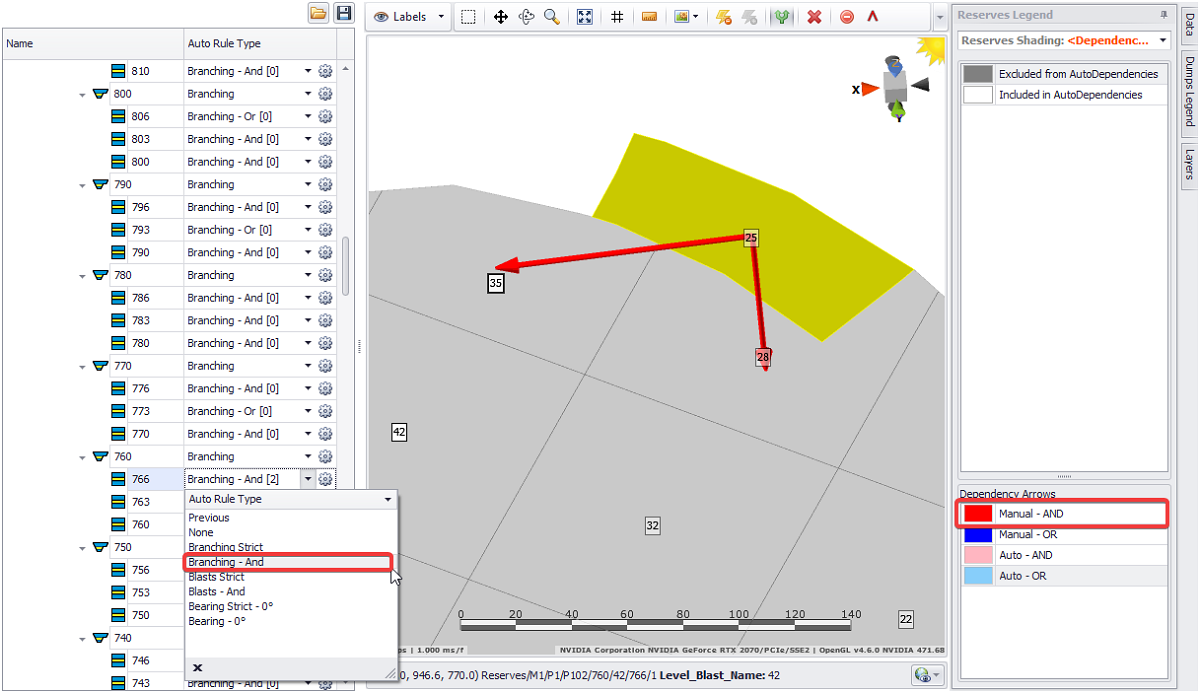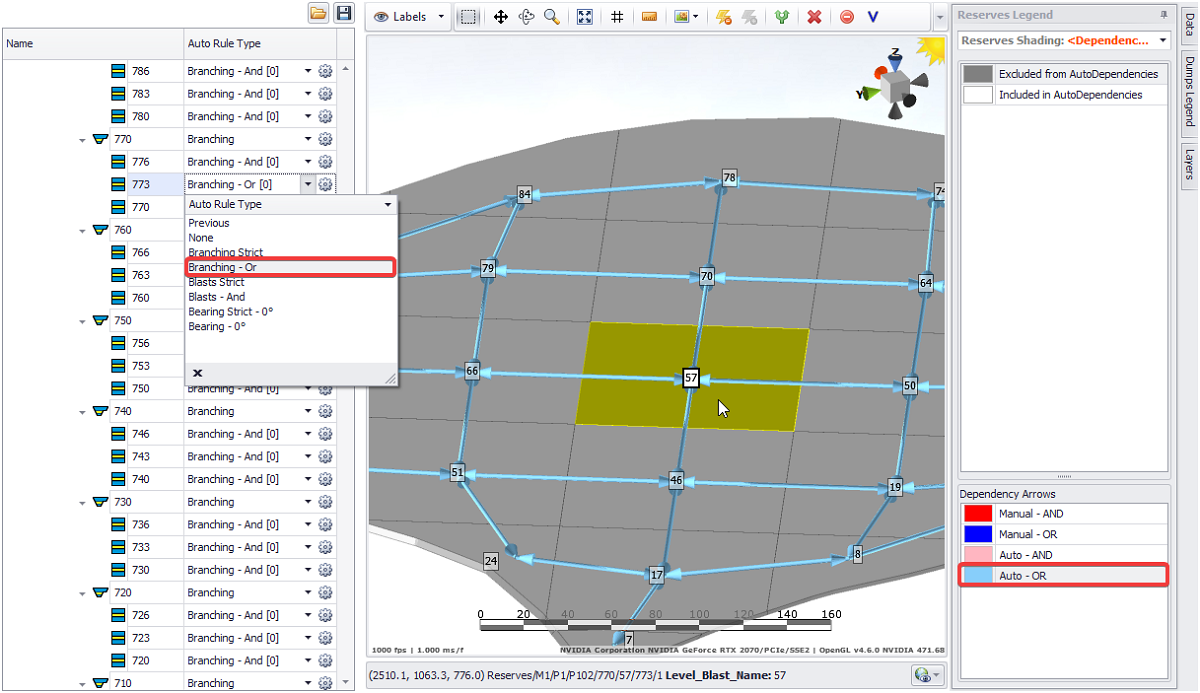On Bench
Setup step On Bench dependencies allow the user to set dependencies between blocks on a bench/lift. There are options to use automatic dependencies, manually created dependencies, or a combination of the two.
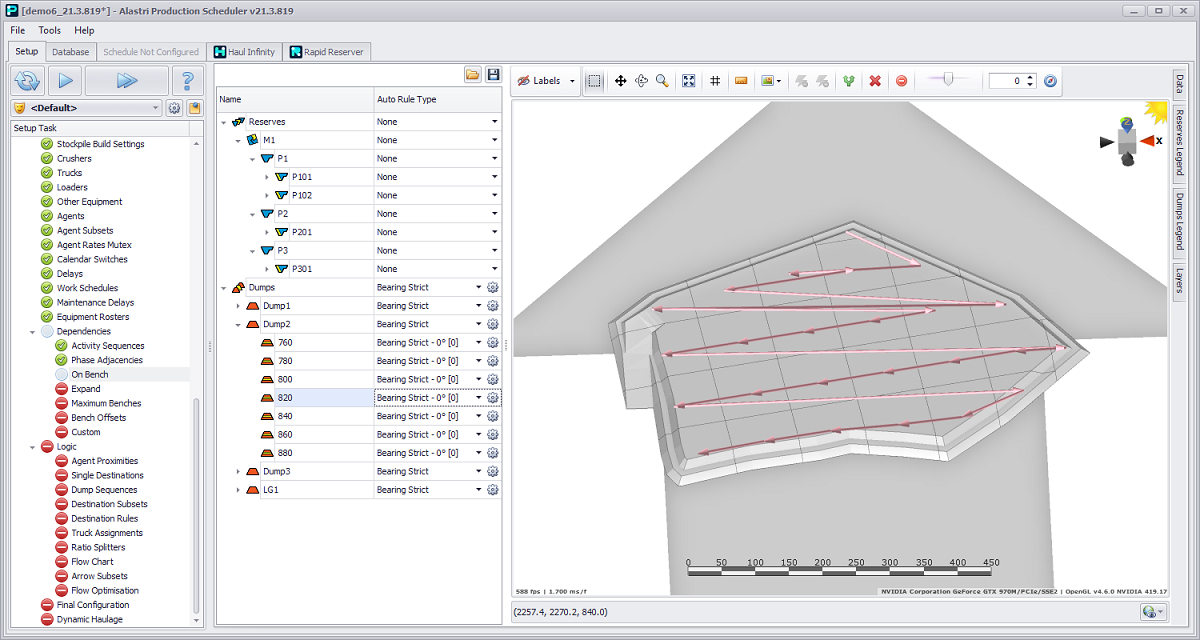
Example Starter Lines (pink) marking on the 820 dump lift for Dumps planning
Creating On Bench dependencies on dumps reduces processing time. As mining blocks are manually selected by the user there is no requirement to create dependencies for the Reserves.
Auto Rule Type
Every bench in the project has an Auto Rule Type which determines automatic dependency creation. The following options are available to choose from every tree level drop-down.
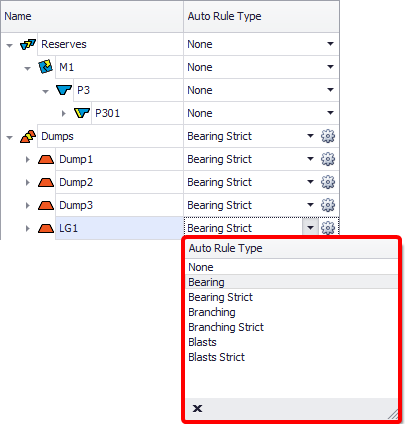
Auto Rule Type Dependencies options
| None | No automatic dependencies will be created; the blocks may be mined in any order |
|---|---|
| Bearing | Dependencies will be created pointing the opposite of direction specified, with more than one block is available at once |
| Bearing Strict | Dependencies will be assigned such that the blocks will be released to honour the direction specified, while only one block will be available at once |
| Branching | Dependencies will be created branching out from the start point(s) created by the user, while more than one block will be available at once. Both "AND" and "OR" dependency types are supported |
| Branching Strict | Dependencies will be assigned such that only one block is available at once and will be extracted in order of shortest distance from the starting point |
| Blasts | Same as “Branching”, but the start points include any blocks marked as ramp shots, and dependencies for trim shots are automatically created |
| Blasts Strict | Same as “Blasts”, but only one block is available at any one time |
| Previous | Uses the dependencies assigned on the lift below or flitch above |
To clear dependencies right click at the bench or parent level and select an option from the drop-down.
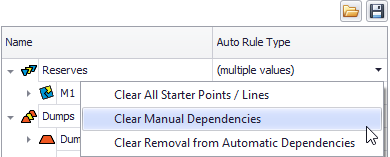
Options to clear dependencies available from right click dropdown
Draw Dependencies
Click theDraw Dependencies icon to drag manual dependencies between blocks. Select a block to start drawing - it will be shown in yellow.
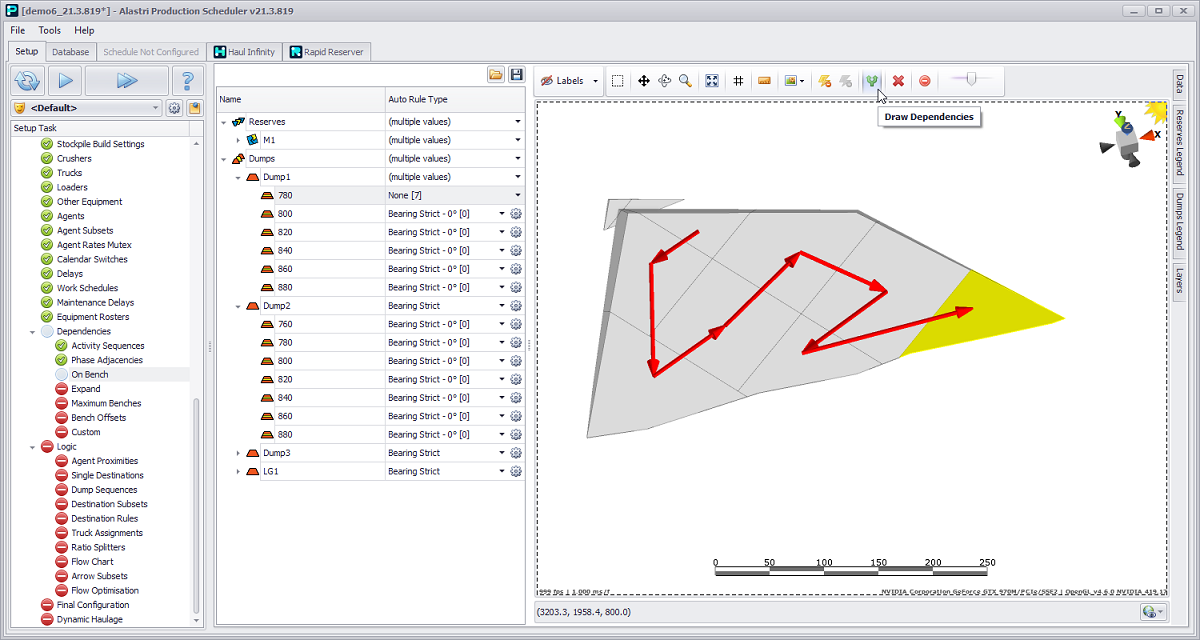
Example manual dependency sequence drawn across the lift
Dependencies can also be created by clicking the successor, clicking all predecessors, and then clicking back on the successor to finish.
Delete Manual Dependencies
Manual dependencies can be deleted by selecting the red arrow and pressing the Delete button as shown below.
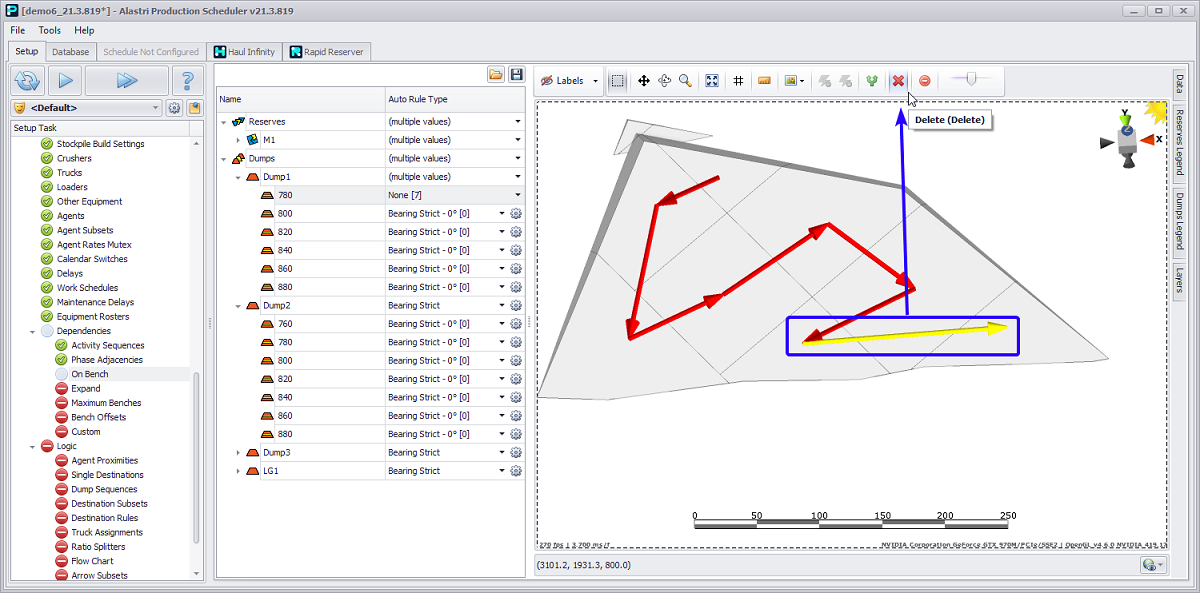
Deleting dependency arrow
Clear Automatic Dependencies
Automatic dependencies can be removed by selecting the block and pressing the Remove Auto Dependencies icon.
Restore Automatic Dependencies
Automatic dependencies can be restored by selecting the block and pressing the Restore Auto Dependencies icon.
To restore automatic dependencies by mine/pit/stage:
-
Right click at any level in the tree hierarchy.
-
Select "Clear Removal from Automatic Dependencies".
Reset currently selected rule
You can reset currently selected rule by pressing Reset icon. Note that this action will reset manual dependencies as well. Press YES in Reset Rule window if you want to proceed.
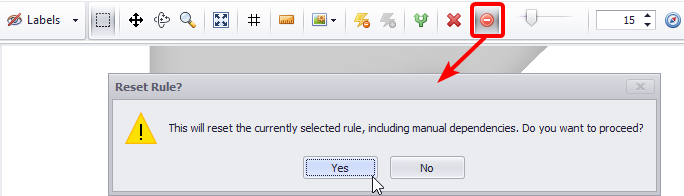
Reset rule button and dialog
Bearing rule
When selecting options "Bearing" or "Bearing Strict" from the tree level element drop-down in the toolbar above viewport two new commands will appear.
Setting the mining direction on a bench
-
Expand the tree hierarchy to the bench level.
-
Double click the Name column to centre the data.
-
Set the Auto Rule Type to "Bearing" using drop-down.
-
Click the Choose Direction icon above the viewport.
-
Click and drag to set the bearing in the viewport (<ESC> to abort).
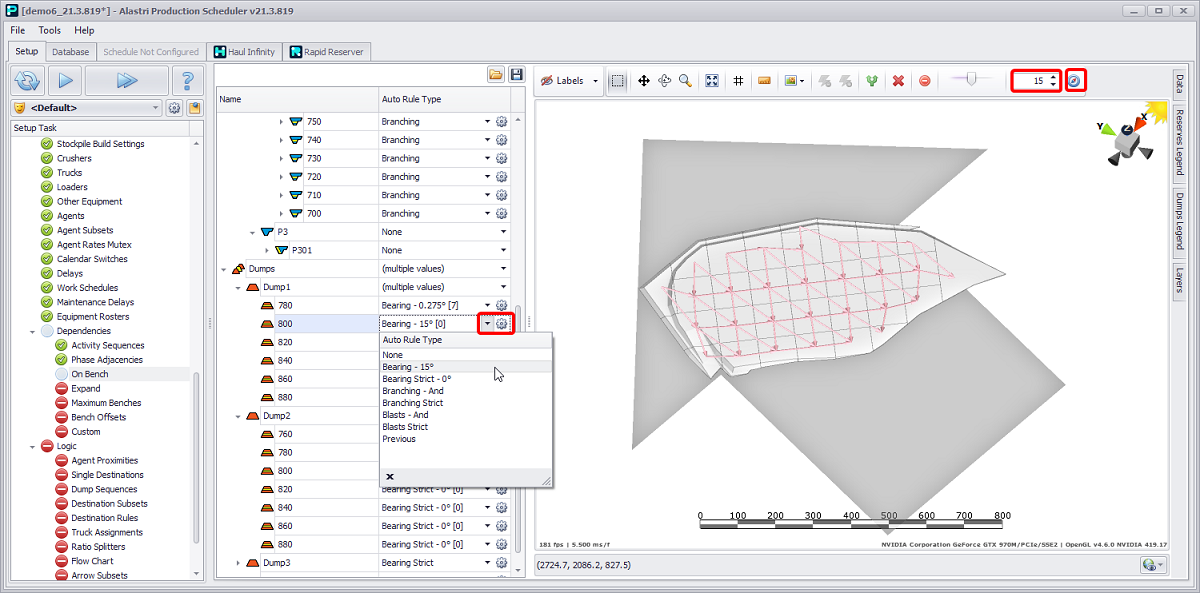
Example direction (grey arrow) set to 15° on the 800 dump lift
Alternatively you may manually type bearing angle required or set it by 15° paces in a numeric field on the left to the compass icon.
You may also set necessary mining direction in a dialog appearing by pressing gear icon next to tree level drop-down.
Setting the mining direction for entire mine/pit/stage
-
Select any level in the tree hierarchy.
-
Click the gear icon to the right of the Auto Rule Type.
-
Enter a mining direction and press OK.
"AND" and "OR" dependencies types
|
Dependency Type |
Logical Function |
Example |
Explanation |
|---|---|---|---|
|
"AND" |
Returns TRUE if all of the conditions evaluate to TRUE |
|
In this example:
|
|
"OR" |
Returns TRUE if any condition evaluates to TRUE |
|
In this example:
|
To change the dependency type:
-
Select the applicable dependency type from the drop-down list for the level on the left.
-
Toggle the Dependency Type button (the last one in the toolbar).
-
Dependencies arrows colors are shown in Dependency Arrows panel, available in Reserves and Dumps Legends tabs.