Manually Assign Tunnels to Centrelines
In addition to, or as an alternative to, using the Tunnel Wizard to assign tunnels to centrelines, set an appropriate filter in the Animation Window to visually select the centrelines you want to assign tunnel properties to.
For example:
-
Filter the Animation Window so that only the LAT (horizontal development) centrelines are visible. Click Refresh.
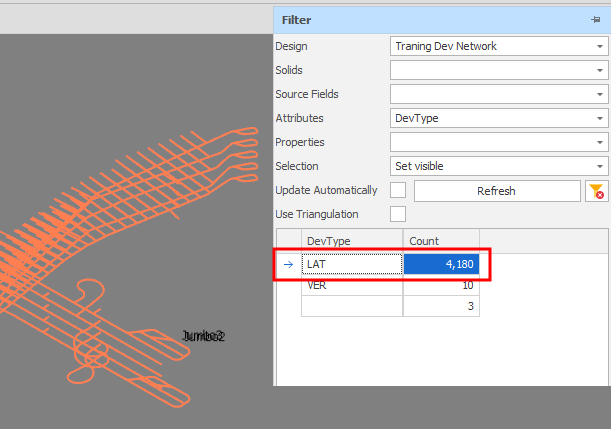
-
In Properties, select the Tunnel that has the (Profile, Cut Length, Cut Threshold, etc) parameters you want to apply to LAT (Horizontal development):
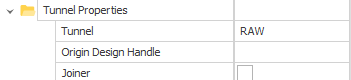
-
Repeat Steps 1 and 2 to apply a Filter and assign Tunnels for VER (Vertical Development) and any other Development Types you may have defined.
Once Tunnels have been assigned to Centrelines, you can Generate Tunnels.