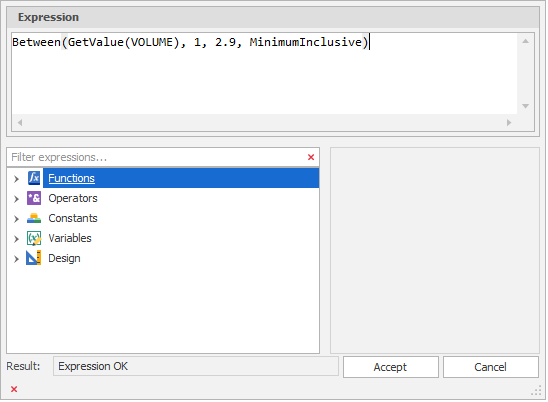Setup Colour Set
![]()
Use the tools on the sidebar to add, delete or re-order your colour entries. Note that the order of entries may be important. If an element matches with more than one condition, then only the first matching condition is applied.
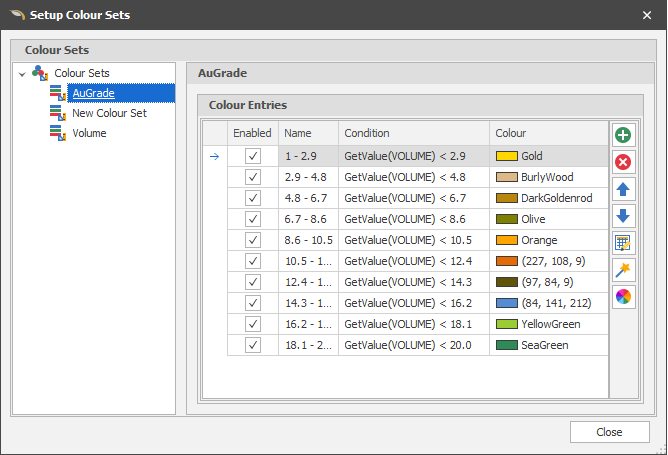
|
|
Add a new row to the list. |
|
|
Delete the row(s) currently selected in the list. |
|
|
Move the currently selected row(s) Up to reorder the list. |
|
|
Move the currently selected row(s) Down to reorder the list. |
|
|
Use the Bulk Editor to make bulk modifications to the items in the list. |
Click on a Colour box to apply a colour from a theme or assign a custom colour. Alternatively, use one of the following tools:
|
|
The Colour Set Wizard can be used to generate colour entries based on the mode, attributes and conditions you select. |
|
|
Click the Palette icon to apply a Colour Palette to the entire colour set. |
| You can also use the SHIFT key to select multiple entries, then right-click and select Apply Colour Palette for just the entries you have selected. |
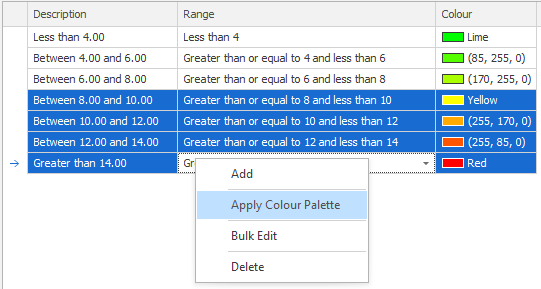
Condition
You can choose to colour your design elements and layers based on a Condition.
Conditions can be entered directly in the Expression Editor and can also be automatically generated by the Colour Set Wizard using a Condition type you have selected. You can then edit the conditions for individual colour entries.