Setup Attributes
![]()
When you select a design element in the Design Window, you can modify Attribute values in the Properties pane,
Wherever attributes can be selected as part of a design action (for example, when you use the utilities provided on the Shape, Text and Triangulation ribbons) you can click on an ellipsis to view or modify those attributes.
Attribute Fields
Attribute Fields are a special group of fields which are imported into the Data Table. These Attribute Fields are Design Attributes that are imported from Development Network and Stope layers and linked to the Data Table. During the Tunnel and Stope generation processes, Table Solids Fields are populated with the data from the design centrelines and the stope solids. These attributes are essential for building and running the schedule.
When a Tunnel Solid is selected in the Development Network Layer and you view Properties, the Attribute Fields that have been setup and mapped in Scenario Settings > Development Network are shown against a light blue background colour:
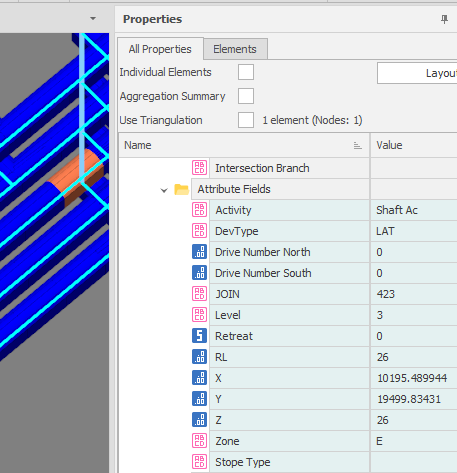
When a Centreline is selected in the Development Network Layer and you view Properties, "Attributes" derived from Attribute Fields for the purposes of tunnel generation are shown in yellow to differentiate them from other attributes:
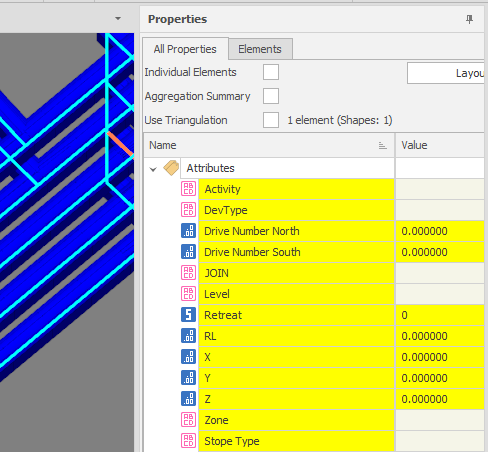
Bulk Edit
To edit attribute values and folders in bulk, right-click on the Attributes node or the name of an attribute and select Edit All Attributes and Folders:
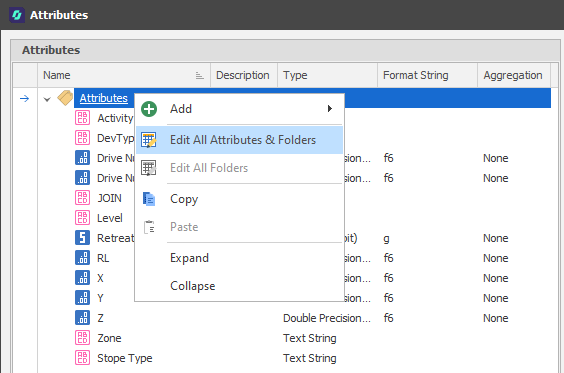
Single Attribute Edit
To view or modify individual attributes:
-
Select a design element.
-
In the Properties pane, right-click on the Attributes node and select Setup Attributes. Alternatively, right-click on the Attributes Fields node and select Setup Fields:
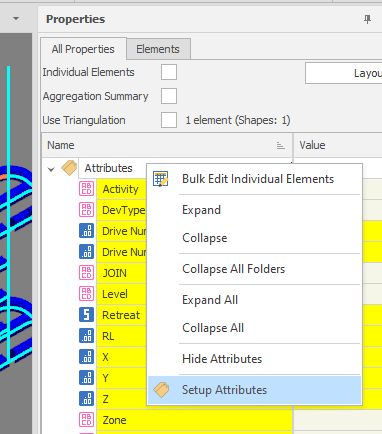
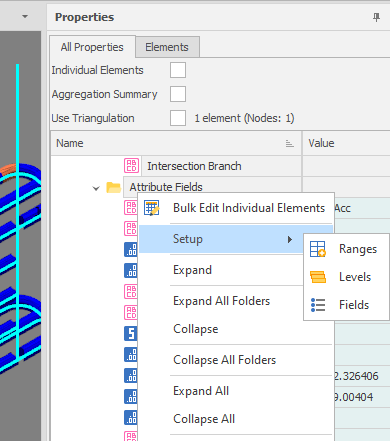
The Attributes of the design element you have selected are displayed:
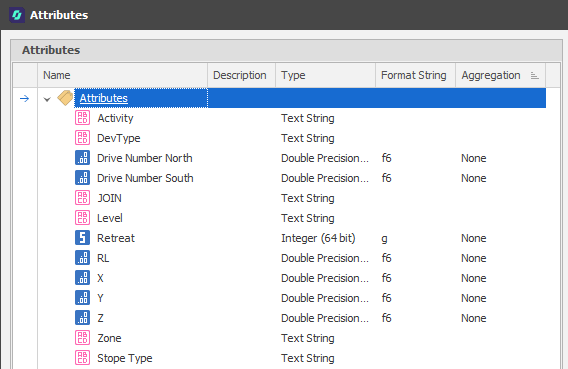
When you select an Attribute, the Properties of that attribute are displayed in a right-hand pane:
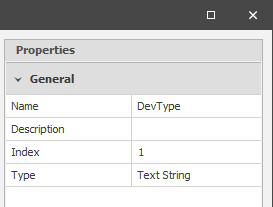
You can edit the properties of each attribute here.
Add
Numeric (Double Precision Float, Percentage, 64-bit Integer), Text, Boolean, Date/Time and Point3D attributes can be added.
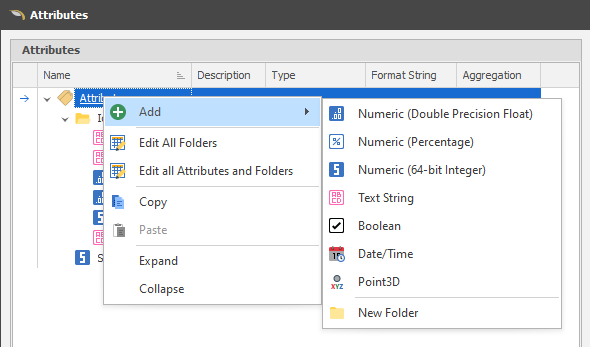
New Folder
You can also group attributes by adding them to folders.
To edit properties in bulk, use the Shape Properties pane.