Advance Default Workflow
FAQ
-
A workflow represents a process containing multiple steps. Each Step represents an action that needs to be taken in the overall process.
-
Steps are ordered and executed as a list in the Workflow dock panel. Steps may be grouped into folders like a node tree, but only leaf nodes (steps) are executed. Grouping may be useful for conveying the intent of a group of steps.
-
A workflow can be progressed by running one step at a time or by attempting to run all steps in succession. Successfully running a step will change it’s state from incomplete to complete. When error is encountered it is shown and will prevent the workflow from progressing.
-
A workflow can act as a reference for a user to check where they are up to in a given process.
-
A workflow may be used for the auditing of a process to check that all steps have been completed and validated.
-
A workflow can be used to guide a user around the program using navigation. Each step will have a navigation action which focusses on a specific part of the user interface.
-
Checklist mode can be used to forfeit the progression logic of the workflow for more freedom. When this mode is enabled, steps may be run in any order and be checked/unchecked manually.
-
Workflows can be created, modified, and configured using scripts. This means that workflows can be moved between projects by exporting and importing the relevant scripts which create the workflow.
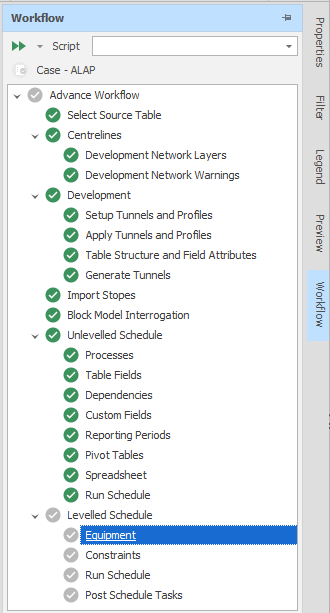
When a Scenario is active, a script can be selected, in a Script select box on the Workflow panel, to define any process that requires multiple steps.
Note that all workflows except the Advance Default Workflow (the logical steps that need to be taken to create a schedule) are scripted. Unless a script has been selected, the Advance Default Workflow is shown in the Workflow panel.
For more information about scripted workflows, see: Workflow Scripting
The Workflow pane is docked along the right-hand edge of the Animation Window and is empty unless a Scenario is active. You can "unpin" the pane to Auto Hide the pane, or "pin" the pane so that it is always visible.
Steps that have been run are shown in green. Steps that have yet to be run are greyed-out.
Select a step and click Run Current Step.
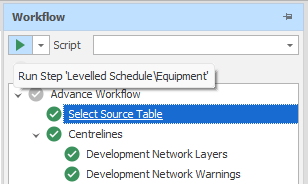
Alternatively, use the drop-down menu and select Run All to see which steps still require completion.
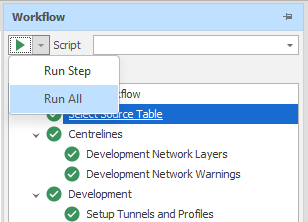
Use the right-click menu to navigate the steps of the workflow. You can also Reset the current step.
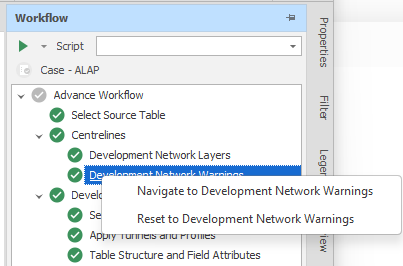
Steps that have yet to be ran can also be Run via the same right-click menu.
Advance Default Workflow
A run-through of the steps in the Advance Default Workflow is a two-phase process:
-
Phase One: Creating an Unlevelled Schedule
-
Phase Two: Levelling an Unlevelled Schedule