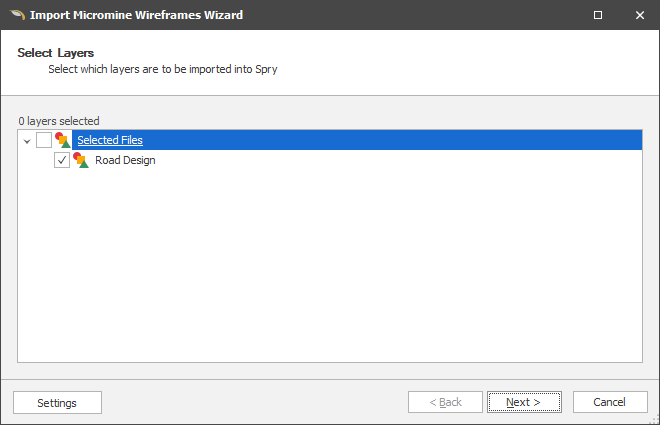Micromine Wireframes
To import wireframes and their attributes from a Micromine Origin & Beyond Triangulation Database (.trdb) file:
In the Design Data pane, right-click on the Layers node or the name of a layer and selectImport | Micromine Wireframes.
Sample Data
The data in the file you selected is previewed here.
Import Options
Set Import options and map fields to the attributes of the input file you want to import.
Divide Percentage Values by 100
The application expects percentages to be in 1 based. If your data stores percentages in 100 based, select this check box to convert them to 1 based. For example, 50% in 100 based is 50, whereas 50% in 1 based is 0.5.
Create and Load Unmapped Attributes
Select this check box to create and load attributes for any attributes in the Input file that have not been mapped to existing fields.
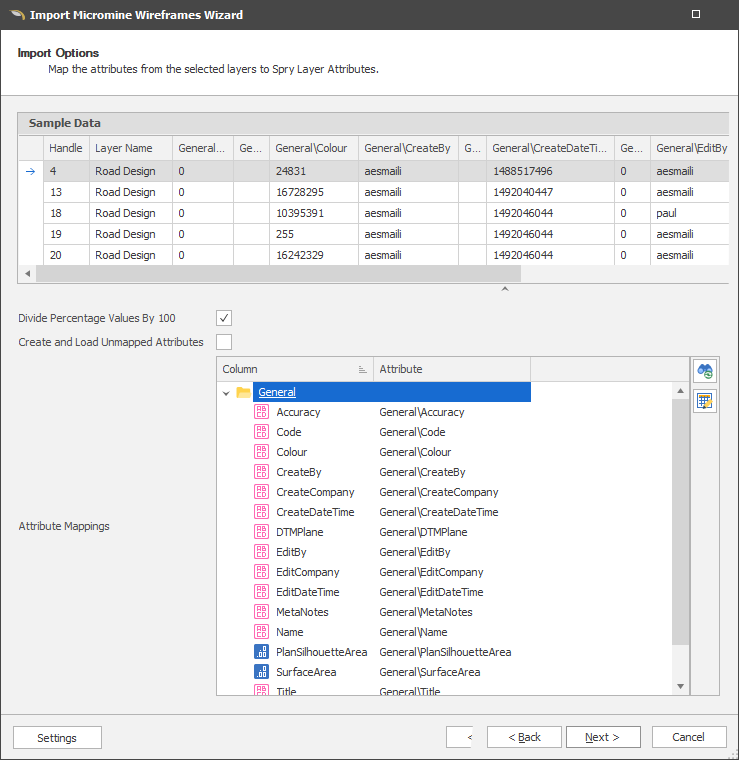
Attribute Mappings
Use the Attribute Mappings table to map the attributes you want to import to layer attributes.
 Click the Map Attributes icon to allow the application to auto map fields to the attributes in the source file, based on Name.
Click the Map Attributes icon to allow the application to auto map fields to the attributes in the source file, based on Name.
![]() Click the Bulk Editor icon to make bulk modifications to the attribute mappings.
Click the Bulk Editor icon to make bulk modifications to the attribute mappings.
Settings
Select Settings | Export to export mappings and other settings to an XML file. This file can subsequently be used to import the same data into other projects/models.
Click Next to begin the import. A summary of the wireframes and attributes created (or skipped) is displayed.
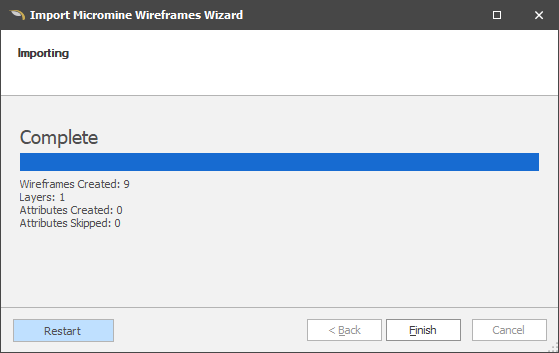
Restart
Click Restart (at the lower left of the Wizard window) to proceed with another import and return to the Import Options page. From there you can adjust your import settings and re-import if needed.
The layer(s) you originally selected for import are available for re-selection. Click Next to continue.