View/Edit Colour Palettes
You can view Inbuilt colour palettes and create or edit user-defined colour palettes when you click the Edit Palettes ellipsis to the right of the Palette selection box in the Colour Palette window:
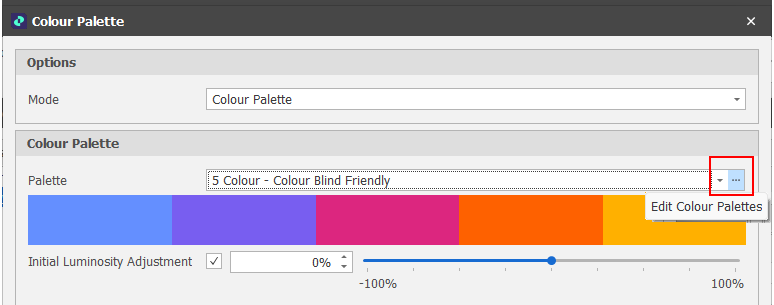 .
.
Click on a palette in the left-hand pane of the Colour Palettes window to see the properties of that palette:
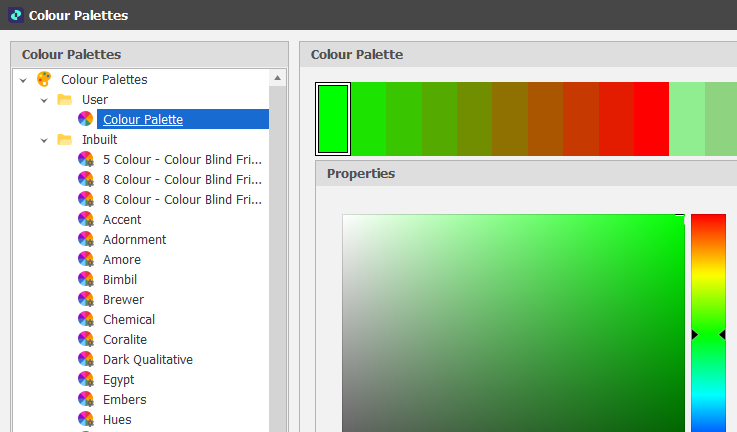
Right-click on the Colour Palettes node to Add a New Colour Palette under the User folder:

For User palettes, there are two Add options: Use a Wizard to create a palette or manually create a palette from scratch:
-
Select a Start colour and an End colour in the Colour Palette Items Wizard:
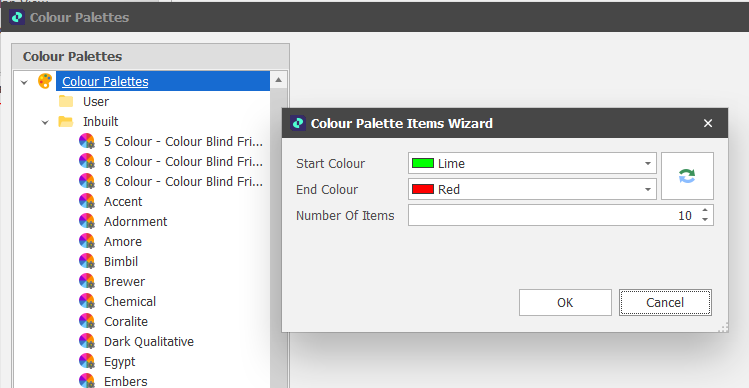
If necessary you can click a button to Swap the Start and End colours:
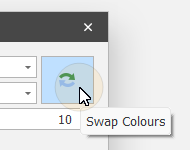
-
Specify the Number of items to add to the palette and click OK.
The Start and End Colours and the Number of items you have specified are used to create the palette.
-
Continue to manually edit the palette. See "New Colour Palette" (below).
When you create a palette from scratch, a Colour Preview pane and a Colour Spectrum can be used to select and add colours to an EMPTY palette.
-
Use the Colour Spectrum slider to select a base colour.
-
You can then position and click the mouse in the Preview pane to select a shade of the selected colour (RGB values to the right of the Colour Spectrum are updated).
-
 Click the Add button on the right-hand side of the User palette properties to add the colour to the palette.
Click the Add button on the right-hand side of the User palette properties to add the colour to the palette. -
Repeat from Step 1 to add more colours to the palette.
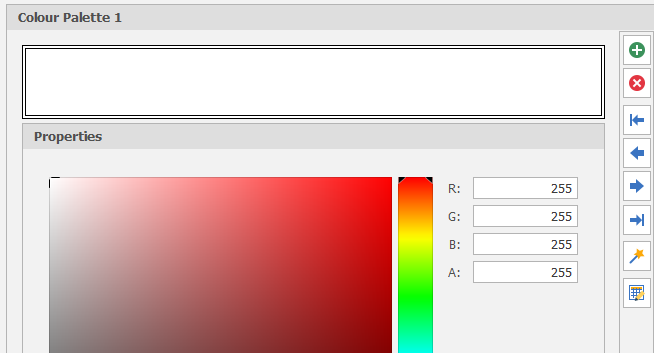
-
Use the tools on the right-hand side of a User palette to edit the palette:
|
|
Add a new colour to the palette. |
|
|
Delete the currently selected colour. |
|
|
Move the currently selected colour to the Start of the palette. |
|
|
Move the currently selected colour Left. |
|
|
Move the currently selected colour Right. |
|
|
Move the currently selected colour to the End of the palette. |
|
|
Add colours using the Colour Palette Items Wizard. See "New Colour Palette (Use Wizard)" (above) |
|
|
Use the Bulk Editor to make bulk modifications to the colours in the palette |
Note that you cannot add a palette to the Inbuilt palette folder, nor can you edit an Inbuilt palette. However you can right-click on an Inbuilt palette and select Insert Copy to insert a copy of that palette into the User folder. The copied palette can then be edited as a User palette.
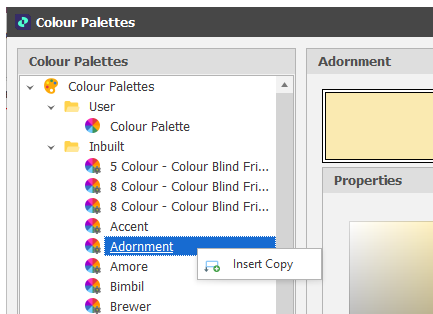
You can also Insert Copy a User Palette:
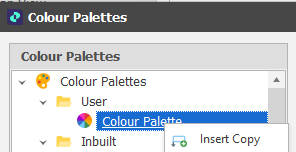
Close
Click Close to close the Colour Palettes window.