Define Gradient
![]()
(This differs from the Gradient Tool on the Design tab, in the Editing group, which is used to set the gradient (and the Gradient Units) for a selected string or segment, and all the points on that string or segment.)
When you click the New String tool to digitise a string,
![]()
and then click the Define Gradient tool, Gradient Control mode is toggled on and off.
![]()
When Gradient Control mode is active, two drop-down lists are provided which allow you to specify a gradient value and the Gradient Units to be applied to the gradient value:
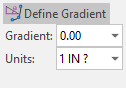
The Curve Properties, String Gradient and Bearing/Distance tools on the Design tab, in the Editing group, pick up the current gradient from the Define Gradient tool, if it is active.
Snapping
If both a Snapping mode and a Gradient Preset are applied, you can still snap. However, if there is no snap point, the gradient is applied.
If Snap to Line and a Gradient Preset are applied, a check is made that the points of the currently hit segment have the correct gradient, before the nearest valid point is snapped to. A normal Snap to Line occurs if there isn't a valid point.