Edit Labels
Labels in plot frames (PEL files) are now converted into annotation objects as they are loaded. These annotations may also be edited by selecting the plot frame and clicking the Edit Labels button. In this case however, any edits are saved back to the PEL file (as an xml string) rather than to a separate Annotation file.
To edit labels:
- Select an Annotation Frame in the Plot Frames pane:
- Click the Edit labels button on the Plot Editor ribbon in the Annotations group. This will put the plot into Edit Labels mode and enable the tools in the Annotation group:
- Select a Text or Callout Text label.
- Click on the Edit Text button to edit the properties of the label:
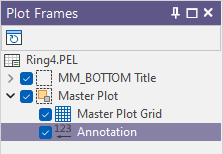
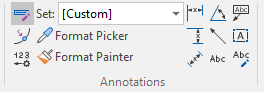
And in the Layout group:

![]()
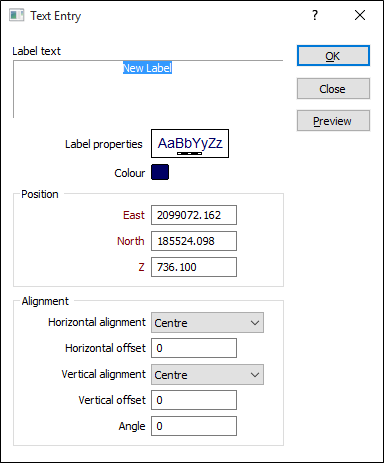
Alternatively, you can edit the properties of a selected Text or Callout Text label in the Properties window:
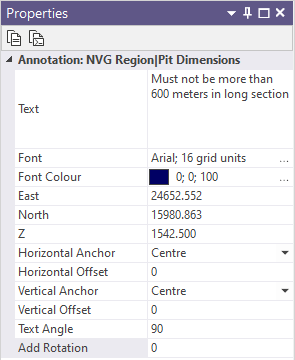
Text
You can edit the label text here.
Font
Click the Font box and then click the ellipsis (...) button to set the font style and size that will be used for the label text.
Font Colour
Click the Colour box and then click the ellipsis (...) button to select the colour of the label text from a colour palette. The RGB values of the colour you select are displayed in the property window.
East, North and Z
The position of the label (in grid units) is displayed and can be edited. Labels will disappear off the plot if the values you enter fall outside the extent of the plot.
Horizontal Align & offset
By default, the Horizontal Alignment of the text is LEFT. If you want to change it, specify the horizontal (LEFT, RIGHT, CENTRE) alignment of the text relative to the label point.
Optionally, specify the horizontal distance that the text will be offset from the point. The Horizontal Offset is a multiple of the character width.
Vertical Align & offset
By default, the Vertical Alignment of the text is CENTRE. If you want to change it, specify the vertical (TOP, BOTTOM, CENTRE) alignment of the text relative to the label point.
Optionally, specify the vertical distance that the text will be offset from the point. The Vertical Offset is a multiple of the character height.
Text Angle
By default, the label angle is 90, which places the label parallel to the X axis of the paper. If you want to show the label at an angle, enter the number of degrees.
For example, an entry of 0 in this field will position the label parallel to the Y axis of the paper. Any angle between the cardinal points is also acceptable.
Add Rotation
To rotate the label text, enter a value which will be added to the label's existing orientation. The Text Angle value is incremented and the Add Rotation box is cleared.