North Arrow (Symbol) Frame
Adding a North arrow (or any symbol) to a plot is easy. Simply use the new frame tool on the plot layout toolbar to define the size and position of the frame and then select the North Arrow frame type.
While the default symbol palette for this type of frame is a North Arrow symbol palette, any symbol palette and any symbol (or character in a True Type font) can be selected.
To add a new North Arrow frame:
- Double-click on the North Arrow frame type in the Plot Forms pane.
- Set the following parameters on the North Arrow tab of the North Arrow form:
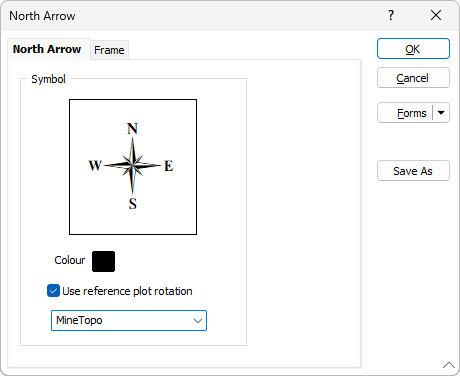
Symbol
All symbols are selected from a symbol palette. Double-click in the Symbol group and select a symbol from the palette that appears.
While the default symbol palette for this type of frame is a North Arrow symbol palette, any symbol palette and any symbol (or character in a True Type font) can be chosen.
Colour
Double-click on the colour icon to select the colour in which the symbol will be displayed.
Use reference plot rotation
If you want the orientation of the North Arrow to match the orientation of the data in a Reference Plot Frame, select this option and then select the plot that will be used to orientate the arrow.
- Set the fill, border, and margin properties of the frame in the Frame tab.
- Finally, click OK to add the North Arrow frame to the layout.
Another way to add a new frame to the layout is to use the New Frame tool on the Plot Editor toolbar. Click and drag the mouse in the layout window to define the size and position of the frame. When you release the mouse button, you will be prompted to select the frame type.