Document Frame
A Document frame can be used to display the contents of a document such as a Word document, Powerpoint presentation, PDF document, or Excel worksheet.
To add a new Document frame:
- Double-click on the Document frame type in the Plot Forms pane.
- Set the following parameters on the Document tab:
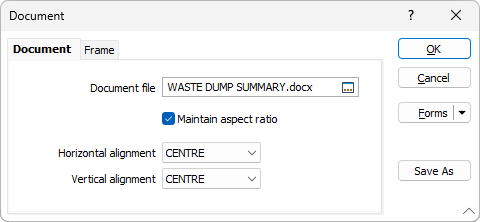
Document file
Double-click (or click on the Select icon) to select the document that contains the content you want to include in the plot. The contents of an Excel worksheet, a Word document, a Powerpoint presentation, or a PDF document can be shown.
You can right-click in the File box to open a file in its associated application.
Maintain aspect ratio
When this checkbox option is selected and the frame is resized, the Y Scale is recalculated from the X Scale and the current aspect ratio.
Horizontal alignment
By default, the Horizontal alignment of the document is CENTRE. If you want to change it, specify a new (LEFT, RIGHT, CENTRE) alignment of the document relative to the frame.
Vertical alignment
By default, the Vertical alignment of the document is CENTRE. If you want to change it, specify a new (TOP, BOTTOM, CENTRE) alignment of the document relative to the frame.
- Set the fill, border, and margin properties of the frame in the Frame.
Another way to add a new frame to the layout is to use the New Frame tool on the Plot Editor toolbar. Click and drag the mouse in the layout window to define the size and position of the frame. When you release the mouse button, you will be prompted to select the frame type.
Forms
Click the Forms button to select and open a saved form set, or if a form set has been loaded, save the current form set.
Save As
Click Save As to save your changes as a new form set.
OK
Finally, click OK to add the Document frame to the layout.