Import Scheduling Blocks
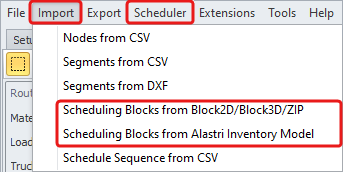
Scheduling blocks are imported through:
-
Importing Blocks from the Scheduler (if using Haul Infinity with ATS/APS)
Importing Blocks from the Alastri Inventory Model
To import blocks created in Rapid Reserver:
-
On the top toolbar, select Import | Scheduling Blocks from Alastri Inventory Model.
-
Locate the folder where .invModel file is stored.
-
Note that it has to be exported from RR > Designer > Export > From Project > Alastri Inventory Model.
-
-
You will be prompted to provide Root Name, Travel Level in Tree (bench level hierarchy), Travel Alignment (top or bottom of block) and Block Type (Source or Destination).
-
Imported blocks will appear in the Blocks panel at the bottom left.
Importing Blocks from Blocks2D/Blocks3D/Zip
To import blocks created not in Alastri native format:
-
On the top toolbar, select Import | Scheduling Blocks from Block2D/Block3D/Zip.
-
Locate the folder where .block2d/.block3d/.zip file is stored.
-
Instructions on how to create zip file with blocks see in the section HI. Create Block .zip File.
-
-
You will be prompted to provide Root Name, Travel Level in Tree (bench level hierarchy), Travel Alignment (top or bottom of block) and Block Type (Source or Destination).
-
Imported blocks will appear in the Blocks panel at the bottom left.
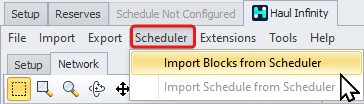 Importing Blocks from the Scheduler
Importing Blocks from the Scheduler
When querying a haul from Scheduler (Alastri Tactical/Production Scheduler), you can import blocks directly from the scheduling software.
-
Make sure that the relevant Inventory Model is uploaded, or that Rapid Reserver is embedded.
-
Run through the setup steps of the Reserves group of tasks (at least to the Waste Dumps setup step in ATS and Periods in APS), and in the top toolbar select Schedule > Import Blocks from Scheduler.
-
Imported scheduling blocks will automatically appear/update in the Blocks panel at the bottom left.
Import Parameters
Root Name
Each collection of blocks exists under a root name such as "OpenPit" or "Dumps". If you need to separate the properties of some blocks - for instance, paddock stack versus tip head - then they need to be under two separate root names.
Blocks Setup
Travel Level
When you import blocks into Haul Infinity, you will be asked to set a Travel Level in Tree for each root record.
-
Travel Level counts from zero at the root
-
The travel level needs to be set to the Bench level.
-
Haul Infinity will create a network of centroids of the blocks to pathfind to the nearest ramp exit/entry point.
-
Blocks automatically connect to the network at the same elevation within the auto join distance of the bench.
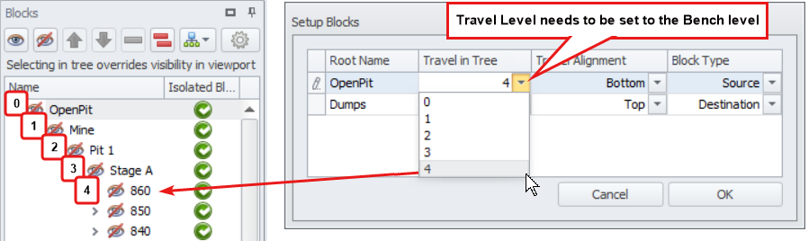
Blocks Settings
Travel Alignment
This setting determines the running level of the truck. For instance, a truck will run on the top of the block on a tip head and the bottom of the block on a paddock stack. For source blocks, trucks will generally run along the floor (bottom) unless you are top-loading.
Block Type
Designate these blocks as source or destination blocks.