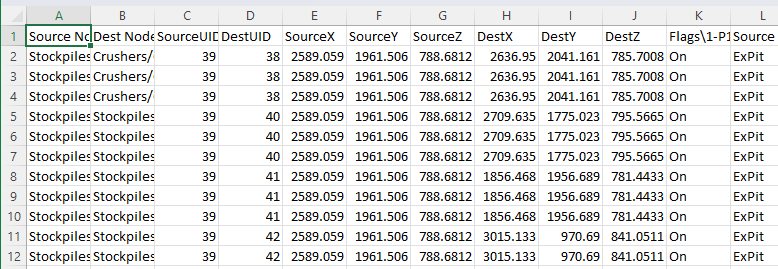Export Travel Times
Travel Times can be exported to a CSV file.
-
On the Network tab, select Export | Travel Times to CSV.
-
In the Export Wizard, select a destination directory for the export and click Next to continue. You can choose a file and overwrite it, or create a new file.
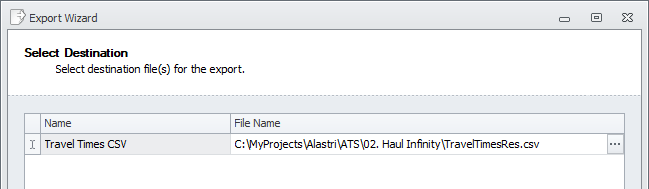
-
Select trucks from the list and click Next to continue. Note that if you don’t select any trucks, then travel times won’t be calculated (shortest routes only).
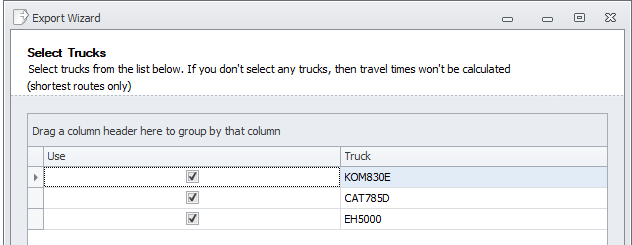
-
Choose the Flag states to calculate routes for and click Next to continue.
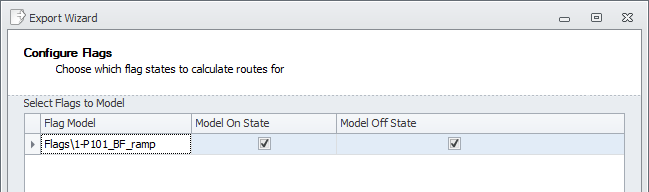
-
Select the Nodes to be exported and click Next to continue.
-
Click on the column title to sort A-Z and Z-A,
-
Click the Filter icon to sort by Value or by Text/Numeric filters.
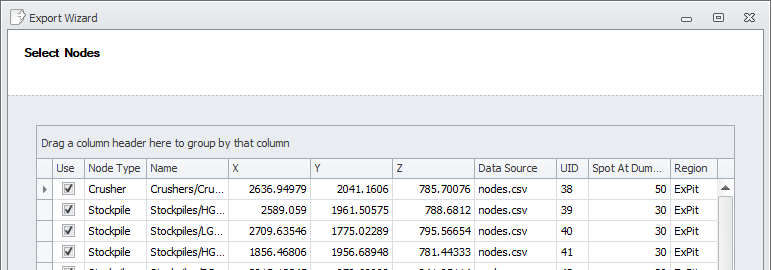
-
-
Select the Blocks to include in the export and click Next to continue. Note that “block to block” times will not be calculated.
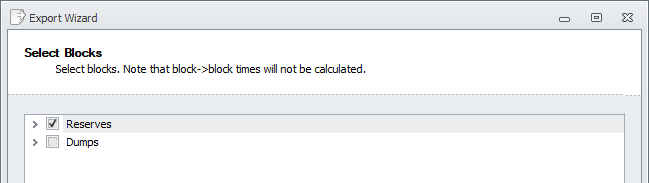
-
Wait for the export to complete and click Finish to exit the Wizard.
-
Open the generated CSV file to review the results. It should include all Travel Time calculations.