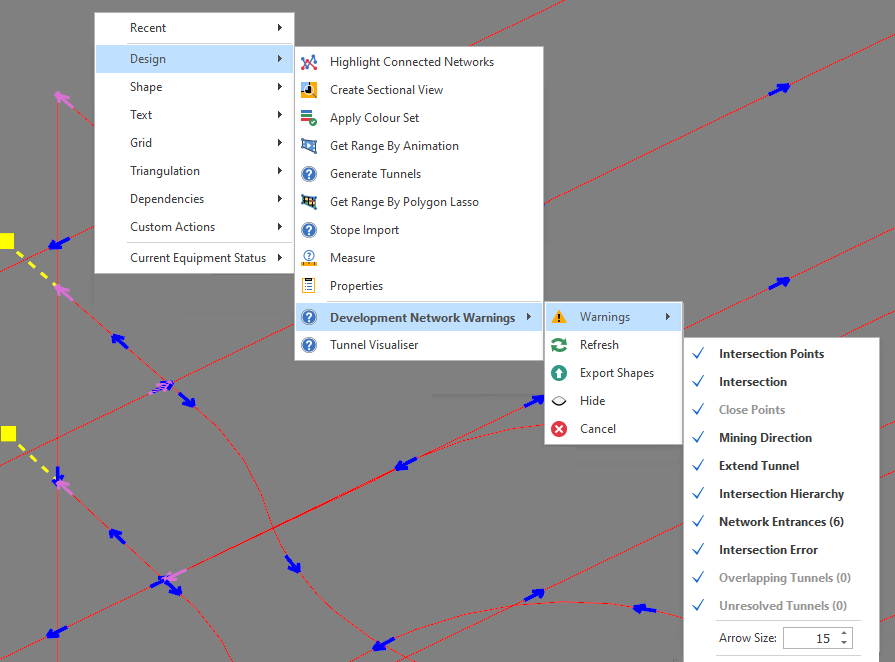Development Network Warnings
When one or more Centreline Layers are used as inputs to a Development Network Layer, there may be problems which make it difficult to make the necessary connections between the lines that will eventually be designated as the tunnels, declines, cross-cuts and vertical shafts of the network.
When the animation is run, disparities in the order and sequence of mining is an indication that there are broken or erroneous connections in the generated network. The Centrelines will therefore need to be validated to eradicate problems.
![]()
In the Workflow Pane, you can also navigate to this function as part of your Scheduling Advance Default Workflow.
For Warnings:
-
A Set as default for right-click menu option allows a preferred resolution (rather than the system default) to be set as the default resolution for a problem of a particular type.
-
To resolve multiple problems of the same type all at once, a Perform for right-click sub-menu offers the default resolution method and a alternative resolution methods.
-
Once default methods of resolution are set, you can select a Run Default Resolution for All right-click menu option to quickly resolve ALL types of problems in the preferred ways:
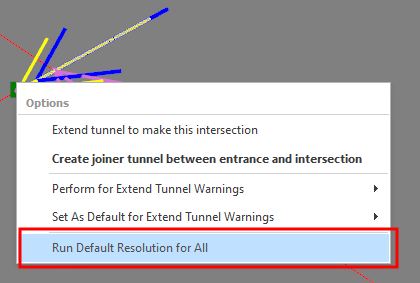
The most commonly occurring problems are Intersection errors, Extend Tunnel errors and Close Points (proximity) errors.
Intersection warnings are denoted by yellow boxes which indicate the network may not be properly connected at intersections in the network.
To remedy an Intersection, click on a yellow warning box and select Add point at this intersection (the current default resolution method is shown in bold).
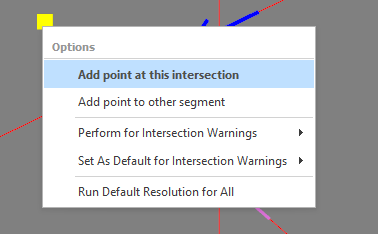
If necessary, a Set as default for option can be used to change the default method of resolution:
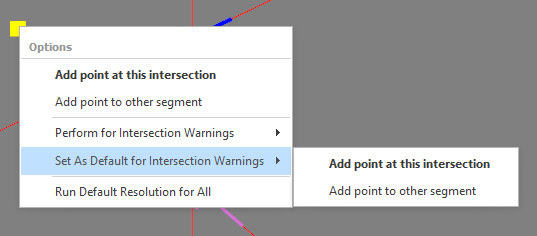
To resolve all warnings of the same type at once, a Perform for Intersection Warnings sub menu provides the same option. An "Add point to other segment" alternative is also available for selection:
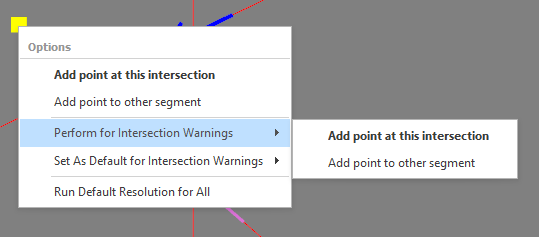
An intersection arrow (pink) shows that we get to the intersection from the direction indicated by the arrow.
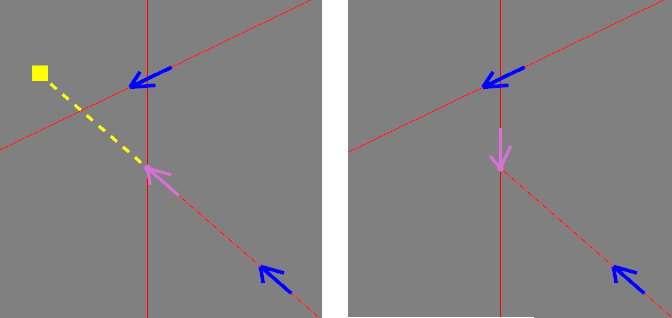
Add point at this intersection (Before and After)
Extend Tunnel warnings are denoted by green boxes which indicate the network may not be properly connected at intersections that are interpreted as tunnel entrances.
To remedy an Extend Tunnel warning, click on a green warning box and select Create joiner tunnel between entrance and intersection (the current default resolution method is shown in bold):
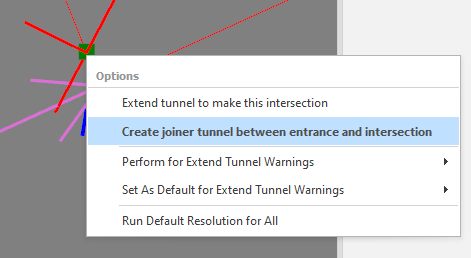
Joiner lines can be connected to each other to create a Joiner Web. Distinct from a network, Joiner Webs only consider the connectedness of Centrelines and have no concept of direction, entrances or exits. All Centrelines connected to the same Joiner Web are considered to be connected by the point at which they are connected to the Joiner Web. The Joiner Lines in a Joiner Web are differentiated from Centrelines by being drawn as dashed lines.
The default resolution method is applied automatically (a Joiner Web Intersection Line is shown below as the green dashed line):
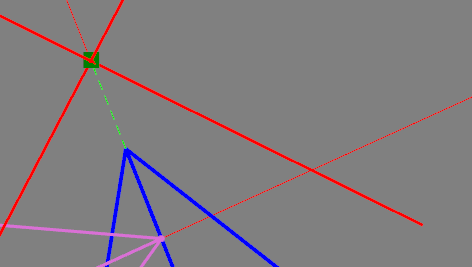
If necessary, a Set as default for option can be used to change the default method of resolution:
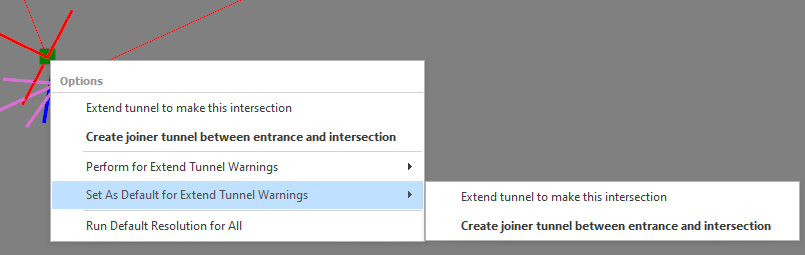
To resolve all warnings of the same type at once, a Perform for Extend Tunnel Warnings sub menu provides the same option. An "Extend tunnel to make this intersection" alternative is also available for selection:
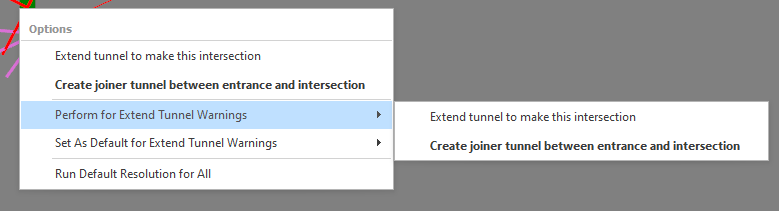
Close Points warnings are denoted by green warning boxes which indicate there are two points in close proximity to each other.
To remedy a Close Points warning, click on a green warning box and select Merge to Nearby Point (the current default resolution method is shown in bold).
If necessary, a Set as default for option can be used to change the default method of resolution:
To resolve all errors of the same type at once, a Perform for Close Points Warnings sub menu provides the same option. An "Add a new point to create a new intersection" alternative is also available for selection:
Warnings/Prompts
A full list of Warnings and a summary of how problems can be resolved are listed in the following Table:
You can toggle the display of warnings and apply various settings via the Design | Development Network Warnings | Warnings right-click menu.
| Warning | Description | Display | |
|---|---|---|---|
| Intersection Points | Points where 2 or more tunnels are intersecting, or where one starts after one ends, they are the start points and/or end points of the connected tunnel centrelines. | Pink dots | |
| Intersection | Where 2 or more tunnels are close enough together to be considered intersecting but there is no intersecting point on the tunnels. | Yellow square with arrow pointing to missing intersection point Y1 next | Default: Add point to this intersection. Alternative: Add point to other segment. |
| Close Points | Where centreline points are too close to each other. | Green square with arrow pointing to extra point point. G2 next | Default: Merge to nearby points. |
| Mining Direction | Shows the tunnel mining direction i.e. how the segments will be linked to each other in sequence. | Blue Arrow | |
| Extend Tunnel | Software automatically creates the intersection links regardless of solid or dashed lines. | Green square | |
| Intersection Hierarchy | Denotes which tunnels are cut from which when removing double counted volumes at intersections. Representative of mining direction. | Purple arrows | |
| Network Entrances | Denotes tunnels with no predecessors, this would indicate tunnels that are immediately available for mining, from surface or from as Builds. | Yellow Arrow | |
| Intersection Error | Two strings are intersecting but there is no intersection point. | ||
| Overlapping Tunnels | Where centreline points are sequenced in a way that segments overlap each other. | Blue square with arrow pointing to overlapping point. | |
| Unresolved Tunnels | A network which creates a loop without a clear starting point. | Highlighted in Red. |
Settings
| Name | Description |
|---|---|
| Arrow Size | Use the spin controls to modify the size of the network warning arrows in increments of 0.1. The minimum size is 1 (the default) and the maximum size is 100. When modifying the arrow size value, the size of the arrows in the development network layer will update accordingly. |
|
|
When modifying the arrow size value, the size of the arrows in the development network layer will update accordingly. |
|
|
A development_network_warning_arrow_size user setting is also available via All Settings. Changing this setting while a network design layer is open will have no immediate effect on the arrows unless Design > Development Network Warnings > Refresh is clicked. |
| Hide All | Toggles the display of ALL warnings/errors OFF. |
| Show All | Toggles the display of ALL warnings/errors ON. |