Step 2: Convert Data in Excel and Import to Source Table
Each record from the destination table needs a clone on the source table. (E.g 10 destination stockpile records means 10 source)
To import data into your Source table it must have a position for each node level, such as Pit/Strip/Block In Excel, convert the level structure of your exported data to match that of your Source table.
-
Create columns for extra levels and remove levels that are not part of your Source table
-
Levels that are functionally the same, such as “Pit” and “Dump”, can be renamed
-
Use a unique position such as “SP” for the newly created, placeholder levels
In the example below, the exported records from the Destination table have had all data stripped except their solid which has been remapped to the Stockpiles\Solid field created in the previous step.
A column for the Seam level has been added to match the level structure of the Source table and the column header "Dump" has been changed to "Pit".

Note that all field columns except solid have been discarded. Volumes can be set manually in the application.
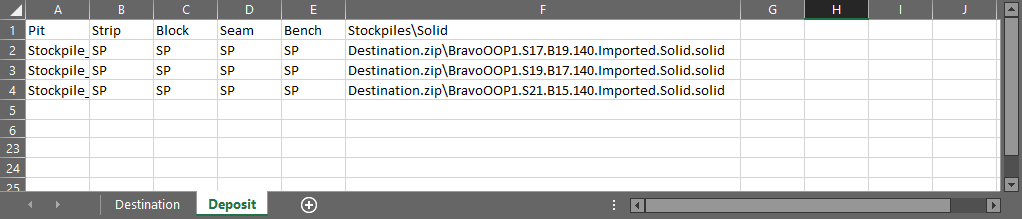
Warning: Too Many Solids
You do not need to have solids on both your Source and Destination table for the same stockpile record. You only need to have solids for stockpile records on your Source Table.