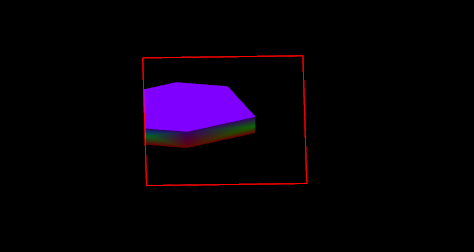Clip by Polygon
![]()
Since layer triangulations can be clipped by polygons, this option is also available on the Triangulation tab, in the Split/Merge group.
Do the following:
-
Select the Source of the data that will be used as input to the function:
Selection Design elements you have interactively selected in the Design Window. Visible Design elements that are visible in the loaded layer. Elements that have been specifically hidden are excluded. This a quick way of selecting all visible elements in a layer without having to explicitly select them. Layer One or more layers that you select. Names of layers currently loaded in the Design Window are shown in bold. For large datasets, you may prefer to select a layer rather than load that layer and select all of the elements in the layer. Selecting a non-applicable layer will have no effect. In most cases, an error icon
 will indicate the chosen input layer is not valid. Hover over the icon to view a validation hint.
will indicate the chosen input layer is not valid. Hover over the icon to view a validation hint. -
Choose a plane source. Note that this will be used as the clipping plane.
Plan Use Plan View (looking top down). Camera Use the current Camera view. * The current plane of the view in the Design Window is not changed.
-
Use the drop-down to select an Output Layer.
Tip: In the Layer Selection pane, you can right-click on the Layers node (or a folder) to Add a new layer.
-
For solids, select the Close Along Polygon Boundaries option if you want to close the clipped solids.
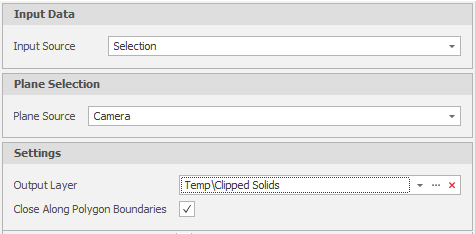
-
Select the design element(s) to be clipped:
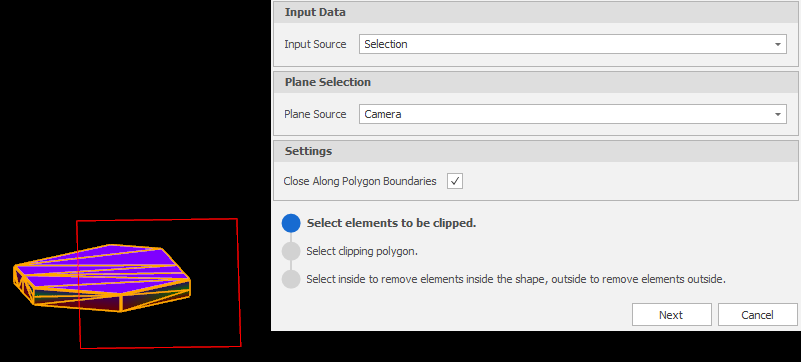
-
Click Next.
-
Select the clipping polygon:

-
Click Next.
-
Click the mouse inside to remove elements inside the clipping polygon:
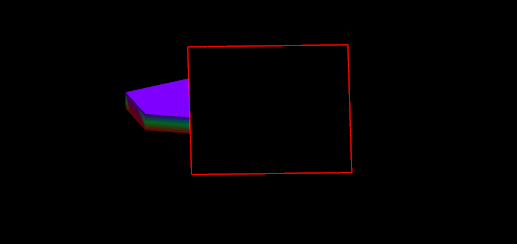
-
Alternatively, click the mouse outside to remove elements outside the clipping polygon: