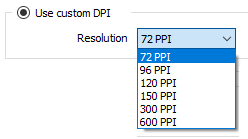Vizex
This
Structural Ribbons
A new Vizex object layer has been created for displaying and editing Structural Data (Ribbons) oriented based on XYZ, dip and dip direction. This layer displays ribbons with adjustable position and length.
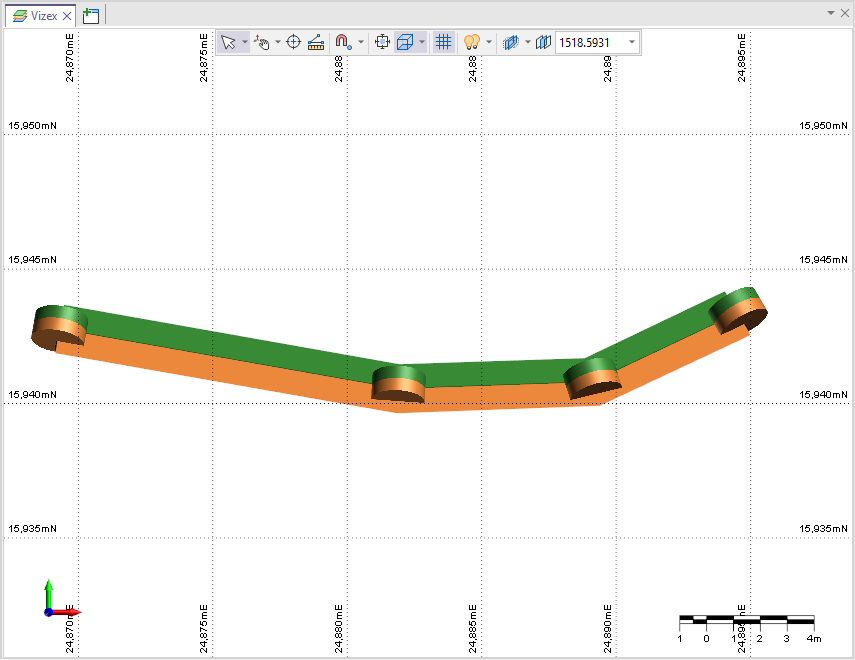
In the new layer, the following functions are available:
-
Create, Open and Edit new structural ribbon layers.
-
Add Ribbon - Add polyline ribbons to active Structural Data.
-
Move and/or Rotate - Interactively modify the position, Dip Direction and Dip values for the ribbon.
-
Orient to Ribbon - Re-orient the selected point/s based on the ribbon.
-
Orient to View - Re-orient the selected point/s based on the current view.
-
Interpolate Orientation / Apparent Dip - Interpolate the orientation / apparent dip from points along the ribbon.
-
Orient to Point - Orients a structural point to face towards another point.
-
Copy Orientation - Copies the orientation of a source structural point to selected target points.
-
Flip Polarity - Reverses the polarity of selected data points.
-
Delete displayed Structural Ribbons.
The Structural Ribbons layer was created for use with the Structural Data and Structural Trend features of the application.
For more information on the new layer and the available tools, see Structural Ribbons.
Legend Display Filter
Visibility options have been added to Colour and Hatch legends for most layer types. For example, the Drillholes layer:
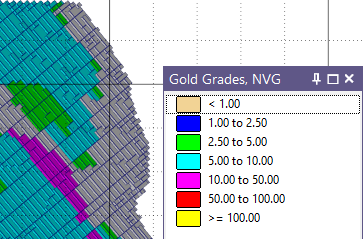
Using the 'light bulb' display icons, you can toggle ON and OFF the visibility of each item in the legend:

Colours, symbols and hatches can also be edited from the Legend.
Additionally, the Legend panel now features a toolbar that can be shown or hidden to allow toggling of visibility settings for ALL items, the display of the Visibility column, and saving of any changes made to the associated set for the legend.
The visibility options are available for Colour, Hatch, Symbol and Line Style legends on Vizex layers including:
-
Trace
-
Solid Trace
-
Events
-
Wireframe
-
Oriented Structure
-
Graph
-
Interval Label
-
Block Model
-
Volume
For more information on using the Legend visibility features, see Display a legend.
Head-Up Display Settings
The Head-Up Display Settings have been enhanced to allow users to user to display the View Orientations using both the Compass and Inclinometer and View Angles (text) methods.
When using the View direction orientation convention with the View Angles option, the Azimuth and Inclination values are displayed for the camera view direction.
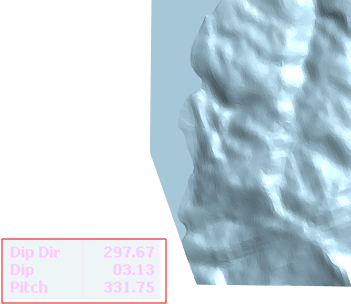
If the Plane of screen option is selected with View Angles, the Dip Direction, Dip and Pitch values are displayed:
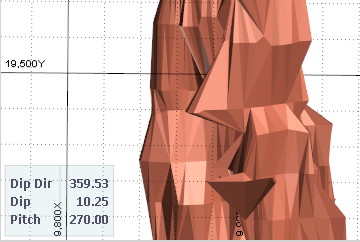
The Compass and Inclinometer display supports the View direction option.
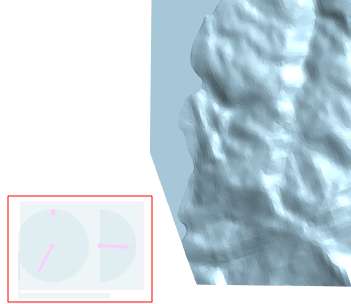
For information on modifying the settings for heads up display, see Head-Up Display Settings.
Manage Multiple Filters
The ability to manage multiple filters is now supported in the Vizex Layer Display panel.
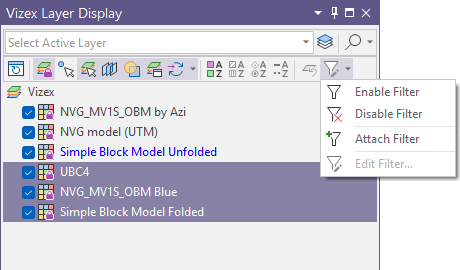
If multiple layers with filters are selected, the selection made from the Edit Filter drop down menu will be applied to all selected layers - for example, Disable Filter.
Dynamic Vizex Scale
The Set Scale option has been added to the Vizex tab, in the Grid group to provide a set of predefined scales for the Vizex camera, as well as a Customise option to set a custom scale.

Selecting the Customise option will open the Customise Vizex Scales form from which the custom scale can be created:

The Set Scale option has also been added by default to the Vizex toolbar.
The Vizex scale setting is also displayed in the Status bar at the bottom of the screen to allow the current scale to be seen, edited and locked:

If the camera scale is locked and you zoom in or out, the scale will not be changed and a warning will be displayed at the top left of the Vizex window:
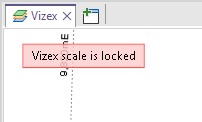
Generate Screenshot Resolution
Read-only Resolution information has been added to the Generate Screenshot tool to display the image size in pixels for the Custom DPI setting:
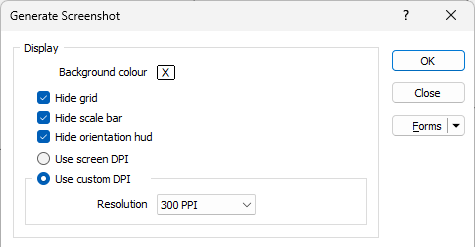
The displayed resolution information will be updated automatically according to the selection from the drop down. If the Custom option is selected from the drop down, the Resolution fields can be edited manually.