User Interface
This
Pick from Vizex
The Pick from Vizex button has been added context menu option has been added to Wireframe grid cells, Wireframe Name fields, DAT File and String File fields across the application. Additionally, the Pick from Vizex option has been added to the context menu for Wireframe grid cells and Wireframe Name fields.
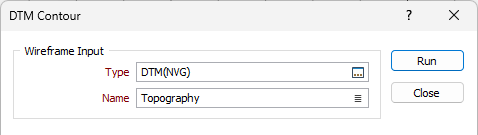
|
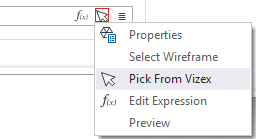
|
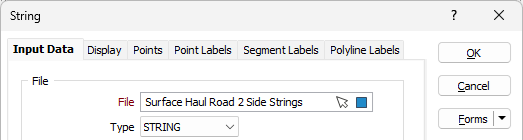
|
Selecting the option or clicking the button in a field will collapse the form and allow you to interactively select a wireframe from Vizex. Selecting a wireframe will restore the form and enter the details of the wireframe in the relevant fields.
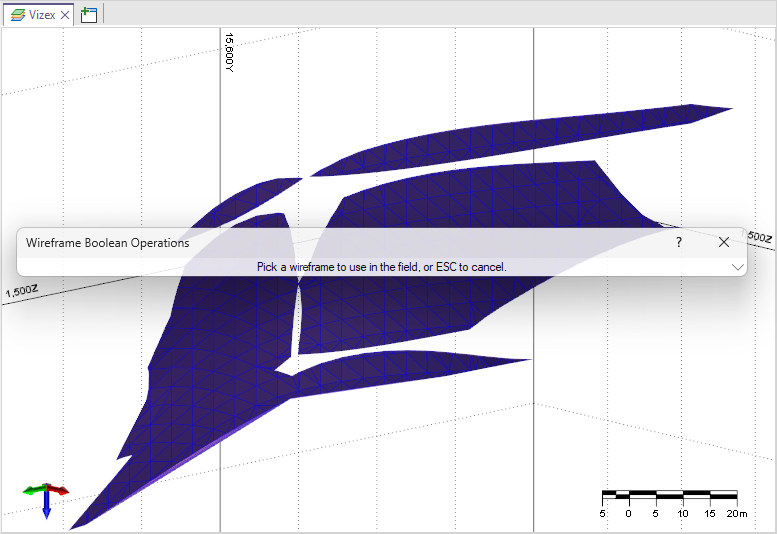
In cases where picked Files have a filter on the layer, the Filter will also be added to the form when the file is selected.
Multiple wireframes can also be selected using Ctrl + drag selection. Left clicking to select a wireframe without using Ctrl, will select that wireframe and restore the dialog. Holding Ctrl will not restore the dialog and multiple selections can be made. If wireframes are selected, you can right click to restore the dialog, and use those wireframes.
Additionally, in forms where multiple wireframes can be selected, a Pick from Vizex button has been added to allow interactive selection of multiple wireframes from Vizex - for example, Snap Wireframes:
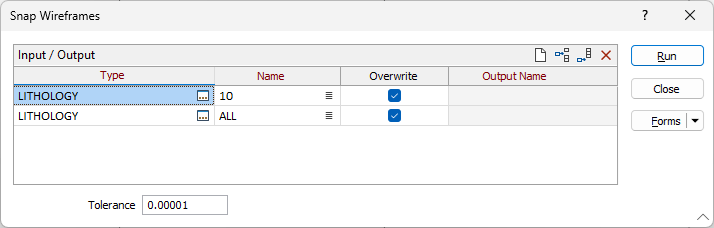
Symbol Border Colour Selection
The Border option in the Select Symbol form now features Colour selection to set the symbol border to a custom colour.

A border of the selected Colour will be displayed around the symbol so that it will not be lost in the background. Light coloured borders are ideal for backgrounds with a dark shade or dense hatch pattern, while darker borders make symbols more visible on lighter backgrounds.
Previously, only Black or White borders were supported.
ODBC Timeout Settings
The ODBC Settings tab has been added to the Project | Options on the backstage menu to provide settings for the ODBC Connection Timeout and ODBC Command Timeout values.

Users increasingly require higher timeout values, in particular when working with large databases or slower network connections.
The default for both the ODBC Connection Timeout and ODBC Command Timeout settings is 120 seconds.
Project Path Refresh
Improved support for projects located on external drives has been added to the application.
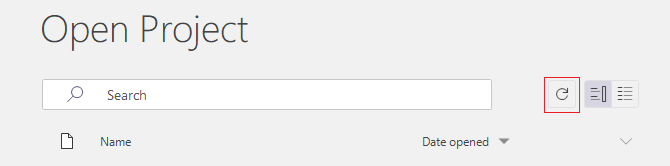
The Refresh button has been added to ensure reloading of the path and information for projects located on an external drive which may have been previously disconnected.
Seek Tool Hotkey
The 0 (zero) hotkey has been assigned to the Seek Tool to allow quick launch of the Seek Tool.
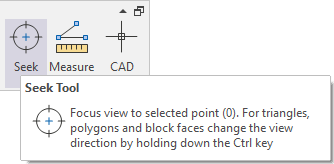
The Seek Tool provides a focussed view to a selected point. For triangles, polygons, and block faces, with the tool enabled, the view direction can be changed by holding down the Ctrl key.
For information on all of the available hotkeys, see Vizex Hotkeys.