Preview Selected Direction
|
|
Click the Experimental Variogram button to show (or hide) an experimental variogram graph alongside the variogram map. |
| Selecting a direction on the map will highlight the matching variogram on the graph, and vice-versa. Labels which show the angle of each direction are displayed on the graph. |
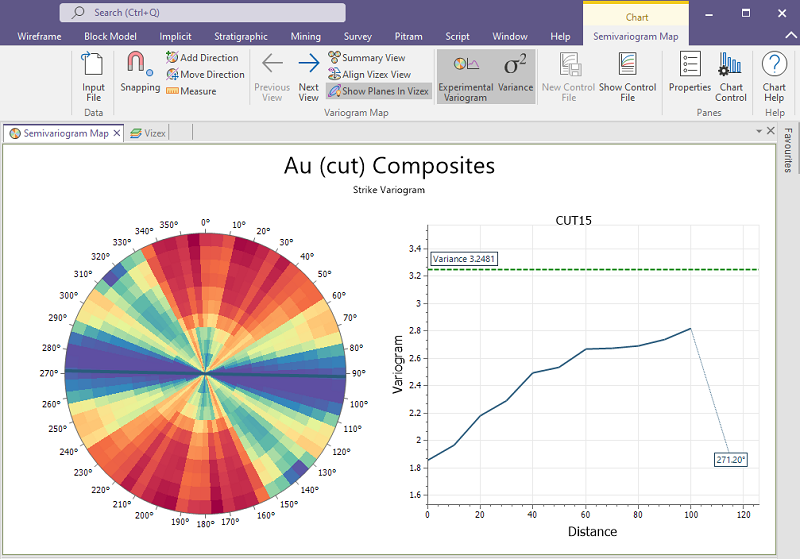
Delete Directions
The ability to preview directions makes it necessary to easily delete unwanted candidates. Delete options are available on the right-click menu:
- Delete Selected Direction(s)
- Delete All Directions
You can also press the Delete key to delete the selected directions.
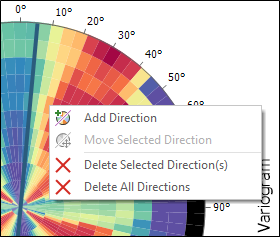
Snapping

|
Click the Toggle Snapping button to enable or disable direction snapping. When snapping is turned on, the Select Direction tool and the Add Direction right-click menu option will snap to the direction at the centre of the current sector. |
Add Direction
|
|
The Add Direction button, or right-click menu option, provides an alternative way to define a direction on the map. |
Move Direction
|
|
The Move Direction button, or right-click menu option, provides an way to move a selected direction on the map. |