Add Fields
You can add any number of new fields to the Output file. To do this, click the Add Fields button.
Specify the Name of each field and define its characteristics: Type, Width, Number of decimal points (if any). If anything is entered into the Value field, this value will be written to all records in the new field in the output file.
Use the buttons on the local toolbar to Manage the rows in the list.
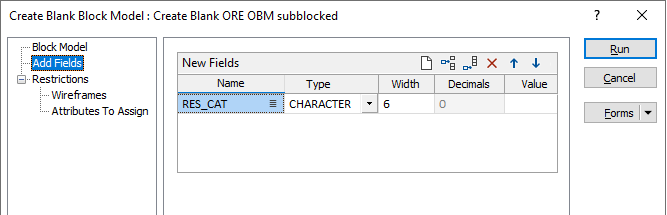
Name
Enter the names of the new fields you want to add to the output file.
You can use an expression to fill the New Field value. Right-click and select Edit Expression to open the Expression Editor and build the expression.
Note: When expressions are used to select an attribute, the ability to name output fields using, or building upon, the name of the input attribute is lost because the implicit name becomes a part of the expression. In this instance when an Output field is required, a prompt will be displayed in which you can enter the name of the Output field: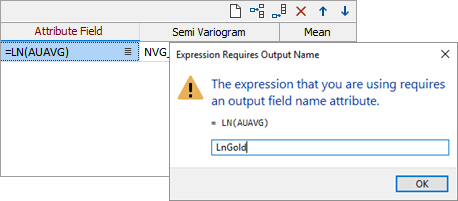
For detailed information on specifying output fields when using expressions, see Output Field Name Attributes.
Type
Specify the types of the new fields. Two types of fields are recognised by the application: Numeric and Character. The Field type will determine how filters are applied, how calculations are performed, and so on.
Width
Specify the width of the new fields. In the case of Numeric fields, this will include the decimal point and the number of decimal places. A sample result of 123.010, for example, would require a field width of at least seven characters.
Decimals
For Numeric fields, define the decimal precision of the field by specify the number of decimal places.
Value
(Optional) Enter default values for each new field. These values will be written to all records in the Output file.