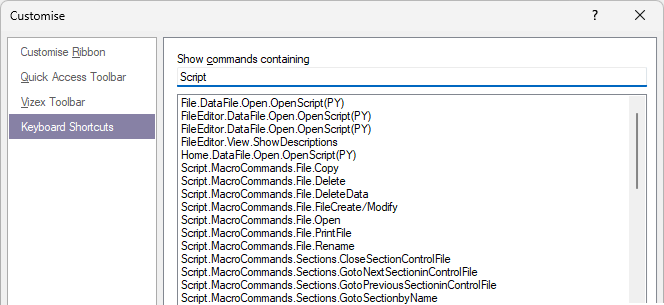Manage Slots
Note that only the first 12 script slots are numbered. These slots may be mapped to menu commands and keyboard shortcuts. They can also be included in customisations of the ribbon. Additional slots can only be displayed in the Shortcut Slots group.
![]()
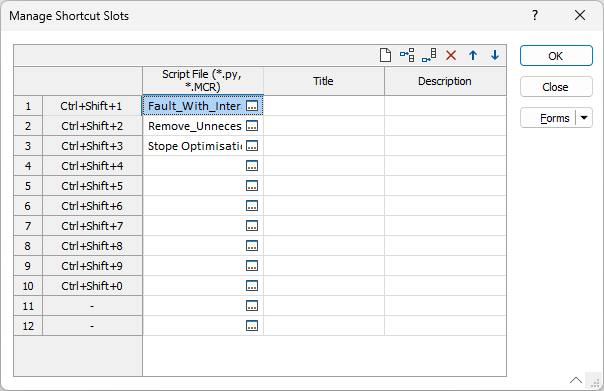
To create a script or macro shortcut:
-
Double-click in a row of the grid and navigate to the name of the Python script (*.py) or Macro (*.MCR) you want to be able to run.
By default, 1 to 4 slots are available on the Script tab, in the Shortcut Slots group, but you can add more.
A maximum of 12 script shortcuts can be setup in the Script Slots Manager (see below).
(Additional slots may be added, but cannot be mapped to menu commands.)
-
Click a slot on the Script tab, in the Shortcut Slots group, to quickly run a script (or a macro) with a single click of the mouse:
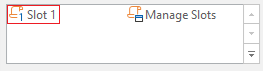
Shortcuts
To invoke shortcuts for the first 12 scripts or macros you have setup, you can use CTRL + SHIFT + 1 {2, 3,} etc. keyboard shortcuts.
To view or change the default shortcuts:
- Click the Project tab to open the backstage menu.
- Select Options | Keyboard Shortcuts | Customise.