Installing Python
Micromine Origin & Beyond 2025.5 comes bundled with an embedded, minimal version of Python 3.12. This enables the user to run basic Python scripts and to use the Micromine Origin & Beyond Python framework.
Advanced users may want to install extra Python modules to increase the power and the flexibility of scripting. This will require a complete install of the official Python 3.12 distribution, or a conda environment with Python 3.12.
The following sections outline the installation procedures for the official Python 3.12 distribution (optionally using venv) and Anaconda/Miniconda.
Installing the Complete Python distribution
Micromine Origin & Beyond Python Scripting currently utilises version 3.12. The complete installer for Python 3.12 can be found on the Python website.
To be compatible with Micromine Origin & Beyond, the Python installer should be the Windows® 64-bit version (x64/amd64). Micromine Origin & Beyond is a 64-bit application only.
Note: Previous versions of Micromine Origin & Beyond required Python 3.8. This older python version is no longer compatible and an upgrade of the external Python environment to 3.12 will be required.
Using venv
Virtual environments are a convenient way to avoid module version conflicts, and to only install the modules you need for a given project. A full installation of Python comes packaged with a virtual environment manager called venv. Advanced users can find more in-depth information in the official venv documentation.
To create a virtual environment for your Python 3.12 installation, whose executable is located in C:\path\to\python.exe, run:
C:\path\to\python.exe -m venv %USERPROFILE%\myenv
This will create the "myenv" directory in your user directory, with the required virtual environment files. You can change %USERPROFILE% to any valid path on your file system. To install third party modules, you should ensure that calls to pip come from the environment’s Scripts\python.exe. For example,
%USERPROFILE%\myenv\Scripts\python.exe -m pip install scipy
To use your virtual environment in Micromine Origin & Beyond, select Installed Python and Virtual environment in the Script Options dialog, and paste or select the path to your new virtual environment in the field provided.
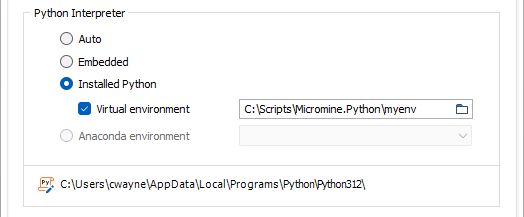
Installing Anaconda or Miniconda
To install third party Python modules with conda, either Anaconda or Miniconda is required. With this module management option, additional libraries should be installed using the Navigator UI or conda command rather than with pip. Micromine Origin & Beyond will automatically detect all environments correctly created using conda, provided they are based on the correct Python version. The environments do not need to be 'activated' by conda when they are selected in Micromine Origin & Beyond.
Option 1: Anaconda
The Anaconda Distribution is a Python/R data science distribution that contains the conda package and environment manager, with an easy to use desktop application, and over 300 automatically-installed packages. Anaconda may be installed by following the official Anaconda installation instructions.
Once installed, open Anaconda Navigator, click Environments, then Create. Give your new environment a name, select Python and Python 3.12 from the drop down menu, then click Create. Once Navigator has created your environment, you can select it and search-for/install packages within it.
Option 2: Miniconda
Miniconda is a free, miniature installation of Anaconda Distribution that includes only conda, Python, the packages they both depend on, and a small number of other useful packages. Miniconda is a lighter-weight alternative to Anaconda, but requires some level of comfort with a command line interface. Follow the official Miniconda installation instructions to install.
Once installed, you will need to create a conda environment with Python 3.12 and install third party dependencies into it. The environment and multiple packages can be specified in a single command, such as:
conda create -n myenv python=3.12 scipy numpy matplotlib pandas
This creates an environment called myenv, and installs scipy, numpy, matplotlib and pandas. See the conda user guide to learn more about conda environment management.
For information on more Python resources and useful external modules, see Getting Started with Python.