Output
Use the Output tab of the Import Wireframes form to specify how the input data will be saved. For some input file types, you can also map the attributes in the input file to the attributes of the wireframe.
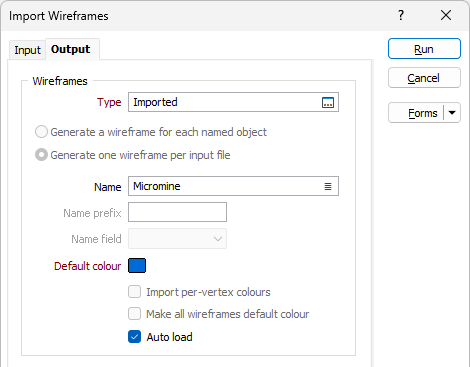
Wireframes
Type and Name
Select the Type of the wireframe (F3) and then the Name of a wireframe of that type.
Generate a wireframe for each named object
In the case of a DXF triangulation file, a DATAMINE triangulation file, or a texture-mapped (OBJ, DAE, BLEND, 3DS, ASE, FBX, STL, GOCAD TSURF) triangulated 3D model, you have the option to Generate one wireframe per input file or select the Generate a wireframe for each named object check box option.
The Generate a wireframe for each named object option will import multiple wireframes from the input file based on each object named.
For other input types, these options are disabled (and you can only import to a single wireframe).
Generate one wireframe per input file
Where the relevant file type is loaded and you don't want to Generate a wireframe for each named object, you can select the Generate one wireframe per input file check box option.
When importing to a single wireframe using any input type, you must specify the Name of the output wireframe.
The Generate one wireframe per input file option gives you the opportunity to merge two or more wireframes into a single entity.
For other input types, these options are disabled (and you can only import to a single wireframe).
Note: When you are importing a texture-mapped triangulated 3D model, and multiple meshes have different textures, each texture is written to the database and is mapped to each section of the wireframe. Only a single texture (the first texture encountered) can be draped onto the wireframe, however.
An example of where this feature can be used is when you have DTMs defining the upper and lower surface of a seam saved as a wireframe set. If you export the wireframe set to a DXF file and then import that DXF file with "Import to a single wireframe" selected, the two surfaces of the seam will be contained in a single wireframe.
Later, in the Wireframing function, you can close the upper and lower surfaces of the seam. Using the Validate Wireframe function is a convenient way of doing this, because it recognises and selects open faces in a wireframe. Once the open surfaces of the wireframe are selected, you can join them to form a closed surface.
When importing to multiple wireframes:
- In the case of a DATAMINE import, you can nominate a Name field which will be used to identify each wireframe. A Default name prompt allows you to specify a name that will be used when values are missing in the Name field.
- In the case of a DXF import, the name of each wireframe is derived from the attributes in the DXF file and the Name prompt is disabled.
Default colour
Double click (F3) to select the default colour that will be used to display the wireframes.
Import per-vertex colours
Select this check box to import per-vertex colours. This option is only enabled when the Input type is a texture-mapped triangulated 3D model (OBJ, DAE, BLEND, 3DS, ASE, FBX, STL, GOCAD TSURF).
Make all wireframes default colour
Select this option to make all the wireframes the default colour.
When the input type is DXF, the default colour will be overwritten by the colour defined in the DXF file.
Auto load
To display the data in Vizex once the file(s) have been imported, select the Auto load option.
Note: The Auto load option is selected by default when importing wireframes.
When Auto load is selected in Bulk Import mode for more than 20 wireframes, auto loaded wireframes will be displayed in a Vizex group.
Attributes
If you are importing a DATAMINE triangulation file as multiple wireframes (the Generate one wireframe per input file option is not selected), select the attributes in the input file that will be written as attributes to the output wireframes.
Select the Import Field option to select a field for import from the Field drop down. If required, you can map the field to a User Defined Attribute using the field provided.
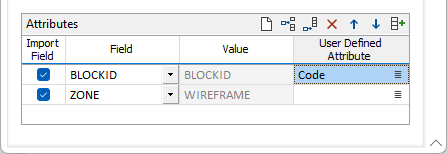
If you are importing another wireframe format and would like to import User Defined Attributes, use the Attributes grid to select the editable attributes (Code, Title) and define a Value for them using the fields provided. The custom attribute will be added as a generic type by default.
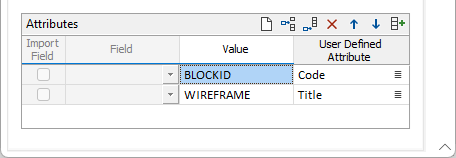
Note: A warning will be displayed if a User Defined Attribute you enter matches an internal application attribute (such as Name, Volume etc.). Internal attributes are reserved and cannot be defined as a User Attribute. Any attribute which matches these reserved attributes will be ignored.
Autofill
|
|
Click the Autofill button to automatically populate the grid with all input attributes for Datamine wireframe files. If no Datamine file is active, the Autofill feature will not available. |