Custom
If you have selected Custom as the shape of the extrusion, a profile shape can be created by specifying a series of points.
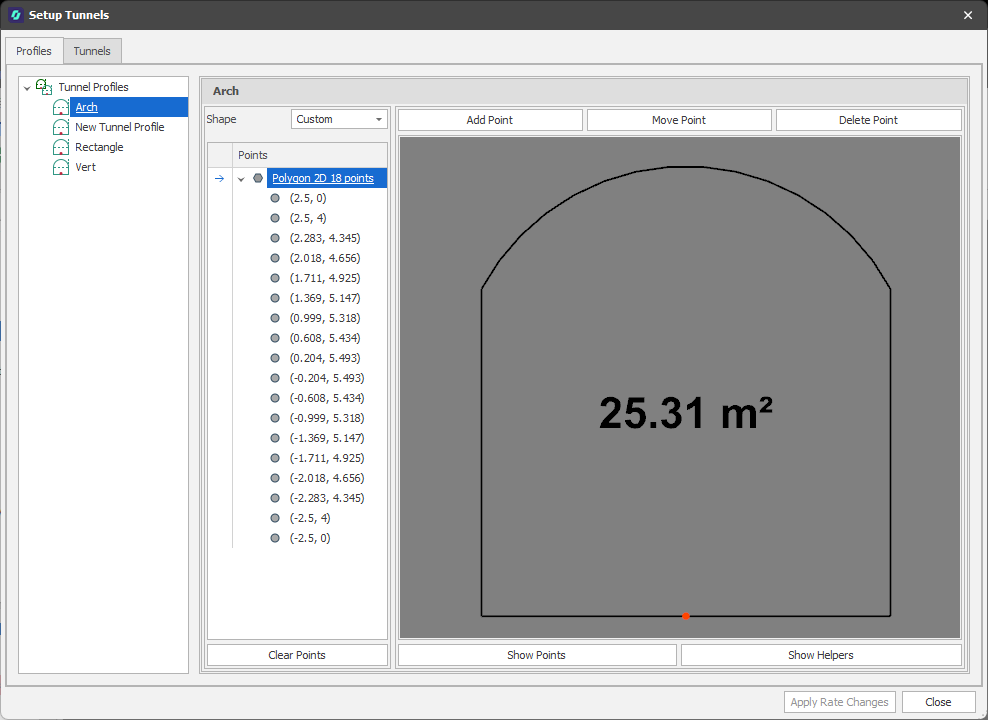
Tunnel Profile: Edit Custom Shape
Shape
The Points of the last shape selected are displayed in the left-hand pane. You can click on a point in the list to Edit that point:
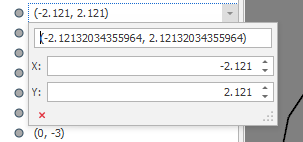
Clear
Click Clear to clear all the points and begin digitising the profile from scratch.
Custom
When Custom is selected as the Shape, you can interactively Add points, Move points or Delete points in the Profile Display pane.
Note that if you select a different shape before closing the Tunnel Profiles window, any Custom shape settings you have made will be discarded. A warning is displayed:
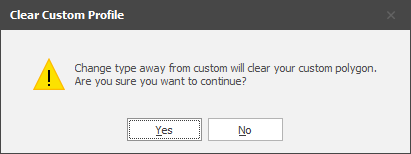
Add Point
-
Click Add Point.
-
Select a Segment to add one or more points to:
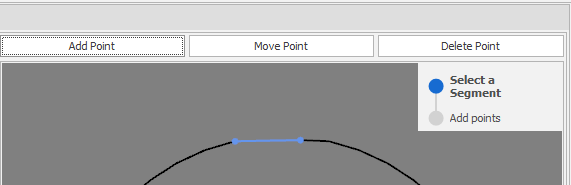
-
Click on the selected segment to Add points.
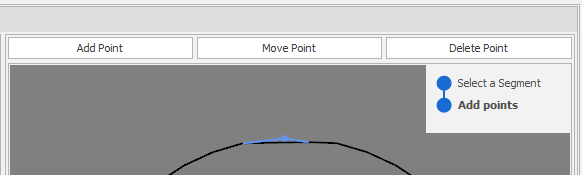
-
Click the secondary mouse button to exit Add Point mode.
Move Point
-
Click Move Point.
-
Select a point to move.
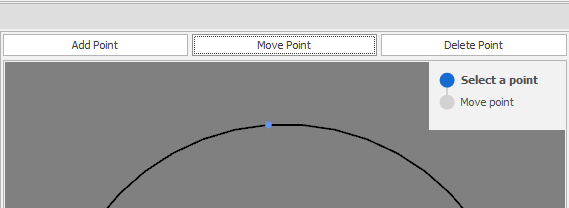
-
Move the mouse cursor and click to position the point at its new location.
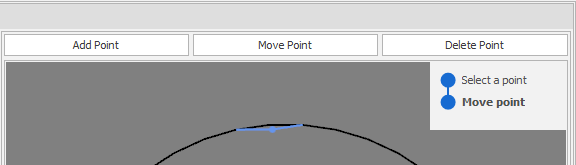
-
Click the secondary mouse button to exit Move Point mode.
Delete Point
-
Click Delete Point.
-
Click to select points to delete.
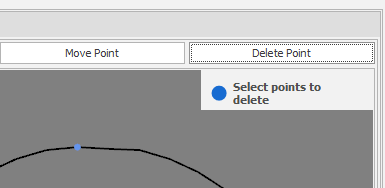
-
Click the secondary mouse button to exit Delete Point mode.
Show Points
Click this button to show the points on the segments of the profile.
Show Helpers
Click this button to show helpers including the area of the profile shape.