Hide/Show Solids
![]()
The Hide/Show Solids drop-down is set to Show Solids (Normal) or Show Solids (Show All) for your Source and Destination solids:
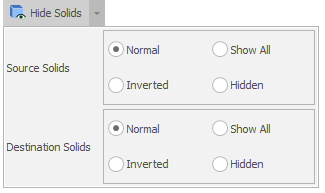
The following Keyboard shortcuts are available:
| Mode | Shortcut | Description |
|---|---|---|
| Show All/HideAll | S | Toggles between Show All and Hide All for Source and Destination Solids. This is the same as clicking Show Solids/Hide Solids on the Home tab in the View group. |
Source Solids
| Mode | Shortcut | Description |
|---|---|---|
| Normal | Shift+S, Shift+N | Source Solids that have not been worked. |
|
|
||
| Inverted | Shift+S, Shift+I | Source Solids that have been worked. |
| Show All | Shift+S, Shift+A | Shows all Source Solids that match the filter set. |
| Hidden | Shift+S, Shift+H | Shows no Source Solids. |
Destination Solids
| Mode | Shortcut | Description |
|---|---|---|
| Normal | Shift+D, Shift+N | Destination Solids that have been worked. |
|
|
||
| Inverted | Shift+D, Shift+I | Destination Solids that have not been worked. |
| Show All | Shift+D, Shift+A | Shows all Destination Solids that match the filter set. |
| Hidden | Shift+D, Shift+H | Shows no Destination Solids. |
Note: If solids are set to hidden — either visibility has been toggled off using the S keyboard shortcut or the Hide Solids button on the ribbon or a shortcut has been pressed — you will not be able to see your solids.