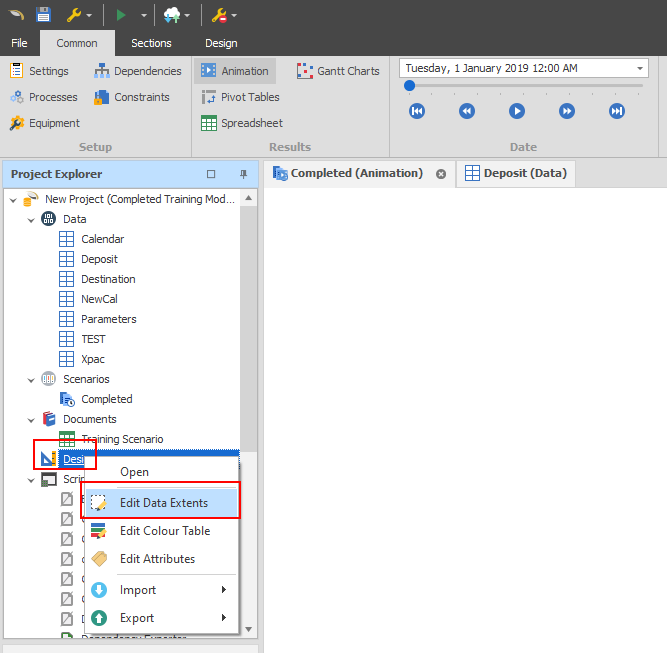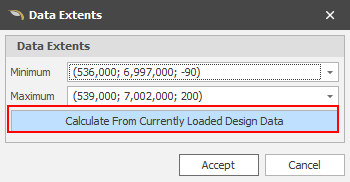Why Can't I See My Solids?
To ensure that the animation window best represents the true simulated state of the pit at any given moment, there are a number of things that need to be set up for the animation window to display correctly. This guide will attempt to highlight some key problems that lead to invisible solids.
Note that after attempting any of these steps, pressing "Reload Solids" in the animation window is advised.
Summary of why a Solid is visible
This section explains what is required for a Solid to be visible.
-
A Task exists
Solids are a representation of a Task. Without a Task to schedule (e.g a quantity > 0) there will be no Solid visible, even if the Solid is on the Table.
-
A Solid is associated with that Task on the Table
If a Task exists, the next requirement is for that Task to have a Solids Field mapped. The Node associated with the Task should have a non-empty Solid at this mapped Field.
-
Your Animation options are set up correctly
The Hide/Show Solids drop-down is set to Show Solids (Normal) or Show Solids (Show All).
Note: If solids are set to hidden — either visibility has been toggled off using the S keyboard shortcut or the Hide Solids button on the ribbon or a shortcut has been pressed — you will not be able to see your solids.
Show Solids (Normal)
If looking for Source Solids, the Animation Date should be before the Task is fully completed.
If looking for Destination Solids, the Animation Date should be after the Task has been started.
Steps
-
Make sure your schedule can be run
If your schedule can't be run (you get an error when running it) resolve this first.
-
Ensure that there is a process that works with this solid.
Though a deposit table is generally very strongly associated with the physical data in a mine, this is not a strict requirement, and as such, the solid fields in your data table need to be associated with processes in the scenario. As indicated in the image below, for a solid to be visible in the animation window, it needs to be associated with a process that is:
-
Active
-
Using a Non-Zero Source Quantity.
A Source Quantity of 0 is treated as 100% complete, and as a result is not loaded.
-
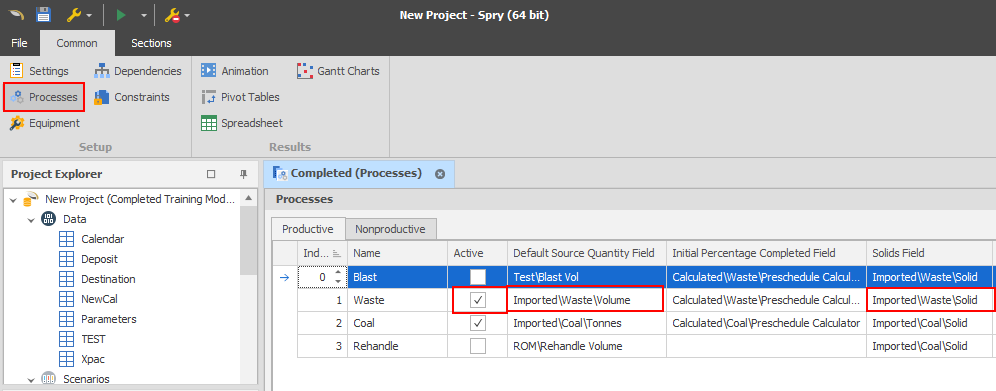
-
Ensure that there is equipment that can work on the process
Another qualifier for whether or not a processes solids get drawn is whether or not anything is set up to work it. For a process to be considered workable, there needs to be equipment that is:
-
Active
-
Be Active on the particular process
-
Use the default quantity, or another Non-Zero quantity
-
Have a Non-Zero hourly rate
-
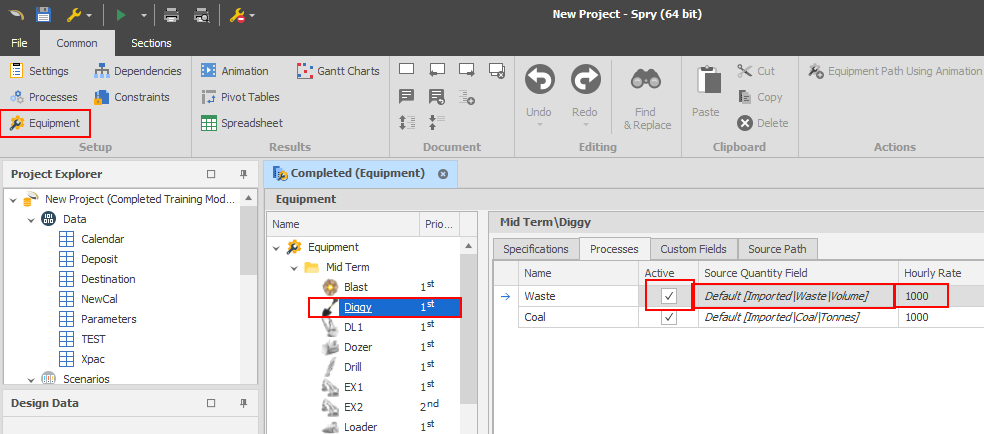
-
Check your source prefilter
Anything that is in your source prefilter range will not be visible in your animation window.

-
Check your preschedule
Any records that are removed in your preschedule will not be visible by default at the start of the schedule. Note these solids are visible if you have "Show All" enabled in your solid hiding settings, but it can still be a cause of non-displaying solids.
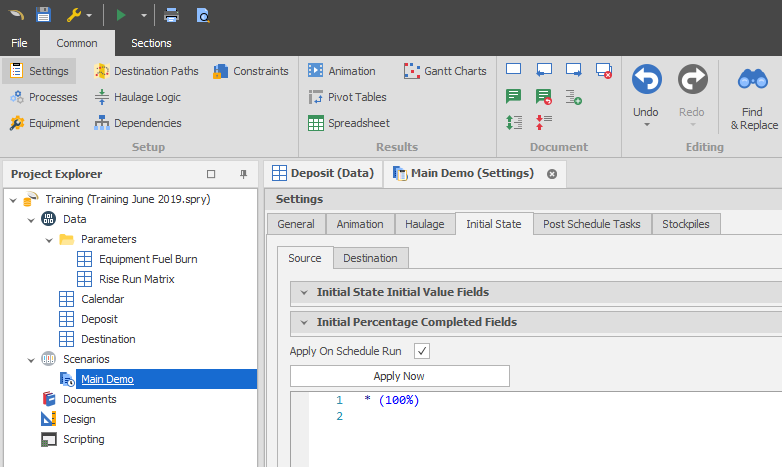
-
Check your solid hiding settings
If these are set to hidden, or the hide solids button is pressed, you will not be able to see your solids. Note, as a sanity check here you can press "Show All" to see if that changes what is displayed.
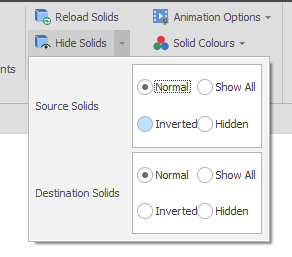
-
Validate that your deposit table has solids in it
It is entirely possible that your table has not had any data imported into it, you should verify that this is the case if none of the previous solutions have helped. A range like below can be used to check if there are any records with non-null solids.

-
Edit your data extents
The solids might be lying outside your current animation data extents, to fix this, right click on design in the project explorer, and select edit data extents from there you can have the data extents be calculated by currently loaded data. This will require your animation window to be closed.