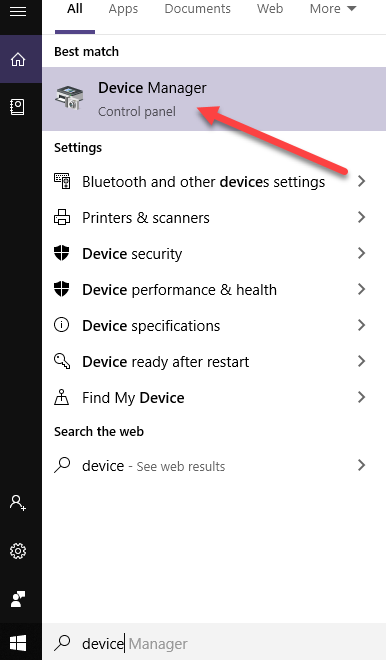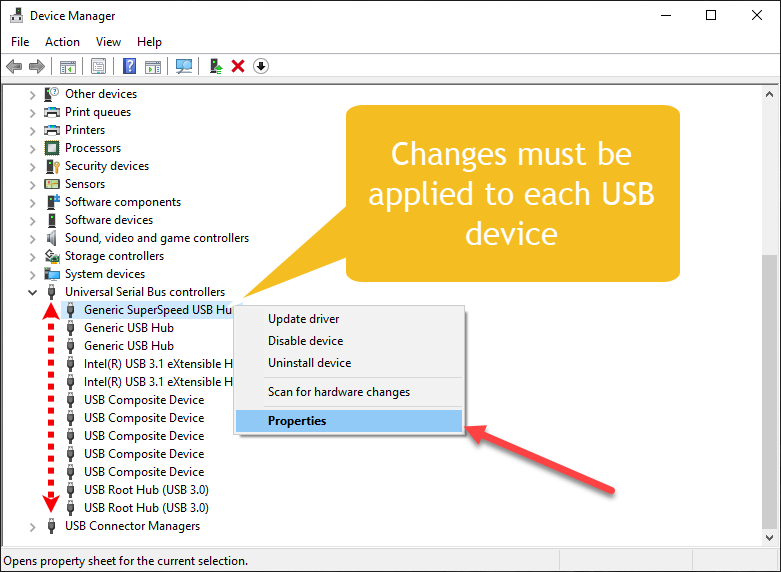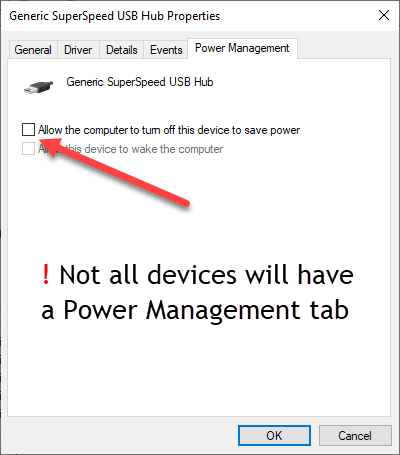Unresponsive Hasp Dongle Fix
The Problem
If you are a seasoned user you have likely come across the following error message:
"NotifyActivity called but licensing is not properly configured."
Typically this error occurs after waking your computer from a state of hibernation. The application searches for the HASP key that carries the software license and tells you it cannot be found even though the key is plugged into your computer.
This issue is exasperating for users and developers alike. Thankfully though, there is a solution.
The Cause
Windows contains a feature called "USB Selective Suspend". When your computer enters sleep mode this feature can halt power to USB ports to prevent connected devices from draining power and from preventing the computer from entering into a deeper state of sleep.
https://docs.microsoft.com/en-us/windows-hardware/drivers/usbcon/usb-selective-suspend
The Solutions
IMPORTANT: You will require Administrator access to carry out the actions below. If you do not have Administrator access or you are not sure, please contact your IT department.
If you encounter the error described at the start of this guide, a potential solution is to disable the "USB Selective Suspend" in the:
Windows Control Panel → Power Options → Change plan settings → Change advanced power settings → USB settings → USB selective suspend setting → OK
Note that there are either one or two entries depending on whether you have a portable device or a stationary system without an additional battery. In any case, all entries should be set to "Disabled".
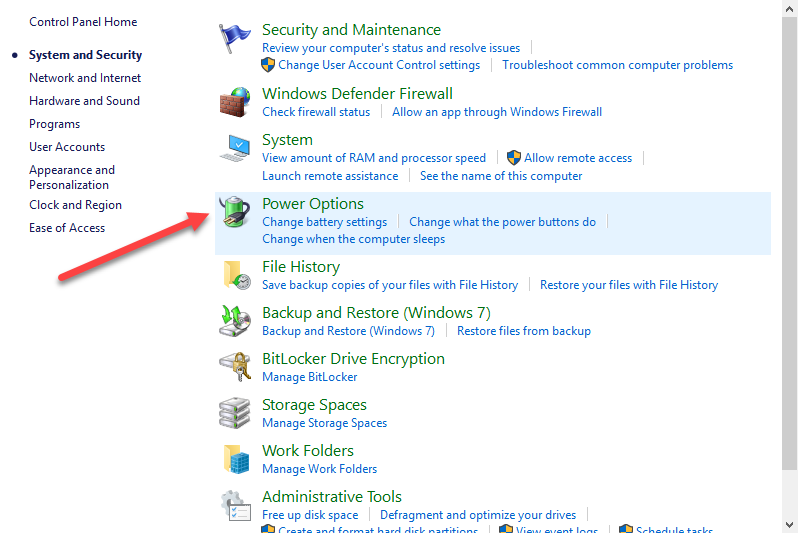
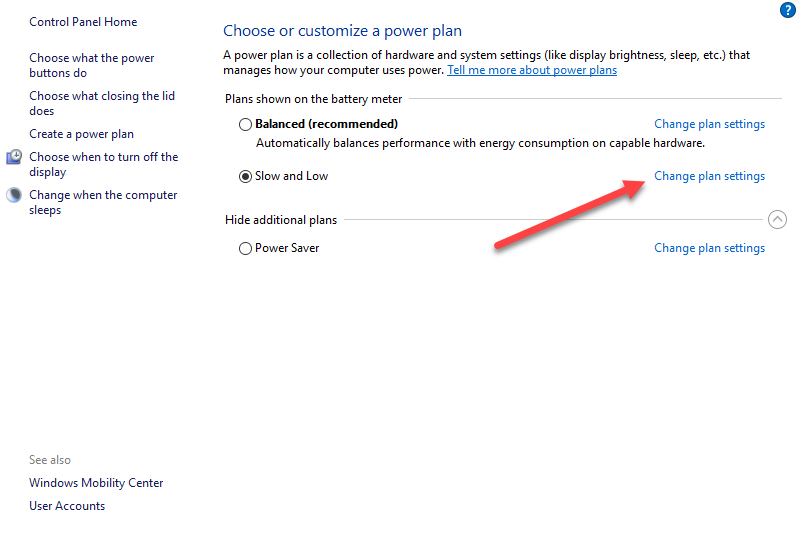
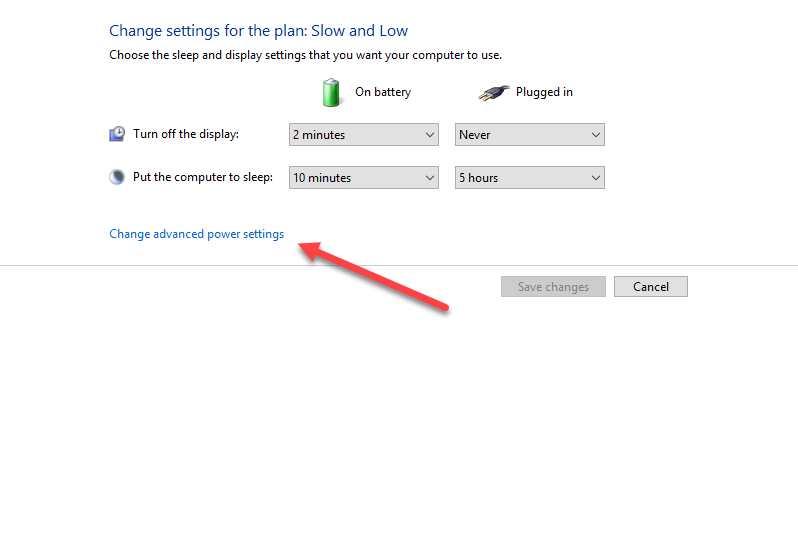
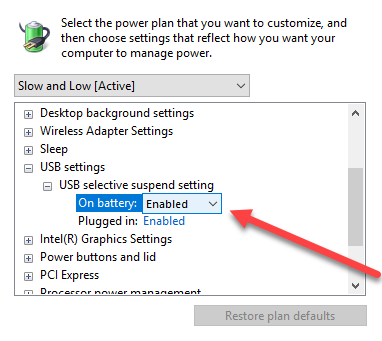
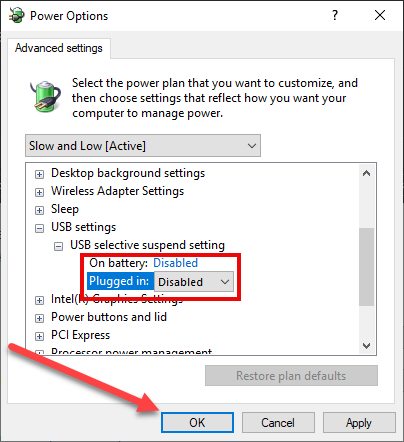
Unfortunately, even after undertaking the steps listed above, there is a chance that Windows will reset your Power Options back to 'Enabled'.
If that occurs, we recommend that you re-apply the changes from Solution #1 and then perform the following steps:
Device Manager → Universal Serial Bus controllers → Properties → Power Management → Allow the computer to turn off this device to save power → OK