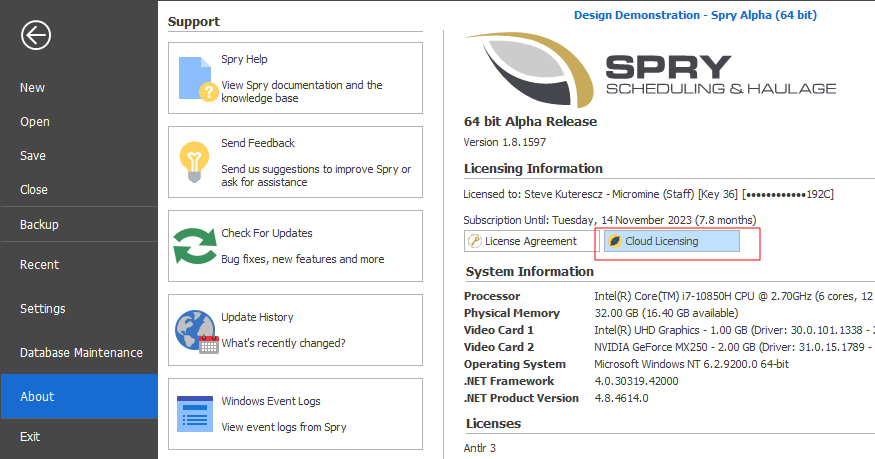Activating a Cloud Licence
When you are given a licence for Micromine Spry, you should receive a link to the Downloads Page and a Passkey. If you did not receive a Passkey, please contact Micromine Support, or the software administrator at your organisation, for assistance.
To install Micromine Spry and activate a Cloud Licence, do the following:
-
Visit the Downloads & Installation Page using the link provided.
-
Click the Download button alongside "Micromine Spry 64-bit installer" to download the Micromine Spry installer file.
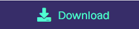
-
Click the Download button alongside "Licence Administrator installer" to download the Licence Administrator installer file.
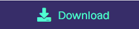
-
Navigate to the location of the downloaded installer files and double-click to install and run Micromine Spry.
A Licence "Splash" Screen is displayed:

Before you can access the application, you will need to setup your cloud licence. The licence key you need is the Passkey you received from Micromine or your System Administrator.
-
If you haven't already done so, navigate to the location of the downloaded installer files and double-click to install and run the Licence Administrator.
-
In the Licence Administrator, select Licence Keys | Cloud Licences:
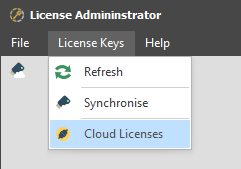
-
In the Cloud Licences window, right-click and select Add to add a Passkey Key:
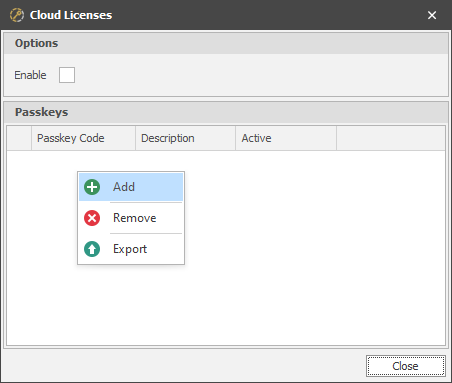
-
Enter your Passkey and an optional Description (Note that multiple cloud licence passkeys may subsequently be available to some users. A description will help to identify them):
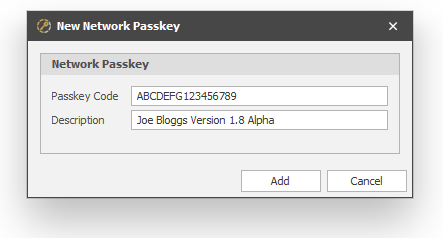
When you click Add to add a Passkey, it is made active by default (when more than one cloud licence passkey is listed, only one can be made active):
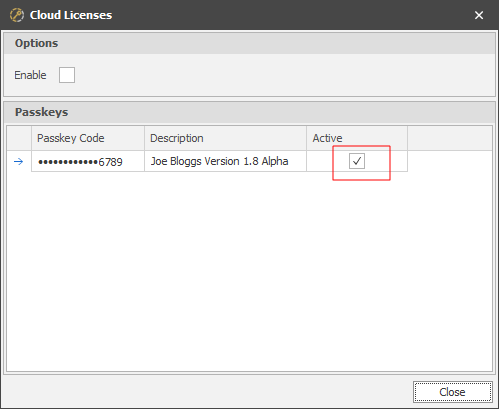
-
IMPORTANT: In order to run Micromine Spry with your licence, Cloud Licensing must be enabled for the application. Before you close the Cloud Licences window, ensure that the Enable check box is selected:
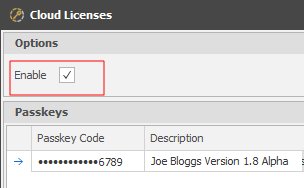
-
Finally, click to Close the Cloud Licences window.
Return to the Micromine Spry application and click Refresh. Your Cloud Licence should be detected.

If problems persist, please contact Micromine Support.
Important Information
-
Using a Cloud Licence requires a stable connection to the Internet.
-
You can not use the same Cloud Licence as another user at the same time.
-
You can only access one Cloud Licence at a time, per computer.
-
You do not need to synchronise a Network Licence.
-
Standard behaviour applies regarding Unlimited and Hourly usage.
-
Enabling a Cloud Licence will preference its use over any HASP licenses plugged into your computer.
Cloud Licensing Details
To view your Cloud Licensing details:
-
Click the File tab and select About from the backstage menu.
-
Click the Cloud Licensing button near the top of the About page: