Disconnect License is not working
The Disconnect License button remains after clicking it.
Problem
In some situations, clicking Disconnect Licensing does not disconnect your license, the button remains and you are unable to synchronise your USB key.
Cause
This is a rare bug in the USB Key code that can be caused for a number of reasons including issues with the hardware driver and Windows.
Solutions
-
Synchronise your key on another machine
If it is an option, this is the easiest solution. Once synchronised plug it back into your computer and continue to work.
-
Unplug your USB Key, try to use the license and plug it back in
Unplug your USB Key
Return to the application.
Use the software until you receive a license popup saying you have no key plugged in.
Plug the key back in (do not hit refresh on the popup).
Try the Disconnect License button again.
-
Force close the application and try Disconnect Licensing again.
Caution!
Following these steps will mean that any unsaved work is lost.
-
Press Ctrl + Shift + Esc to open the Windows Task Manager.
Alternatively type Task Manager into the Windows Search bar at the bottom of your screen and click the Task Manager App
-
Right-click any application tasks in the Windows Task Manager and select End Task.

-
If the message below appears, click End Process.
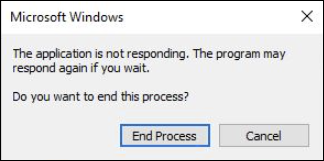
-
Close the Task Manager.
-