Replacing Hasp Dongles
If you are running the application via a dongle-based licensing system, you may periodically be required to replace the dongles as they have a limited operational life. This process is normally coordinated by the Micromine Licensing team, who may have sent you to this page.
Instructions for replacing the old keys
Once you have been received your replacement dongle, the instructions for replacing the old keys are as follows:
-
Plug both USB keys (old and new) into your computer.
-
Open the License Administrator from the Start Menu.
-
Close any open application windows.
-
Press the Sync button in the License Administrator (top left)
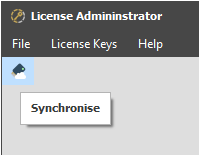
-
Check that the new dongle has been assigned a license.
-
Throw out the old key.
If there are any problems during the synchronisation (for instance both keys go blank), please attempt a second synchronisation to see if that fixes the problem.
If problems persist, please contact Micromine Support and include any identifying information for each dongle (A 4 digit hexadecimal code and an 8-12 digit numeric number when connected to the License Administrator) if available.