Interactive Charging and Stemming
![]()
If you have not selected a ring with drillholes, you will be prompted to select a non-empty ring.
When you click the Charging tool and select a hole, the Properties pane displays the charging and stemming setup for that hole.
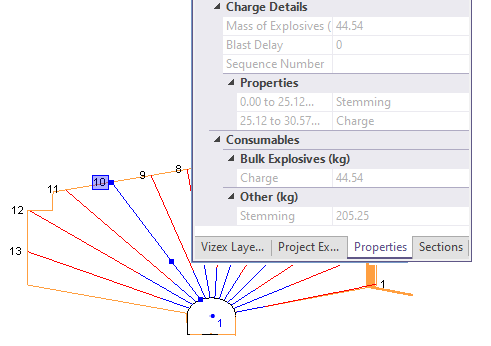
In the example ring shown above, red denotes charging and blue denotes stemming.
When you create a drillhole, initially it is fully charged. Clicking on the drillhole will split it into stemmed and charged parts at that position.
Colour Settings
Colour settings for charging and stemming are configured as part of your Ring Design properties. Double-click on the Ring Design icon in the Form Sets pane and then modify the colour settings on the Ring tab of the Properties form.
Exit Charging mode
When you exit Charging mode (by clicking the Charging and Stemming button again, (or by clicking Ring Edit on the Mining | Ring Design tab, in the Edit group, to exit Ring Design - Edit mode), you will be prompted to save your changes to the Ring database.