Upload File
![]()
The Nexus upload dialog will open, with details for the current file and any existing changed files for upload.
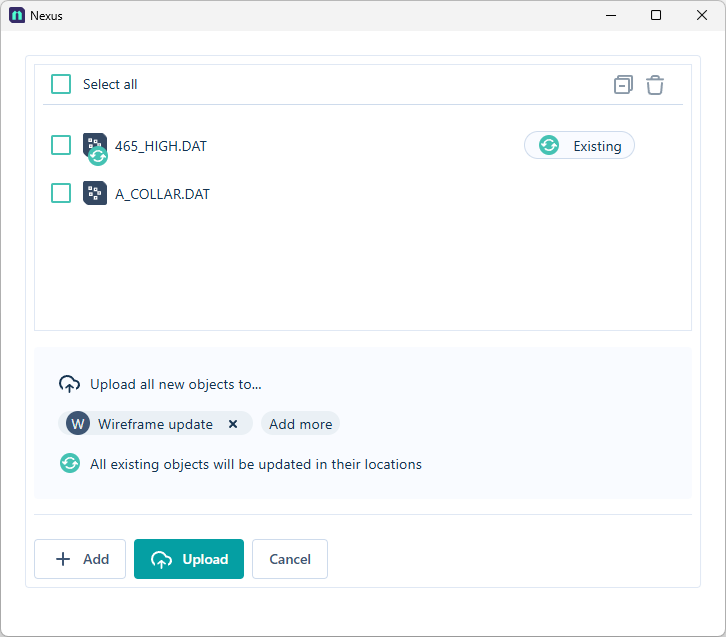
The default Nexus Project is set for uploading to, and you can change the destination or add multiple projects using the Add more button.
The Add button is used to add additional files to the upload process.
-
Click the button to open the Select objects to upload window which lists the files and folders available in your Micromine Origin & Beyond project.
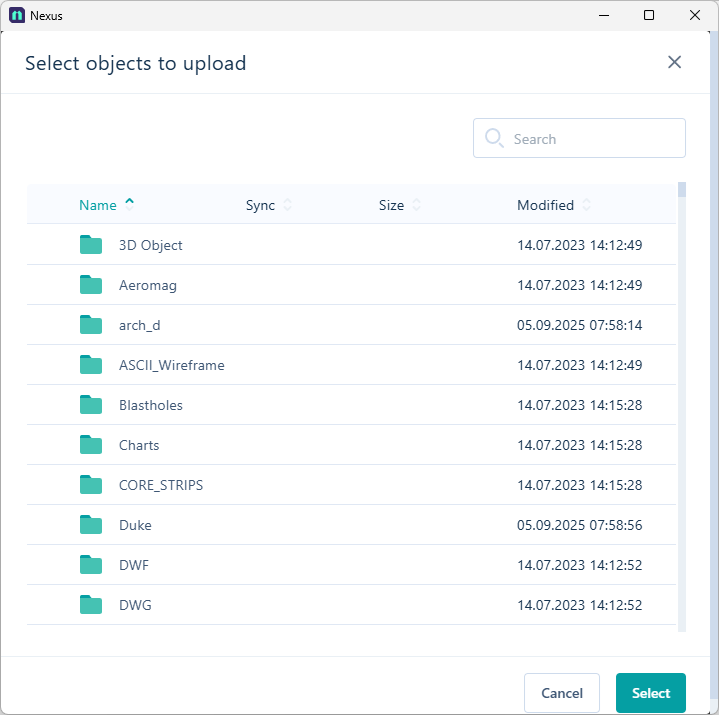
-
Select files or folders required for upload and,
-
Click Select.
When all the files for upload are added to the dialog,
-
Select the file/s / folders for uploading using the check box for each file, or the Select all option.
-
Click Upload.
The upload process will begin and you will be prompted on successful completion. You can close the dialog and return to the File Editor when complete.
For more information on uploading files to Nexus, see Upload Files.