Non-Spatial Guidance
The Setup > Scheduling > Non-Spatial Guidance step allows the importation of longer term plan data (target rates, tonnes, hours, etc) from an external data source. These fields appear in the Calendar and can be referenced in charts in the Reporting tab.
Data can be imported via a csv or using Extensions.
Enabling Non-Spatial Guidance
The Non-Spatial Guidance feature is optional and must be enabled or disabled via the Import or Specify Non-Spatial Guidance flag in Setup > Production Mode Features:

When enabled, a new Scheduling > Non-Spatial Guidance setup step will appear in the Setup Task list.
Note that this option is disabled by default.
Importing using CSV
Click the CSV button to open the Import Configuration window:
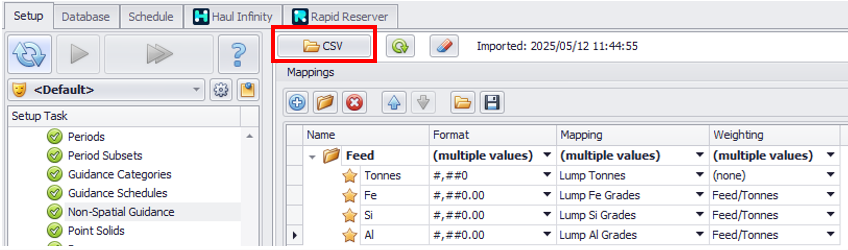
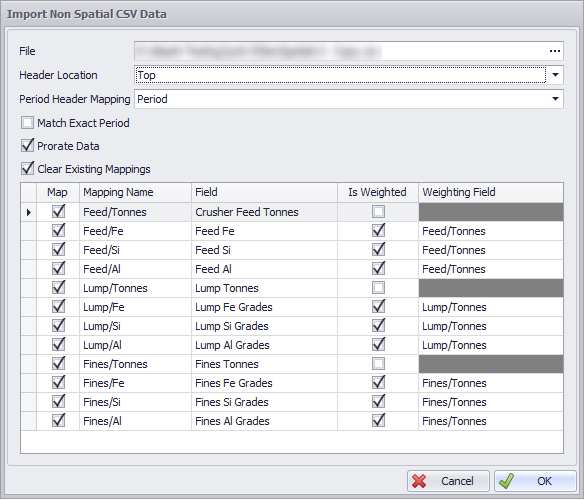
|
Item |
Usage |
|---|---|
|
File |
Select the source file. |
|
Header Location |
Select source data can be orientation.
|
|
Period Header Mapping |
Select field containing Period start |
|
Match Exact Period |
Data will only be imported if the period dates match exactly, this includes start time. |
|
Prorate Data |
Data will be prorated across periods. |
|
Clear Existing Mapping |
Clears all mappings before importing. |
|
Map |
Tick to include field in the non-spatial import. |
|
Mapping Name |
Display name used for the mapped field in Alastri. Note: Using a ‘/’ as a separator, will automatically create folders to help organise data. |
|
Field |
Fields from the imported data source. |
|
Is Weighted |
Tick to choose if the field is weighted or not. |
|
Weighting Field |
Selected appropriate weighting field, if required. Note: Fields used for weighting must also be mapped. This is required to allow for the same weighting to be applied in reporting. |
Once the import mapping has been completed, click OK to process the data.
Note: All data will be processed and cached. Meaning as period dates are updated each planning cycle, the CSV will not need to be reimported.
Use the Refresh CSV Imported Data button to refresh the data from the original source location.
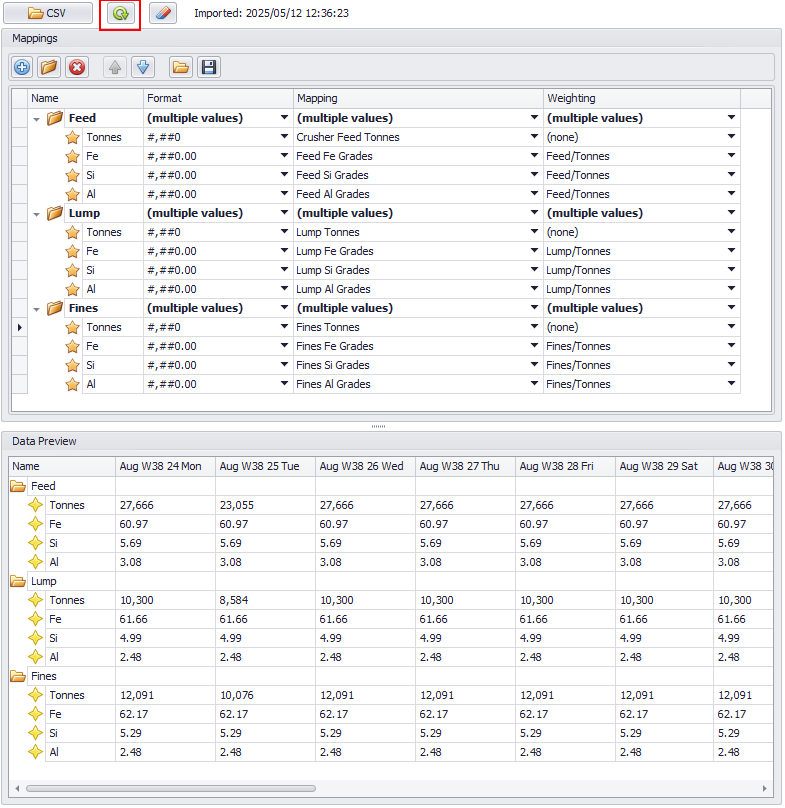
Importing using Extensions
If you are using Extensions and do not see a Script button, contact support@alastri.com.au to discuss your options.
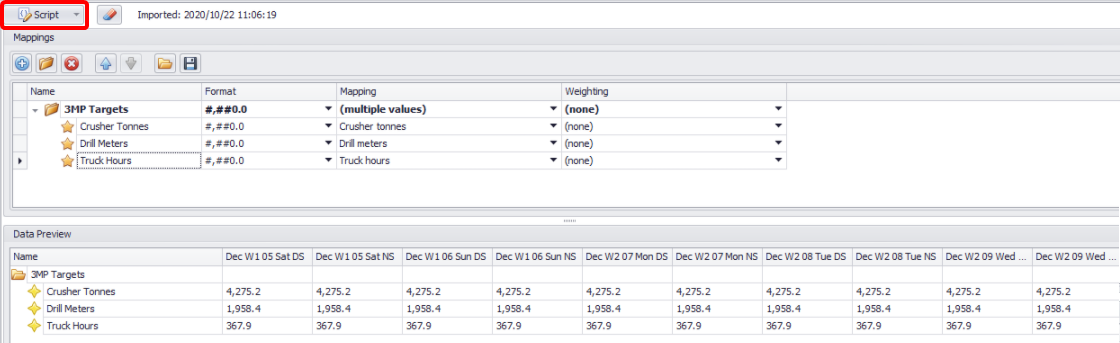
Data Mappings (top) and Data Preview (bottom)
Adding Non-Spatial Guidance Sets
To import non-spatial guidance:
-
Import the latest plan guidance CSV file into Setup > Extension Data Sources
-
Navigate to Setup tab > Non-Spatial Guidance step.
-
Click theScript drop-down and run the script to refresh the values.
-
In the Data Mappings panel, organise the folders and field names to how they should look in the Calendar.
-
For each field:
-
set the data format,
-
map the field to a CSV column,
-
optionally set the weighting on weight averaged fields (such as iron percent).
-
-
-
In the Data Preview panel, validate that the data looks correct.