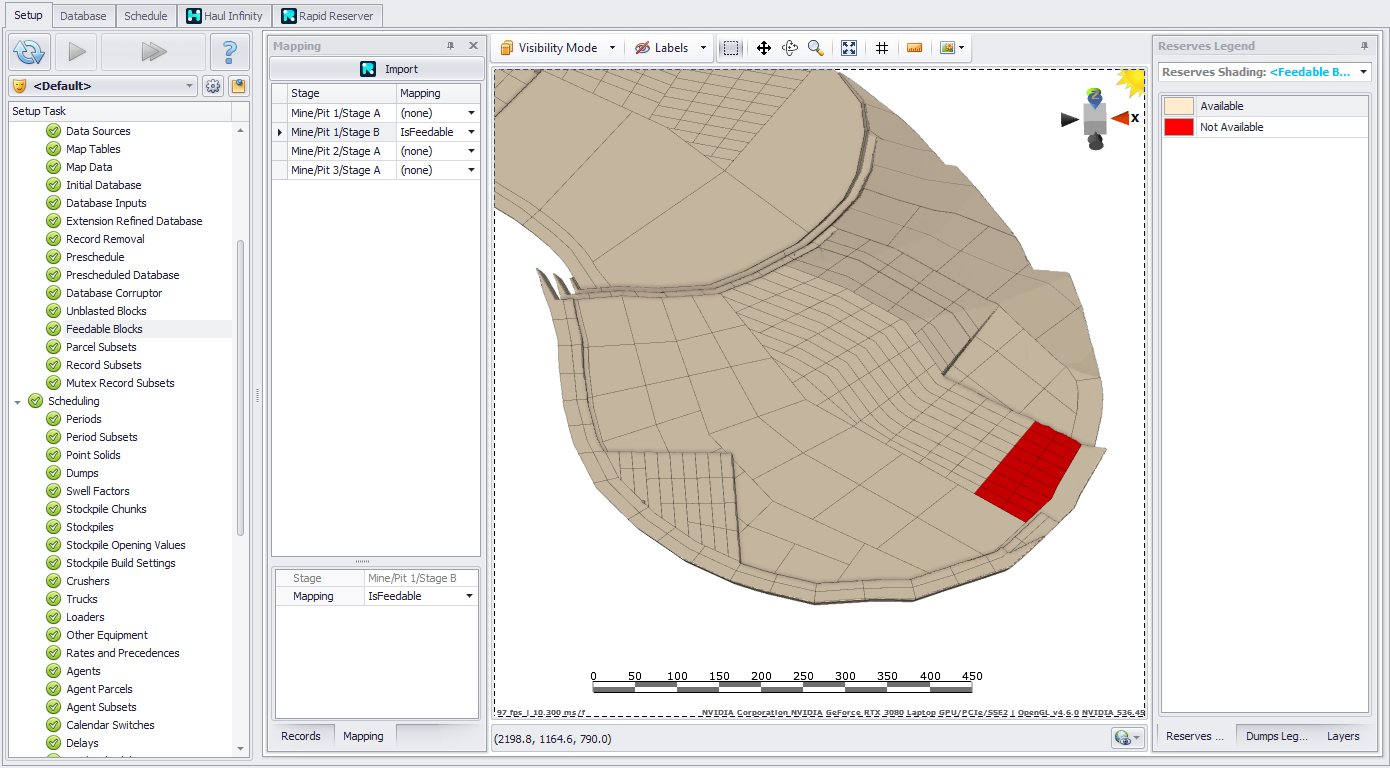Feedable Blocks
This step allows users to assign what blocks are considered available when calculating Feedable stocks. Only visible when Configuration Options is enabled under Settings.
Feedable stocks honors spatial dependencies and only considers blocks that have been blasted, so there is no need to mark all blocks as ‘Not Available’.
Managing feedable stocks status can be done via the Feedable Stocks step or through Rapid Reserver.
Setting Feedable status using Feedable Blocks
Select blocks to have a status change, right-click and choose the desired status.
Select Unavailable Blocks will add all Unavailable Blocks to the current selection.
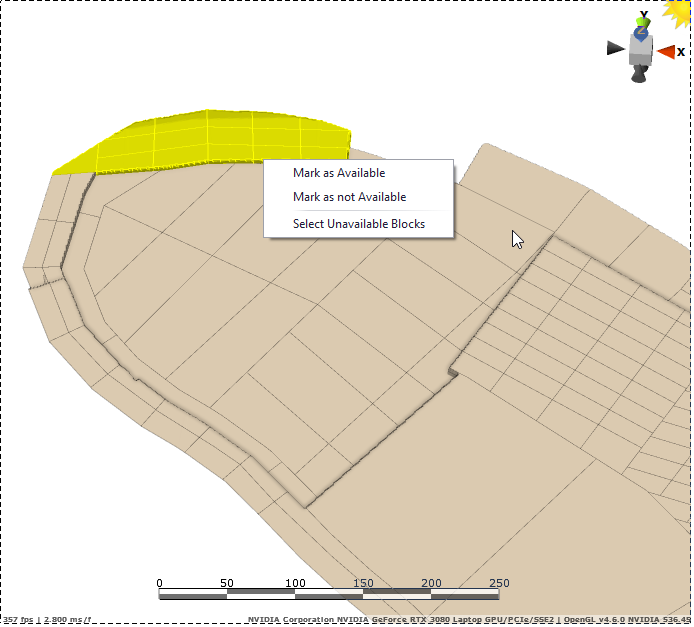
Setting Feedable status using Rapid Reserver
Feedable stock status can be managed in Rapid Reserver using a Dig Block Property.
In Rapid Reserver, create a new property with a Boolean Property Type. Ticking the box on means the box is available. Unticked is unavailable.
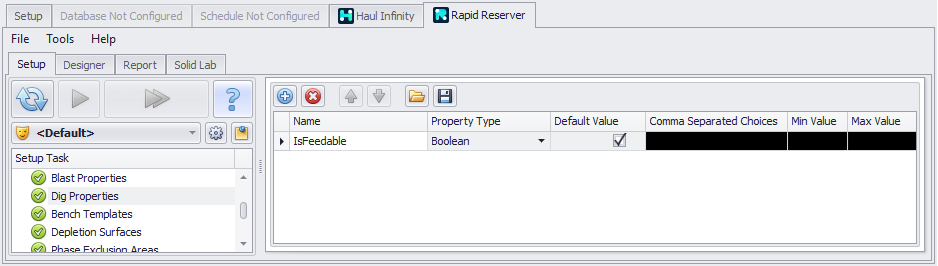
In Designer, select the blocks and set the status accordingly:
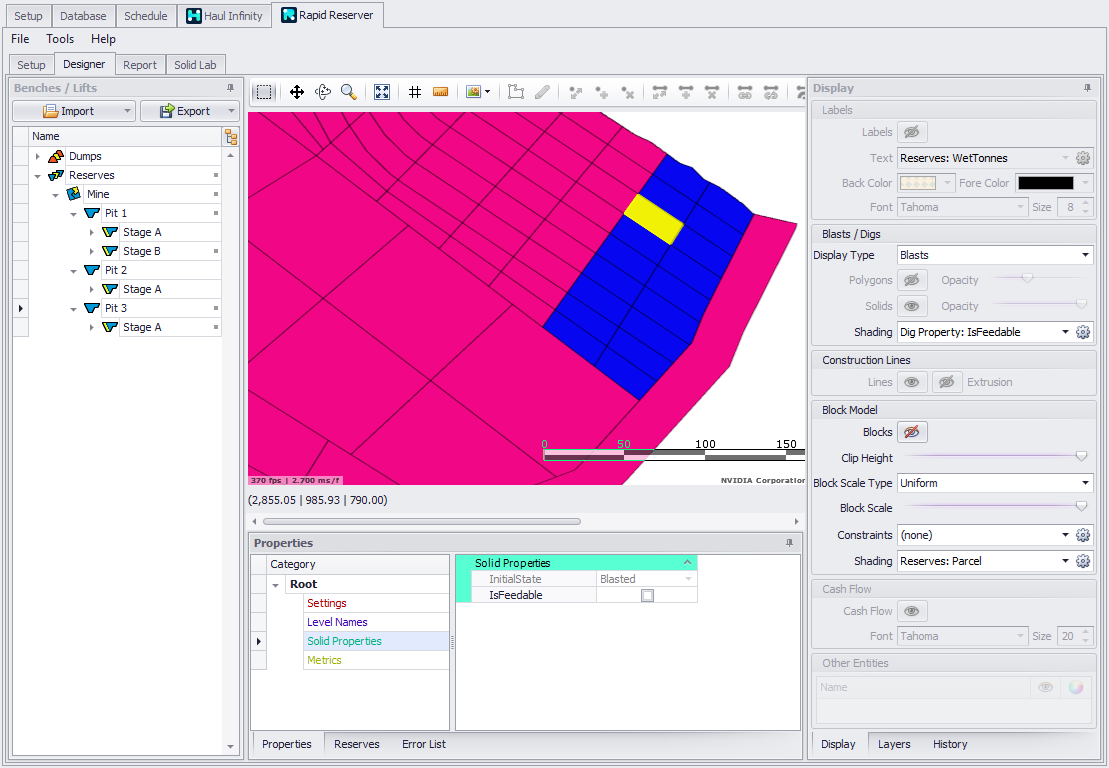
Rapid Reserver > Designer > Dig Block Property > IsFeedable
In the Feedable Stocks step, map the required Stages to the appropriate ‘feedable stocks’ field. Note that only Boolean fields will be shown in the mapping drop-down.
Click Import to update the feedable status based on RR. This will update all blocks in the stage, including any that were manually set using the previous method.
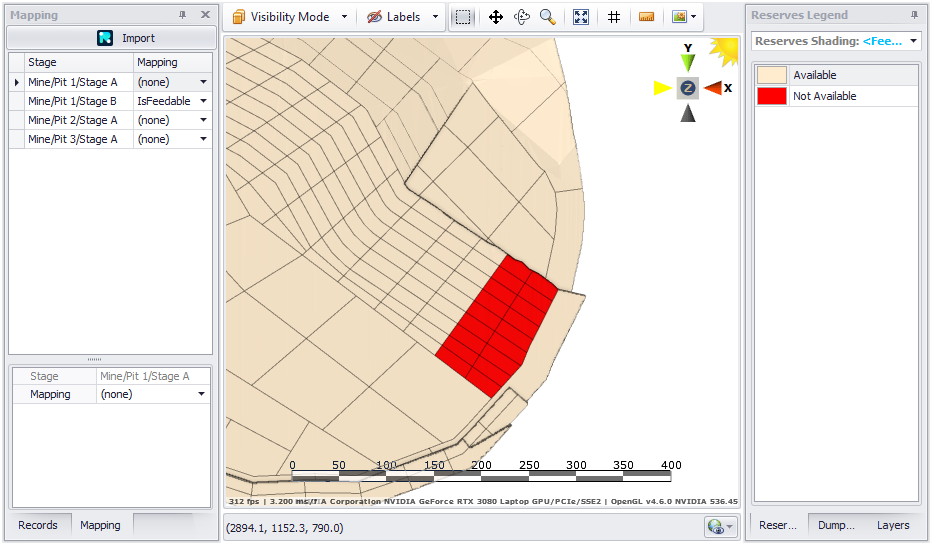
To calculate Feedable Stocks, first run the schedule, then navigate to the Report tab and select ‘Calculate Feedable.’ After this step, the reports for Feedable will be available under Stocks > Closing > Feedable, and the associated KPIs can be accessed in the KPI tab.
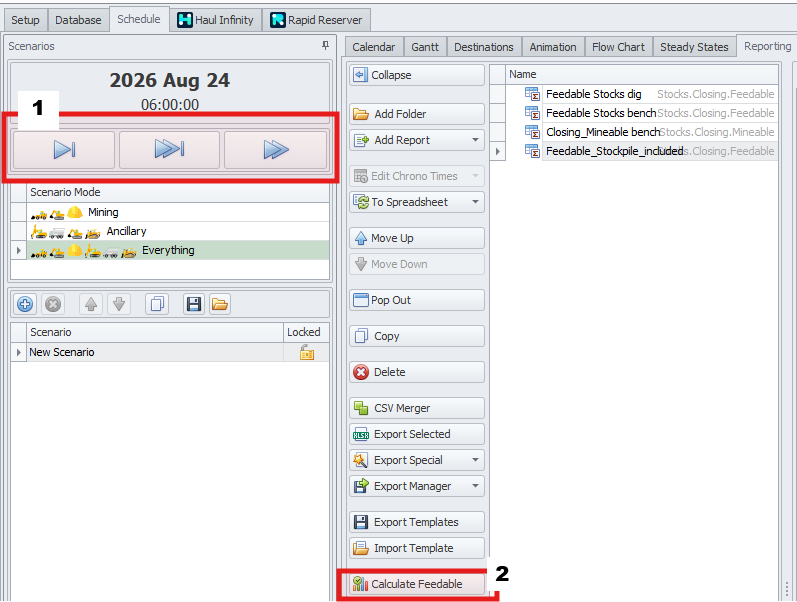
How to video
Feedable Blocks Video