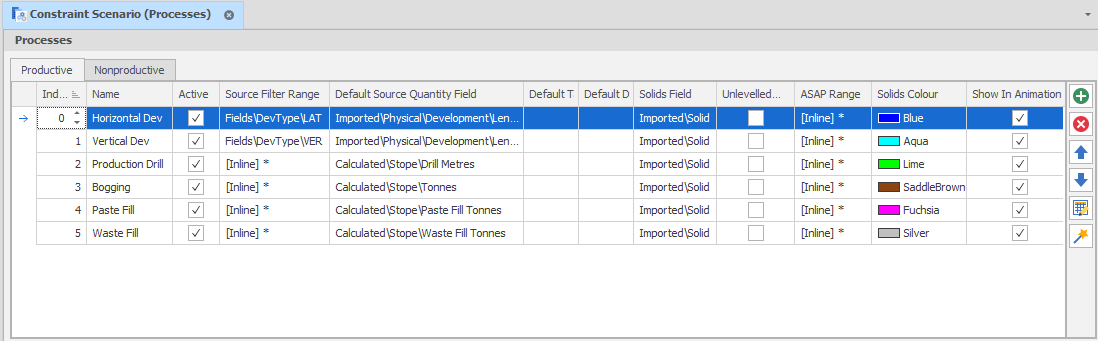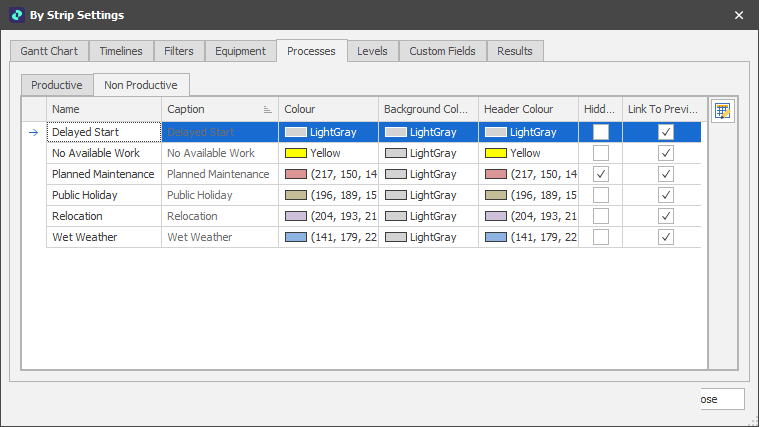Processes
Use the Processes tab of the Gantt Settings window to control the colours and hidden tags of the Productive and Non Productive processes shown on the chart.
Colours
Click on a Colour, Background Colour Header colour patch to choose from a palette of standard colours or add a custom colour. Colours may also be expressed as RGB values in the Bulk Editor (see below).
Note that the Header Text Colour and Appointment Border Colour columns will not appear if the Automatic Caption Colour and Automatic Job Border Colour options are selected on the Gantt Chart Settings tab.
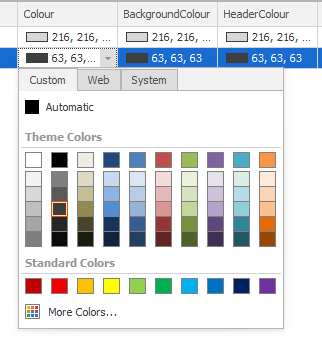
Hidden
Use the Hidden Tag check boxes to control the visibility of each item on the chart. As discussed in the overview of the Gantt Charts topic, hiding something will still allow it to be grouped with surrounding tasks.
If you do not want to affect the grouping of surrounding tasks, apply filtering instead. See: Filters
Bulk Editor
Click the Bulk Editor button (on the far right of the page) to make bulk changes to the items on the page using the spreadsheet functions provided by the application.

For more information, see: Bulk Editor