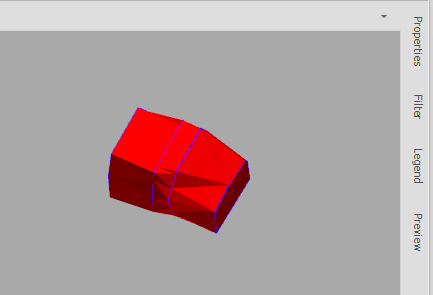Solidify Polygons
![]()
Input Source
Select the Source of the data that will be used as input to the function:
| Selection | Design elements you have interactively selected in the Design Window. |
| Visible | Design elements that are visible in the loaded layer. Elements that have been specifically hidden are excluded. This a quick way of selecting all visible elements in a layer without having to explicitly select them. |
| Layer | One or more layers that you select. Names of layers currently loaded in the Design Window are shown in bold. |
For large datasets, you may prefer to select a layer rather than load that layer and select all of the elements in the layer. Selecting a non-applicable layer will have no effect. In most cases, an error icon ![]() will indicate the chosen input layer is not valid. Hover over the icon to view a validation hint.
will indicate the chosen input layer is not valid. Hover over the icon to view a validation hint.
Settings
Use the drop-down to select an Output Layer.
Tip: In the Layer Selection pane, you can right-click on the Layers node (or a folder) to Add a new layer.
Close Ends
Select this check box to close the ends of the solid generated from the polygons.
Grouping Expression
Click on the ellipsis to use the Expression Editor to create a Grouping Expression that will be used to subdivide the input source data into groups. The action will be applied to each group, rather than to the input source as a whole.
For example:
GetText(IdentifiersStope)
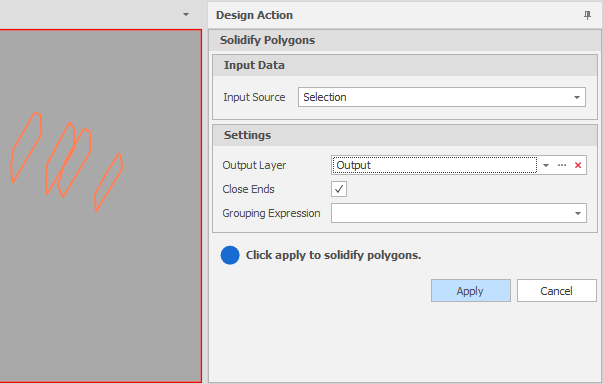
Apply
Click Apply to solidify the polygons (or Cancel).