Snapshot Viewer
When you run the schedule for your current scenario, the Snapshot Viewer allows you to see at any one point in your schedule the state and order of your Tasks, Equipment Paths, Dependencies, Constraints and more. It should be your primary tool for troubleshooting your scheduling.
Run With Snapshot
To run the schedule with the Snapshot Viewer, click the drop-down next to the Run button on the application title bar and choose Run with Snapshot:
![]()
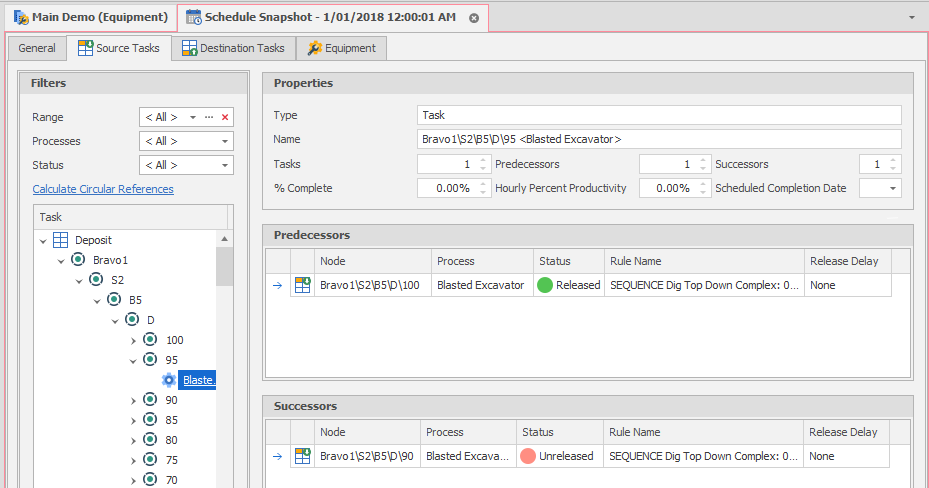
Once you've got a Snapshot open take note of the following:
- The Snapshot Viewer allows Interaction with the Animation, so right-clicking the Snapshot Viewer tab and selecting New Horizontal or Vertical Tab will allow you to work side-by-side. Right clicking any Solid will allow you to Find Snapshot Usages on any Task related to that Solid.
- Results are generated at each Snapshot so your Pivot Tables, Spreadsheets and Output Schedule will be ready up until the Snapshot time.
- You can right and double click most elements in a Snapshot. Each option will expand on information or will take you to the relevant Tab that provides more information.
-
 The Snapshot Viewer locks your Schedule Settings down, so if you're having trouble making changes after running a Snapshot, make sure it is closed.
The Snapshot Viewer locks your Schedule Settings down, so if you're having trouble making changes after running a Snapshot, make sure it is closed.
Options
To move to a particular point in time, select one of the following options:
Next Calculation
Move to the next calculation:
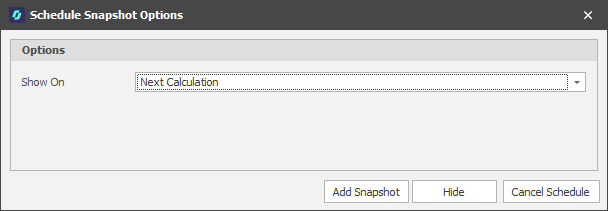
End of Schedule
Move to the end of the schedule (Schedule End Date and Time):
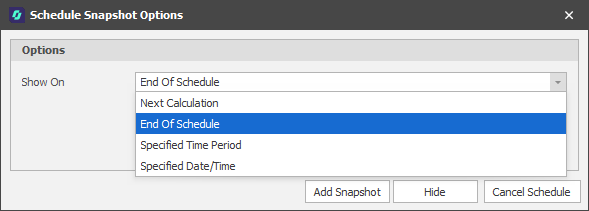
Specified Time Period
Specify a (Years, Months, Days, Hours, Minutes, Seconds) period and the number of periods:
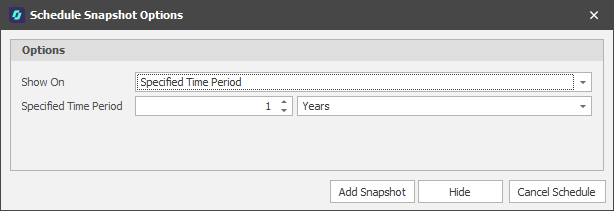
Specified Date/Time
Use the Calendar control to specify an exact Date and Time:
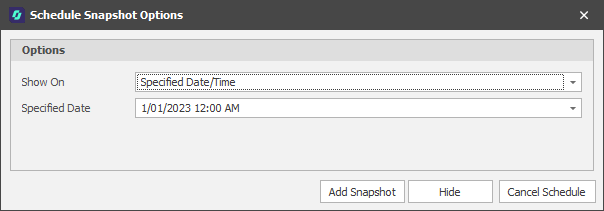
Current Animation Date
This option is only available when the Animation Window is open and the Animation Date is set:
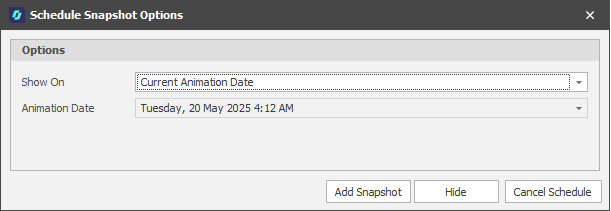
Add Snapshot
Click this button to create a Snapshot at the selected time.

Hide
Click this button to remove the Snapshot options but complete the Schedule.
Cancel
Click this button to remove the Snapshot and cancel any further Scheduling.
When the Snapshot Viewer is open, the following tabs are available: