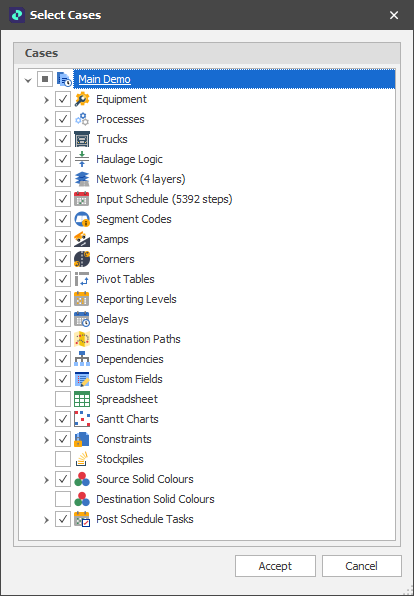Add
Once you have Data in your project, the next step is the creation of at least one Scenario. A Scenario is the container of everything that the application will use to schedule your data (including but not limited to mining processes, equipment settings, source/destination paths, haulage logic, dependencies and constraints) and is designed and intended to be edited by the user. Different scenarios are commonly referred to as Cases, however the two terms are synonymous.
Each Case is distinct from every other (changing one will not change another) and you can use the options on the right-click menu in the Project Explorer to manage your cases, for example, to Copy one Case into a new one to maintain a "master". Examples of different Cases might include different equipment types or dig strategies.
Note: If you copy a Case into a new one, any changes made to either will not be made to the other.
Cases share the same design data and will generally share (but are not required to share) data tables, as shown in the illustration below:
To create a new Scenario, in the Project Explorer, right-click on Scenarios and select Add > New Case.
To copy a Scenario, in the Project Explorer, right-click on a Case and select Insert Copy.
To export or to see what each Scenario contains, right-click on a scenario or the Scenarios node and select Export Case/s. The items available for selection and export will depend on the simulations and the settings enabled for that case.