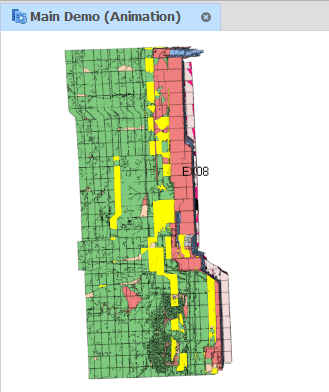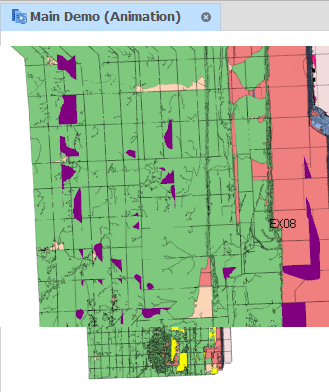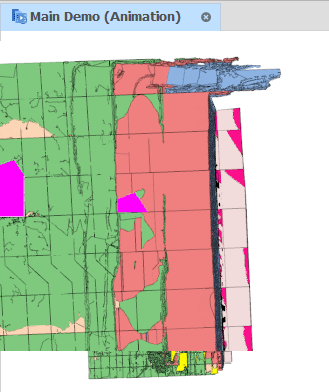Predecessor Analyzer
The Predecessor Analyzer and Annotate Dependencies provide two ways of visualising your dependencies,
The Predecessor Analyzer overlay provides a higher-level or aggregate view of the outcomes from your dependencies. Use this overlay to see what tasks need to be completed before a selected solid can be completed. This can be useful for answering questions about why a given task is not executing when it looks like it should be available.
Tasks without predecessors and tasks without successors can be highlighted to give you an idea of the start and end points of the schedule. Tasks with neither predecessors nor successors are likely to be an indication of errors.
Process visibility filters can also be applied to reduce noise or visual clutter by only showing drill and blast activities, for example.
The Annotate Dependencies overlay provides a visual representation of your dependency rules. It is frequently used in the process of creating new dependencies or when evaluating issues with existing dependencies. The overlay can show all of the dependency links you have generated in your schedule. Annotation filters can be applied to show links of a particular dependency type.
![]()
Process Visibility
Use the Process Visibility menu to reduce noise or visual clutter by only showing stope or development processes, for example, when clicking on a stope solid, only show its drill task predecessors:
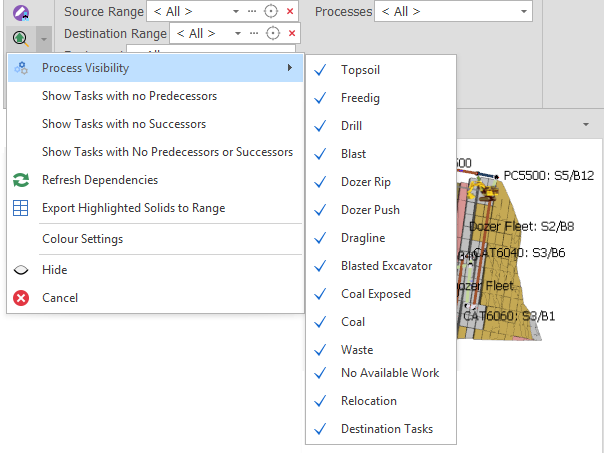
Show Tasks (with Colours)
Highlight tasks based on whether or not they have Successor and Predecessor Tasks.
The colours that each of these options use can be modified by selecting Colour Selection from the Predecessor Analyser drop-down menu or via AllAll Settings:

| Show Tasks with | Description |
|---|---|
| No Predecessors |
Tasks with no predecessors. Typically, these are the entry points to the mine or areas that are currently in progress for an active mine. Viewing tasks with no predecessors may help you identify areas that are disconnected from the mine network. |
|
|
|
| No Successors |
Tasks with no successors. Viewing tasks with no successors may help you identify development tasks that don’t lead to any more work being unlocked. This is usually an indication that more dependencies need to be added, since development tasks should ultimately lead to stoping activity. |
|
|
|
| No Predecessors or Successors |
Tasks with no predecessors or successors. These orphaned tasks are completely disconnected from the schedule and are almost always an error. |
|
|
|
Refresh Dependencies
Select this option to recalculate the predecessor analysis after changes have been made to the dependency rules.
Export Highlighted Solids to Range
Select this option to export the highlighted solids as a Range. The Range can then be used to build dependencies, for example, to create predecessors for tasks that have no predecessors.
You will be prompted to enter a Name that identifies the Range. Click Accept.
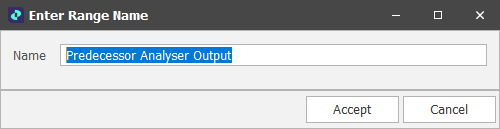
The exported Range is available for selection wherever you select a Range in the application:
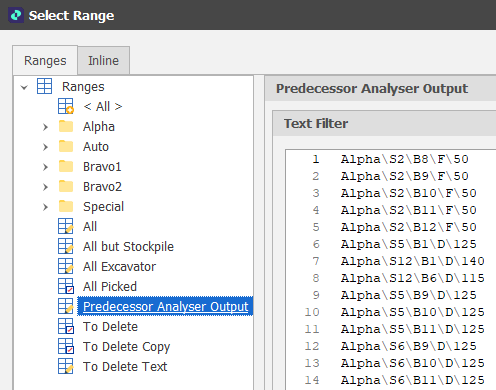
Colour Selection
Select this option to set colour preferences for the Show Tasks (with Colours) modes you have selected:
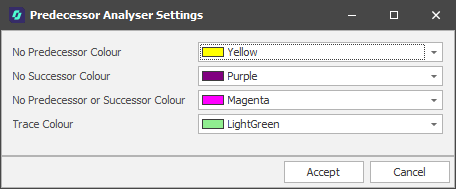
These colours can be modified via AllAll Settings:

Show/Hide
When tasks are highlighted, select this option to toggle the display of the highlights on and off.
Cancel
Click Cancel to disable Predecessor Analysis mode and clear all settings.