Navigation Cube
By default, the Navigation Cube is hidden in the Design Window. When displayed, the cube provides a visual indication of the camera orientation in the 3D view.
To change the camera orientation, one of 26 cube faces (6 main faces, 12 rectangular edge faces and 8 corner faces) can be selected with the mouse.
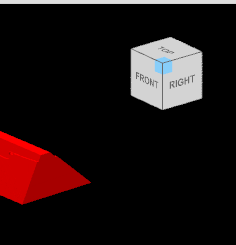
Clicking on a face will reorient the camera so that its direction is perpendicular to the selected face.
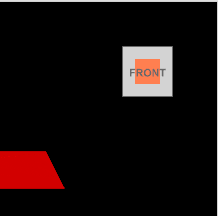
When choosing to show the cube (in Design Settings) a Top/Bottom, Left/Right location must be selected. You can also choose whether or not to show the X, Y and Z axes when rotation is initiated by the navigation cube.
|
Settings |
Description |
|---|---|
|
Navigation Cube |
Hide or set the (Top Left/Right, Bottom Left/Right) Location of the Navigation Cube. You can overlap a (Circle Style) Compass by choosing the same location for each. Accept the default Scale (1) or use the spin controls to increment or decrement the scaling precision. In some cases you may want to adjust the scale of your design elements when the design space is smaller or narrower than usual. Set Primary and Secondary Colours. The cube will rotate about the last selected rotation point (this point will show momentarily if the Show Origin On Rotate check box is enabled). If no rotation point has been set (Reset Camera) then a point of rotation will be created at the origin of the data extents (this origin will always be in the centre of the screen until rotation is initiated with the mouse. |
Solid Preview
A ui_solid_preview_show_navcube setting and other preview settings can be set via All Settings and defaults to True.
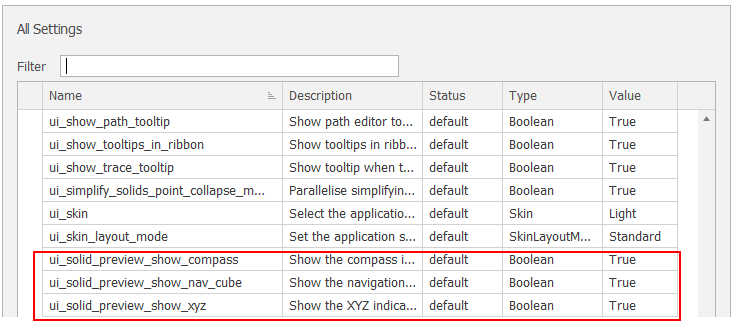
Design > Display Settings