Create Cut Fill Solids From Grids
![]()
-
Use the drop-down controls to select an Initial Grid and a Final Grid.
-
Use the drop-down to select an Output Layer.
Tip: In the Layer Selection pane, you can right-click on the Layers node (or a folder) to Add a new layer.
-
Select an Identifier Attribute which will be populated to indicate whether the generated solids are Cut or Fill solids.
-
Specify a Thickness Tolerance which is the minimum thickness at which a solid will be created.
-
Specify a Volume Tolerance which is the minimum volume at which a solid will be created.
-
Finally, click OK to create the solids.

Open the Output Layer to view the generated solids:
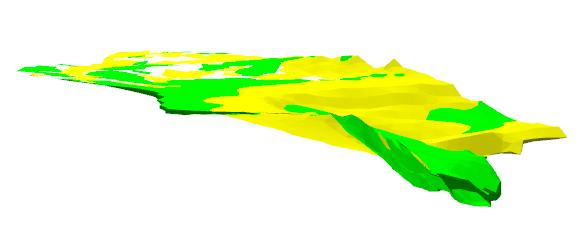
If necessary: On the Design tab, in the Action group, click Undo (CTRL + Z) and Redo (CTRL + Y) to undo and redo (revert the undo of) the last action.

