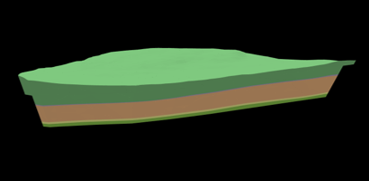Cut Stratigraphy
![]()
Do the following:
-
Select the Source of the data that will be used as input to the function:
Selection Design elements you have interactively selected in the Design Window. Visible Design elements that are visible in the loaded layer. Elements that have been specifically hidden are excluded. This a quick way of selecting all visible elements in a layer without having to explicitly select them. Layer One or more layers that you select. Names of layers currently loaded in the Design Window are shown in bold. For large datasets, you may prefer to select a layer rather than load that layer and select all of the elements in the layer. Selecting a non-applicable layer will have no effect. In most cases, an error icon
 will indicate the chosen input layer is not valid. Hover over the icon to view a validation hint.
will indicate the chosen input layer is not valid. Hover over the icon to view a validation hint.
-
Use the drop-down to select an Output Layer.
Tip: In the Layer Selection pane, you can right-click on the Layers node (or a folder) to Add a new layer.

-
Use the drop-down to select a Stratigraphy. Alternatively, click on the ellipsis to open the Setup Stratigraphies Setup Window.
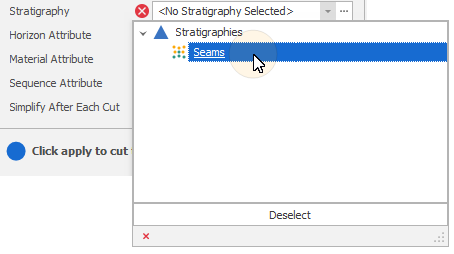
-
The following attributes can be written to the Output solids. Use the drop-down to select an attribute. To create an attribute, click on the ellipsis to open the Setup Attributes window.
-
Horizon names in the chosen Stratigraphy can be written to the Output solids as a Horizon attribute.
-
Material names in the chosen Stratigraphy can be written to the Output solids as a Material attribute.
-
Sequence numbers of the generated solids can be written to a Sequence Number attribute.
-
Select the Simplify after each Cut check box option to simplify the triangulations after each cut (Recommended).
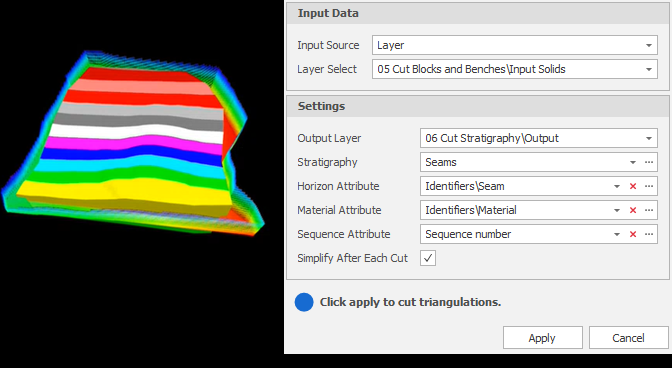
-
Finally click Apply to cut the triangulations and verify the result is what you expect.