Expand String
![]()
You can define a default Expansion Distance value as part of your Vizex options:
- Click the Project tab to open the backstage menu.
- Click on the String Editor tab of the Project Options | Vizex form.
The expansion distance can be modified in the form for the tool, along with the direction and other details.
On the Design tab, in the Editing group:
-
Click the Expand String tool on the Design tab, in the Editing group.

-
If the strings you want to expand are not already selected, you will be prompted to select them. Partial string selection is supported.
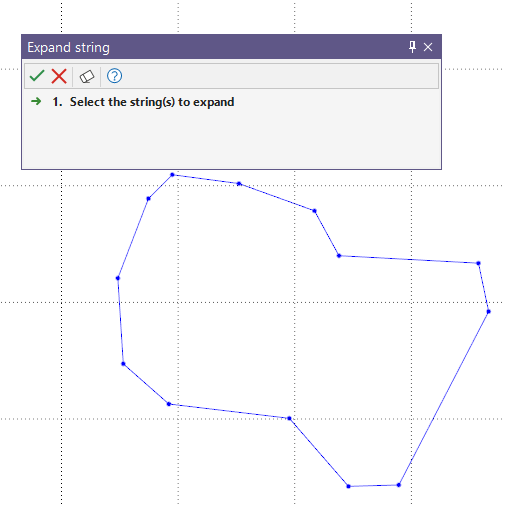
-
Click Accept in the Selection Assistant.
The Expand String form opens.
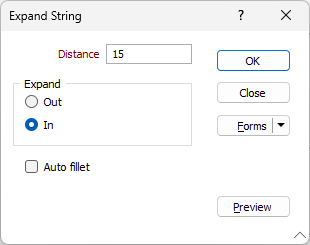
-
Enter the Distance for the expansion in the field provided.
-
Select whether to Expand Out or In from the selected string.
-
Optionally select the Auto fillet option.
The Auto fillet option applies whatever fillet radius is needed to determine the arc of a curve. Acute angles are automatically smoothed, so in some cases you may prefer to leave this option Off.
-
You can click the Preview button to display a preview of the expansion.
Clicking the Preview button will collapse the String form and display a preview of the direction for the configured projection:
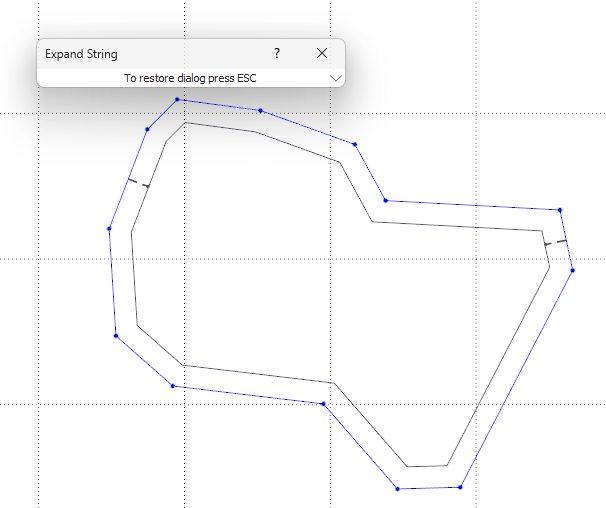
-
Press Esc to close the preview and,
-
Click OK to expand the string by the specified distance in the configured direction.
-