Generate Curve
![]()
(You can also select an option from the tool menu. See: Insert Curve at Point and Connect Strings by Curve)
If no strings are selected, the Selection Assistant prompts you to select the string(s) to which the curve will be appended. When you accept the selection, the Curve Properties form is opened:
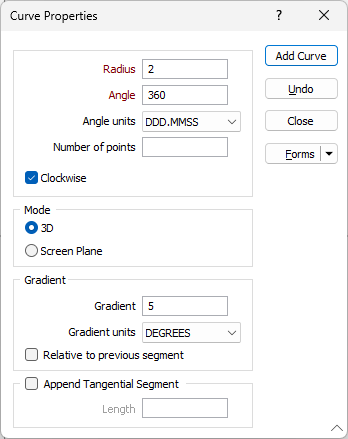
Radius
The radius of the curve.
Angle and Angle Units
Enter the angle of the curve, as measured from the string end point and in the direction specified.
Angle units
Select the format to be used for the Angle Units.
Number of points
Specifying the number of points on the curved segment is optional. The number of points is calculated automatically when no value is specified.
Direction
By default the curve will be drawn in a Clockwise direction. Turn off the default selection if you want the curve to be drawn in an anti-clockwise direction.
Mode
You can append a curve in one of two modes:
- 3D - calculate the curve in 3D (Plan) view
- Screen Plane - calculate the curve relative to the plane of the current view
Gradient
The Gradient prompts are disabled when Screen Plane mode is selected.
Gradient
Enter the gradient of the curve.
Gradient units
Select the Gradient Units.
Append Tangential Segment
Select this option to append a tangential segment to the curve and specify the length of the segment.
If you have specified a gradient change for the curve, it will also be applied to the tangential segment.