Execute Parameters
![]()
In the Execute Parameters form, highlight each of the entries in the entry in the Field status list and define an action by clicking on the appropriate button (e.g. Copy). Alternatively, you can double-click in the Field List pane and choose a new action.
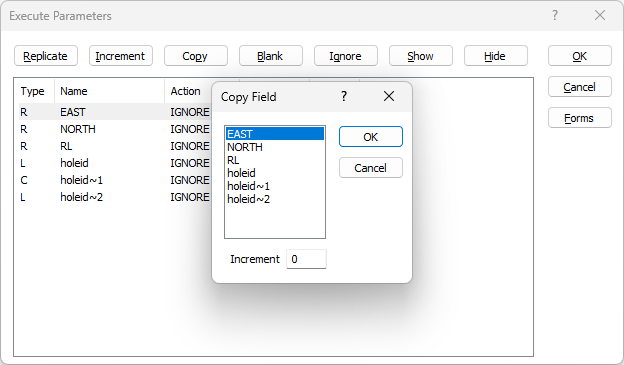
Click the OK button. On the File | File Editor tab, in the Edit Mode group, select Execute | One/Many:
![]() or
or ![]()
If you have selected Execute | Many , enter the number of times the actions entered in the Execute Parameters form will be performed.
Execute Commands
| REPLICATE | Any fields set to replicate in the Execute Parameters form will be will be set to be the same as the value in the first record. |
| BLANK | The fields set to BLANK in the Execute Parameters form will be cleared. |
| INCREMENT | The fields set to INCREMENT in the Execute Parameters form will be incremented by the value set in the Increment Field Value dialog box. The increment will affect the numeric part of a field. |
| COPY | The fields set to COPY in the Execute Parameters form will be given the same value as that in the same field in the preceding record. An increment can be specified at the same time. |
| IGNORE | No changes will be made to the fields set to IGNORE in the Execute Parameters form. |
| HIDE | Any fields set to HIDE in the Execute Parameters form will not appear in the file display window. Other Execute operations can be performed on the hidden field. |
| SHOW | Any fields set to SHOW in the Execute Parameters form, will be displayed in the file display window, |
For more information, see: Execute One/Many