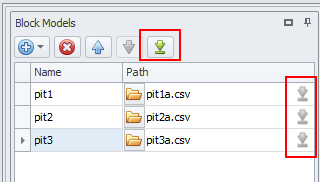Loading Block Models from Nexus
Block models may be linked to Nexus which allows users to be notified when new models are uploaded to the cloud.
In order to use this feature the project must already be linked to Nexus. For instructions on how to do this, see: Nexus Integration
Adding a Block Model
From the Reservable Model Generator window, click the blue plus button to drop-down the import option and select Add from Nexus.
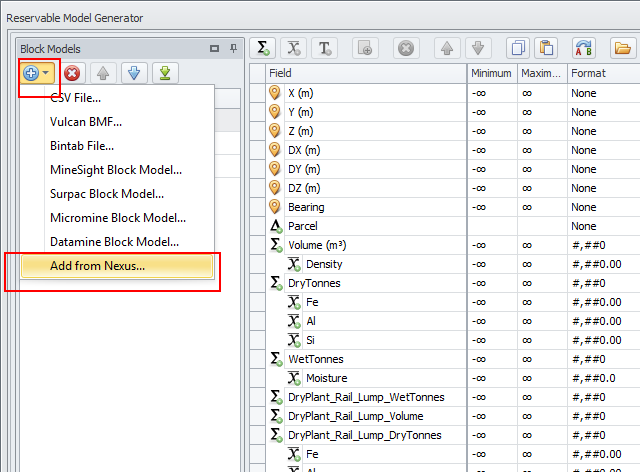
Select the block model you want to download and click the Download button:
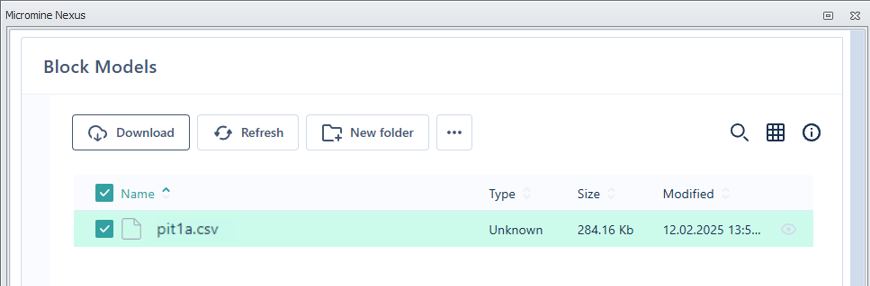
Select the folder in which to save a local copy of the block model.
Storing a local copy of each model allows for one model to be changed and updated without the requirement to have to download ALL block models.
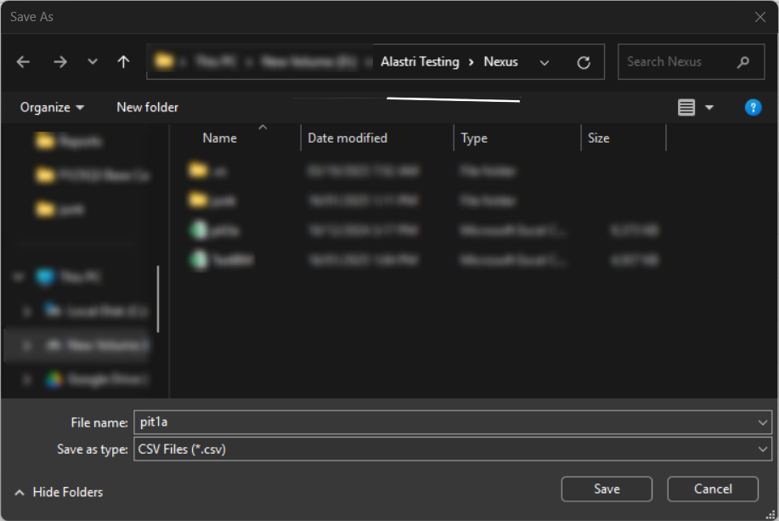
Once the model has been downloaded, add other models as required.
You can setup downloaded block models using the Reservable Model Generator in the same way that you can setup block models imported from any other source.
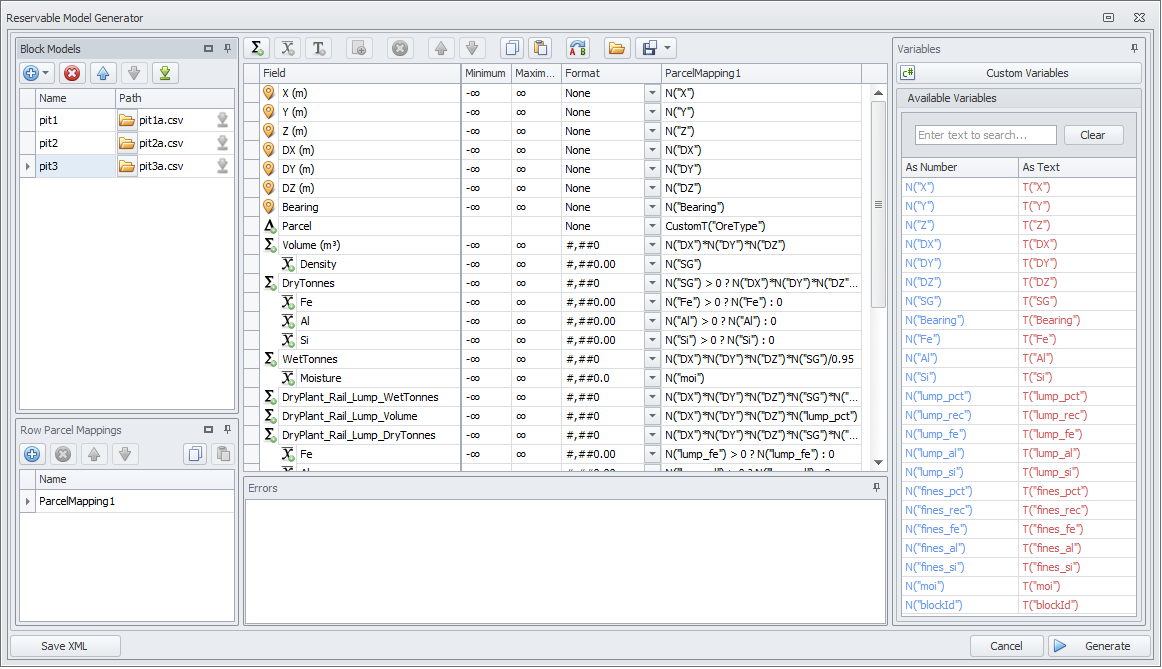
Status of Nexus-linked Block Models
The Block Model step provides a quick way to see if the block model used to create the resmodel matches the latest model available on Nexus.
Currently, when reopening an Alastri project, the block model status is unknown. Click the Nexus Status button to check the latest model sync status.
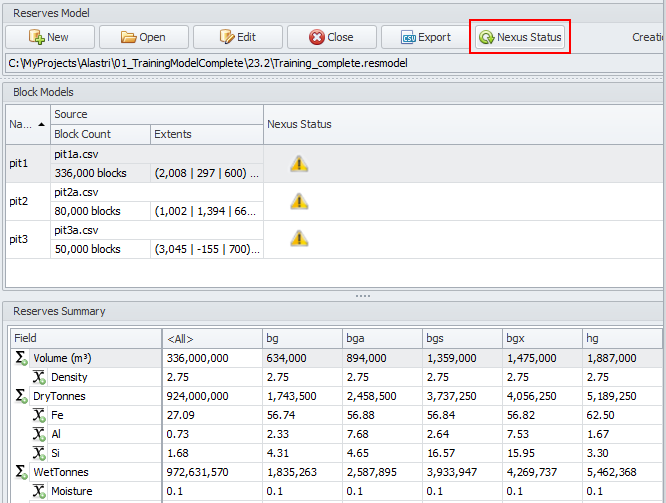
Once this is done the status will be automatically checked every 15 minutes.
|
Status |
Icon |
Description |
|---|---|---|
|
Unknown |
|
The Nexus status has either not been refreshed or (if the Nexus status has been refreshed) the linked file no longer exists on Nexus. |
|
Up-to-date |
|
Indicates that the block model used to the create the resmodel is using the latest version on Nexus. |
|
Out-of-date |
|
Indicates that the block model used to the create the resmodel is NOT using the latest version on Nexus. |
Updating Nexus-linked Block Models
When block models are out of date and need updating, click the Edit button to open the Reservable Model Generator window:

In the Block Models panel, different colours are used in the file path to indicate the differences between the locally-stored block models and those stored on Nexus.
-
Black – Indicates the models are up to date.
-
Red – Indicates the local model or the Nexus model no longer exists.
-
Orange – Indicates the local model and the Nexus model are not matching.
The models may be updated in two ways:
-
Use the Download button on the toolbar to update ALL block models.
-
Use the Download icon to the right of a block model file name to update a single block model.