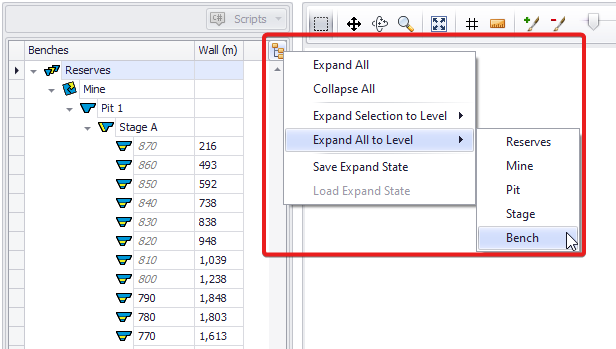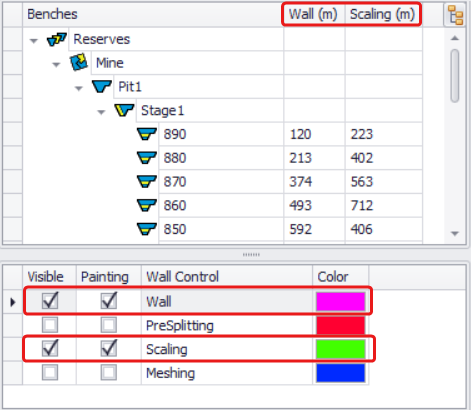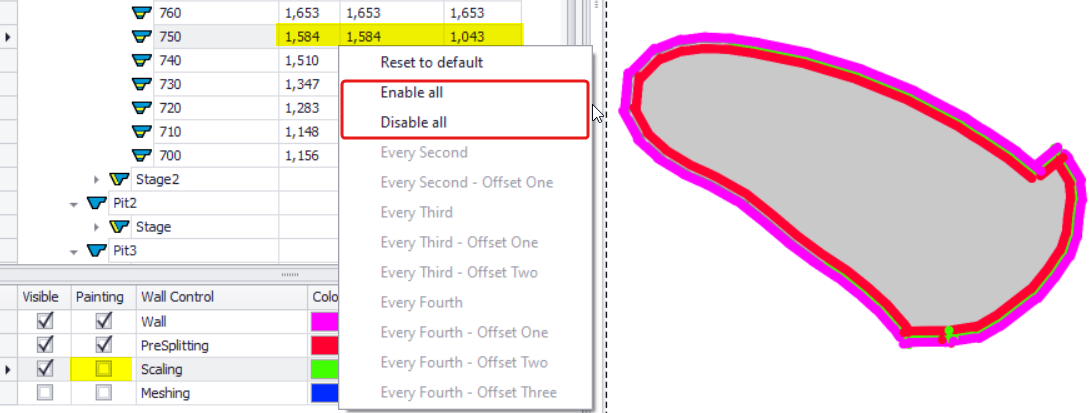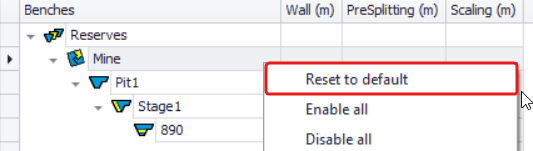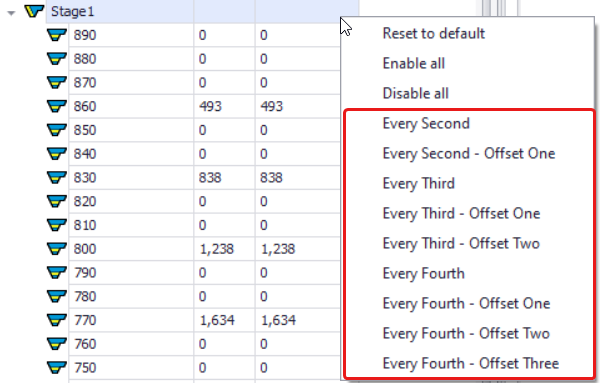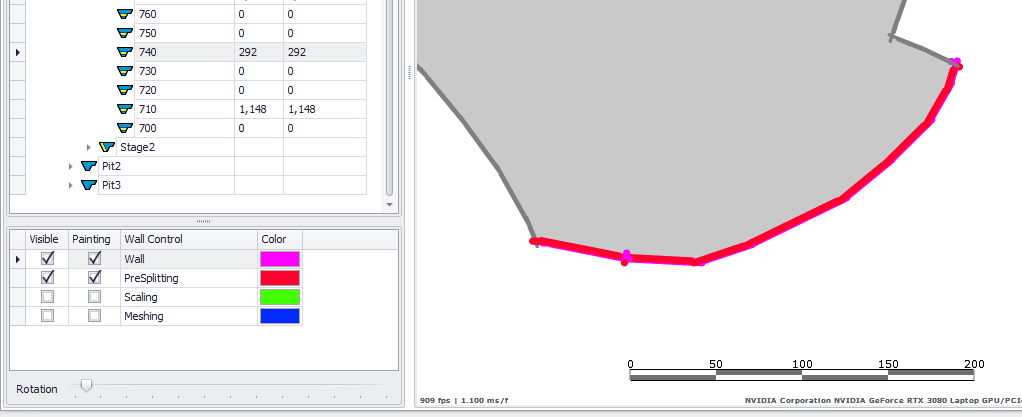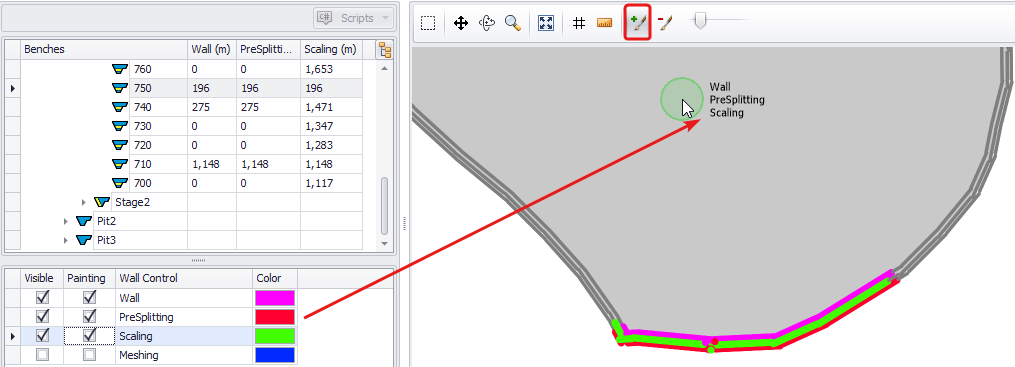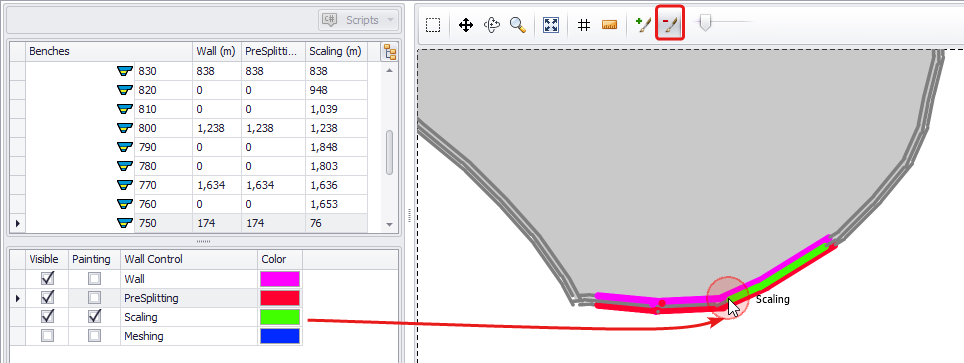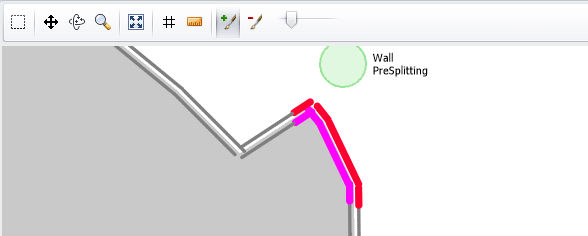Wall Control Designs
In the Wall Control Designs step, users have the option to edit wall control properties by benches/lifts.
-
When the bench is split into blast blocks, each blast will have a wall length equal to the perimeter length of that solid.
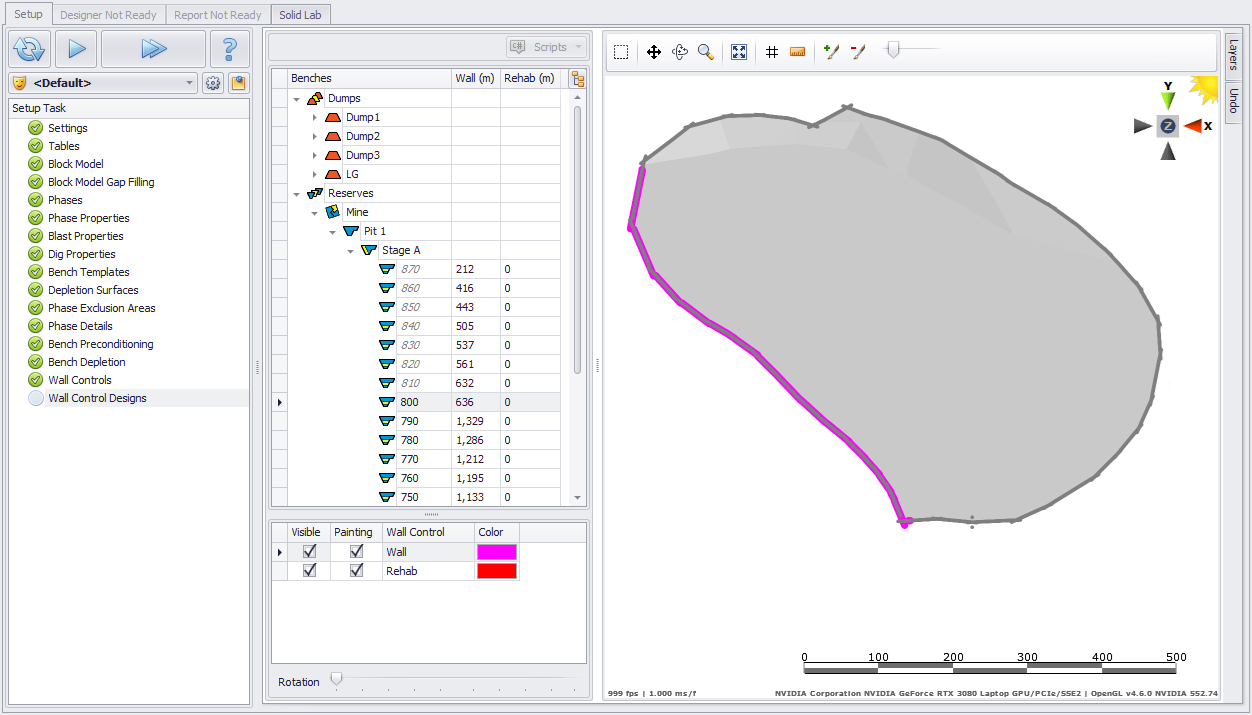
-
When the lift is split into dump blocks, each block will have a length equal to the perimeter length of that solid.
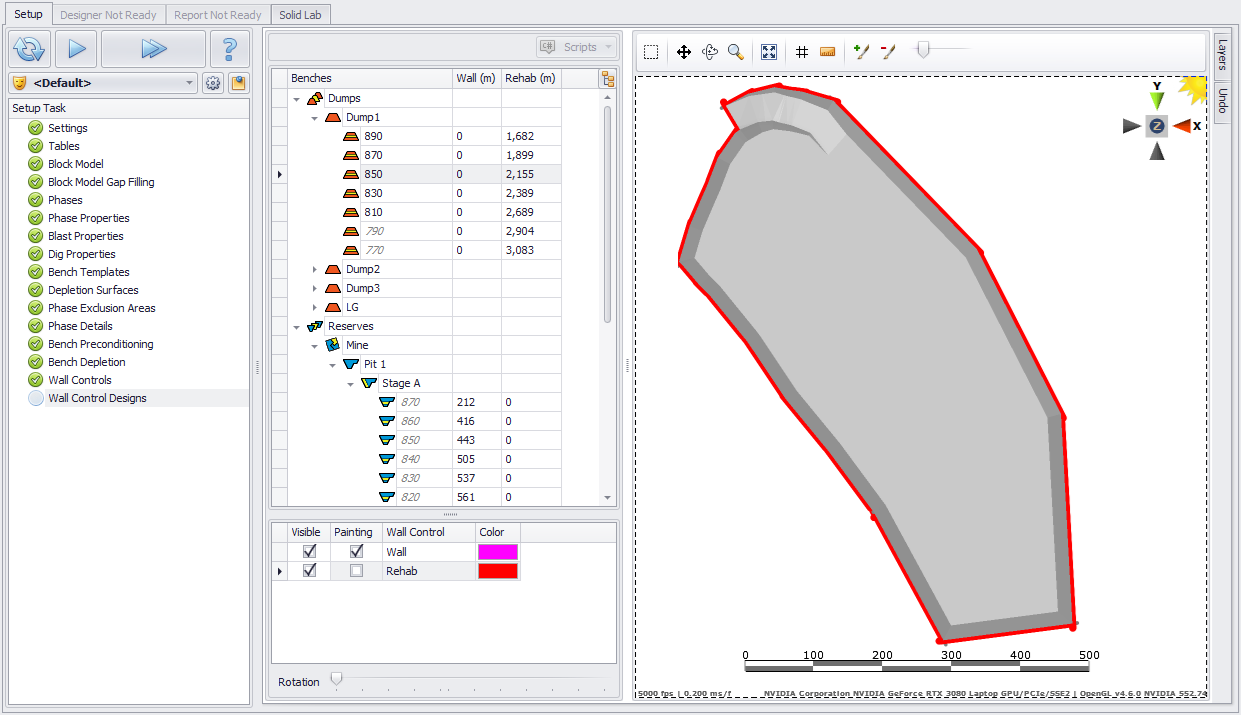
-
The default behaviour for wall control is that it will only exist where the bench is full height.
Tools and Navigation
|
Item |
Description |
Example |
|---|---|---|
Benches panel |
Select the bench required from the Benches tree. It will be displayed in the main viewport. Use the Expand/Collapse button to Expand All or Expand All to a Selected Level. Italicised bench names indicate that the bench has been mined out or excluded through previous steps. |
|
Visibility |
From the panel below the Benches tree, set which wall controls to make visible or available for painting. |
|
Enable All/ Disable All |
Right-click on the level required and select Enable All or Disable All to add/remove wall control(s) around the whole bench(es) extend. It applies only to the visible Wall Control(s) flagged for painting. In the example on the right, “Enable All” is not being applied for the Scaling, since it is not flagged for painting. You can Enable All / Disable All wall controls for the whole mine/pit/stage, if you right-click on the parent level and run this function. |
|
Reset to Default |
To cancel the changes made and revert to the default wall control(s), right-click on the parent level and select “Reset to Default”. It applies only to the visible Wall Control(s) flagged for painting. |
|
Applying Wall Control(s) to every given increment |
If there is no need to do wall control(s) on every single bench, you can apply it to every second/third/fourth one, and set an offset where it is required to skip the top 2-3 benches. Right-click on the parent level and select an increment for applying wall control(s). |
|
Rotation |
Use the Rotation slider to rotate visible Wall Controls around each other, to make them more distinguishable. |
|
Adding Wall Control(s) |
From the toolbar above the viewport, select a drawing tool (Add Wall) to mark areas where wall control(s) should apply. Note that you’ll be drawing simultaneously as many wall controls as flagged for Painting in the panel below the list of benches. Set flags for those wall controls you want to specify. |
|
Removing Wall Control(s) |
From the toolbar above the viewport, select the Remove Wall tool to mark areas from where wall control(s) should be removed. Note that you’ll be removing simultaneously as many wall controls as flagged for Painting in the panel below the list of benches. Set flags for those wall controls you want to remove. |
|
Brush Size |
Use the horizontal slider (Brush Size tool, last in the toolbar above the viewport) to adjust your brush size when drawing or removing wall controls. |
|