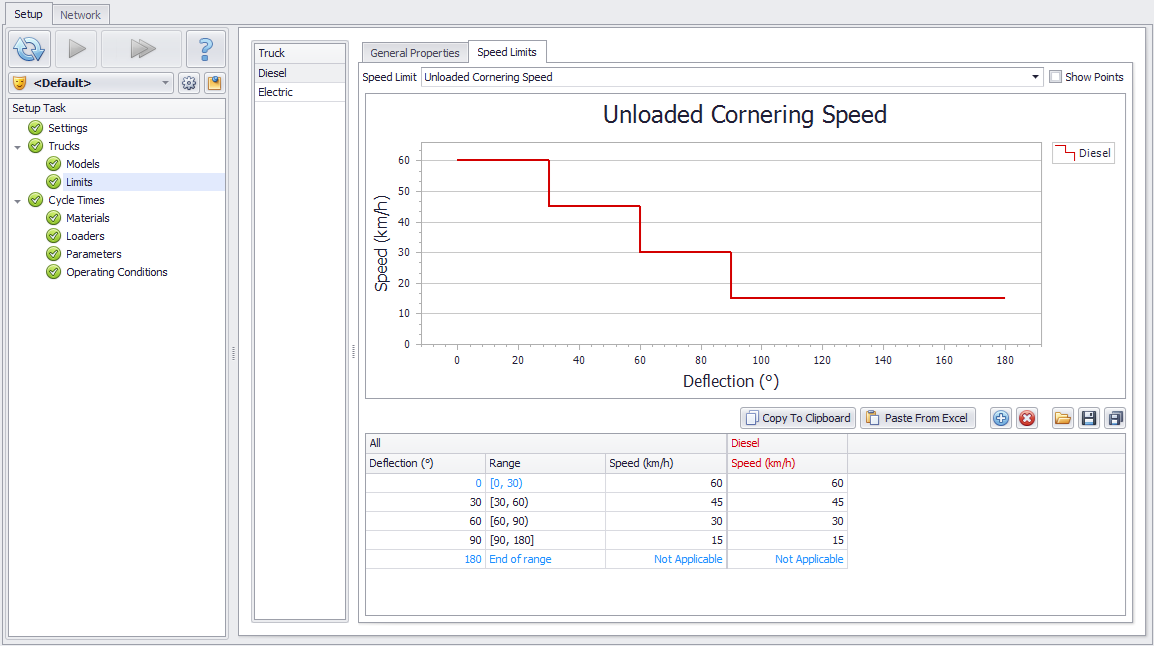Truck Limits
In the Truck Limits step, set the safe operating limits by truck type.
General Properties
TKPH Limits
Haul Infinity automatically adds TKPH delays to cycle times to keep tyres below the TKPH limit.
-
TKPH limits can be found in the tyre manufacturer’s handbook.
-
Michelin provides a temperature coefficient for calculating TKPH at different temperatures. This coefficient can sometimes be negative if the average haul speed is below 5 kilometers per hour. Essentially this means that there are no TKPH delays.
-
Haul Infinity calculates TKPH for every possible source and destination and then matches that with the limit set in this setup task. If the vehicle's calculated TKPH is greater than the TKPH limit for a haul in that period, then it will introduce delays (or it will slow down the truck to match the TKPH limit).

Speed Limits
Select an applicable Speed Limit Type from the drop-down menu:

Cornering Speed
Used to slow down trucks at intersections and switchbacks. Corners are measured by the angle of deflection and the lookahead distance.
Haul Infinity automatically assigns speed limits to corners based on the inputs in this table.
For angles greater than ninety degrees, consider dropping the speed limit to 10 km/hr.
Cornering measures deflection rather than radius, because we are dealing with digitized points.
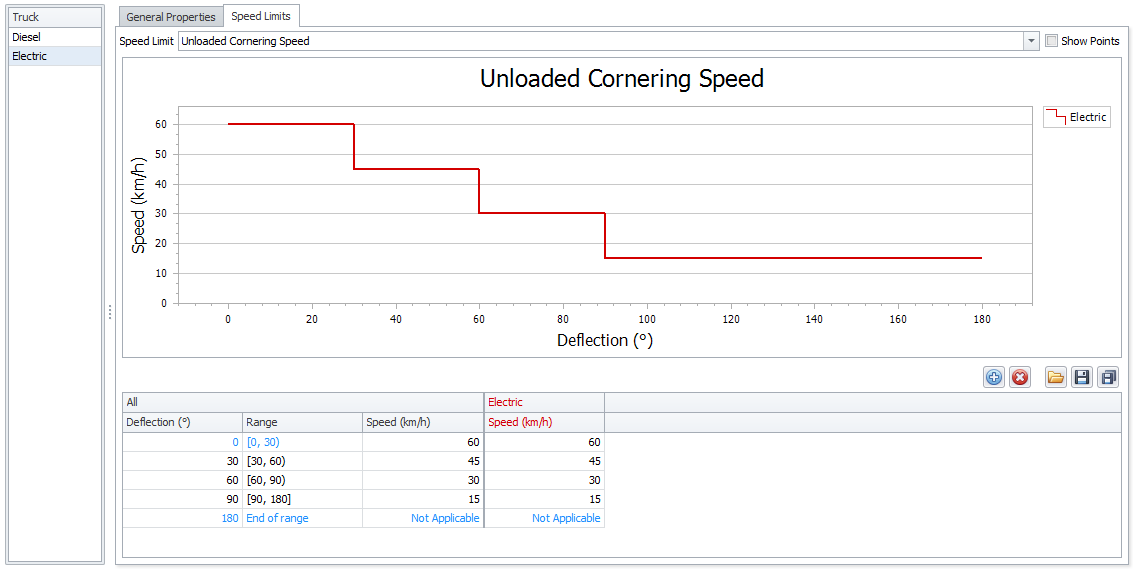
Cornering Speed Limits
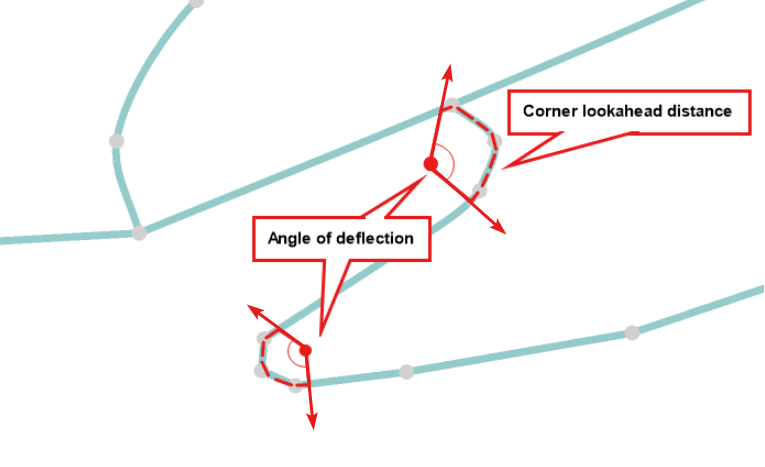
Grade Speed
Default speed limits that apply on all unsigned roads.
A truck is never allowed to exceed its loaded or unloaded speed limits.
Haul Infinity will always choose the lowest speed between the defaults and road signage.
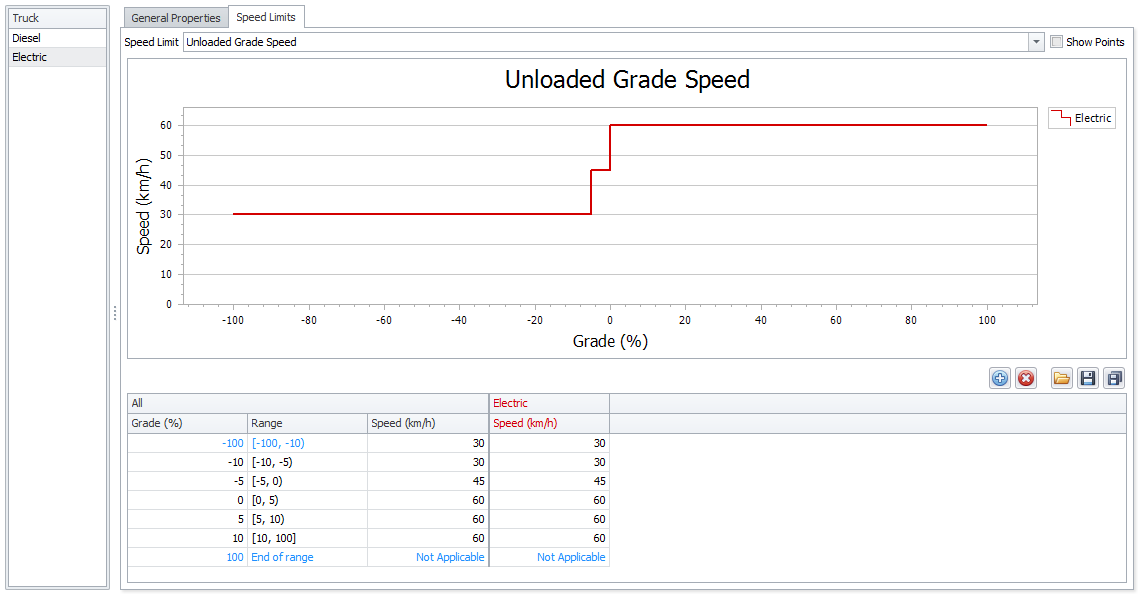
Grade Speed Limits
Navigation
Updating Speed Limits
Speed Limit Ranges can be updated manually by adding/removing rows and typing in the desired values.
Data can be copied and pasted into Excel for editing and then copied back into HI.
Note: When data is copied back into HI the original data will be removed, and only new valid data will be pasted.
Speed Limit Ranges can be exported and imported for easy sharing between models.
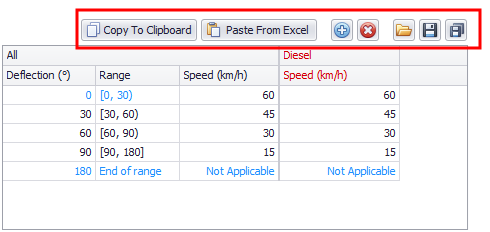
Importing and Exporting speed range
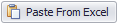
|
Click to Copy data to clipboard for pasting and editing in Excel. Supports multiple trucks at once. |
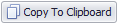
|
Click to Paste data from Excel. Supports multiple trucks at once. |
|
|
Click to Insert a new range. |
|
|
Click to Remove the currently selected range (row). |
|
|
Click to Import speed limits ranges. |
|
|
Click to Export the speed limit ranges and chart for the currently selected speed limit type. Only supports one truck at a time. |
| These are written to a file with a .limitrange file extension. | |
|
|
Click to Export All speed limit ranges and charts for all speed limit types. |
| These are written to a file with a .limitranges file extension. Only supports one truck at a time. |
Show Points
Toggle the Show Points check box to display points on the speed limits curves:
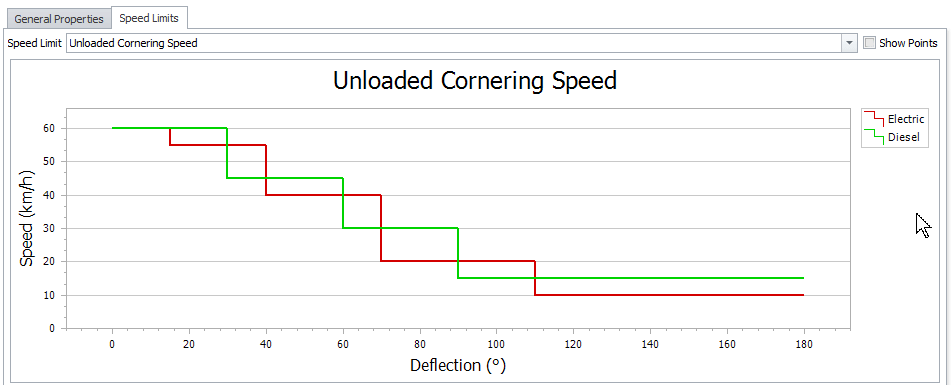
Toggling points display
Bulk Editing
Select multiple trucks for comparison and bulk updating of values.
If the deflection/grade range doesn’t match across selected trucks, some inputs will appear grey.
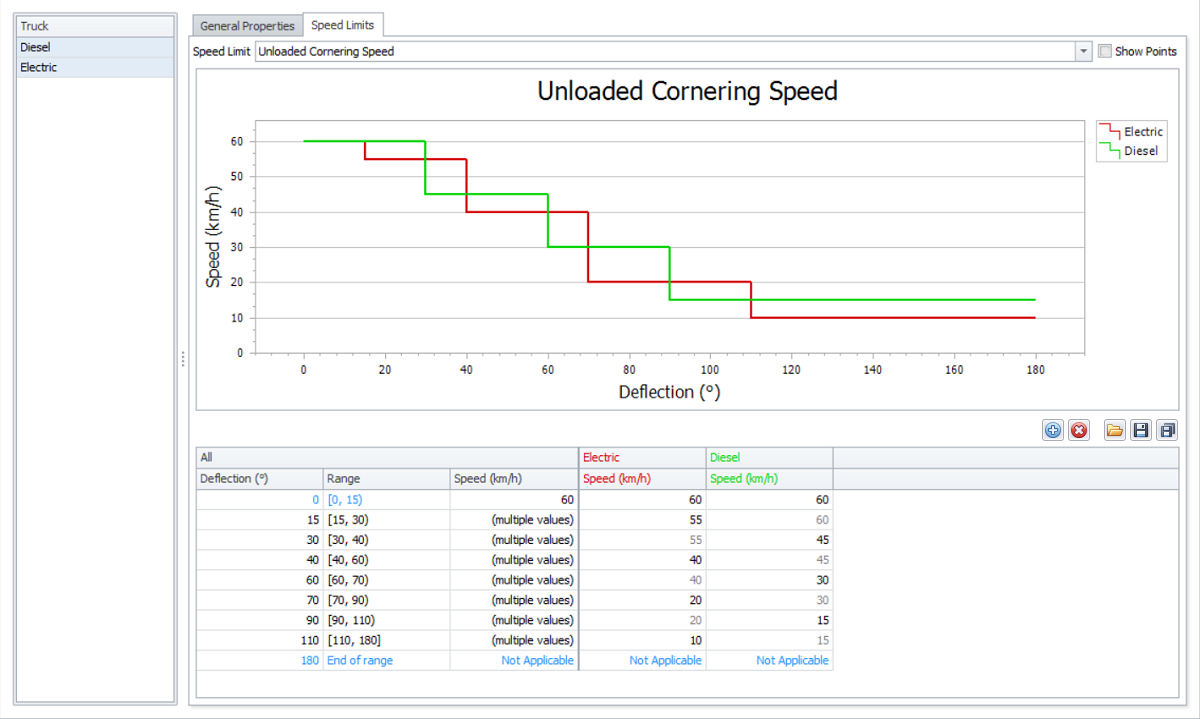
Speed limits for multiple trucks